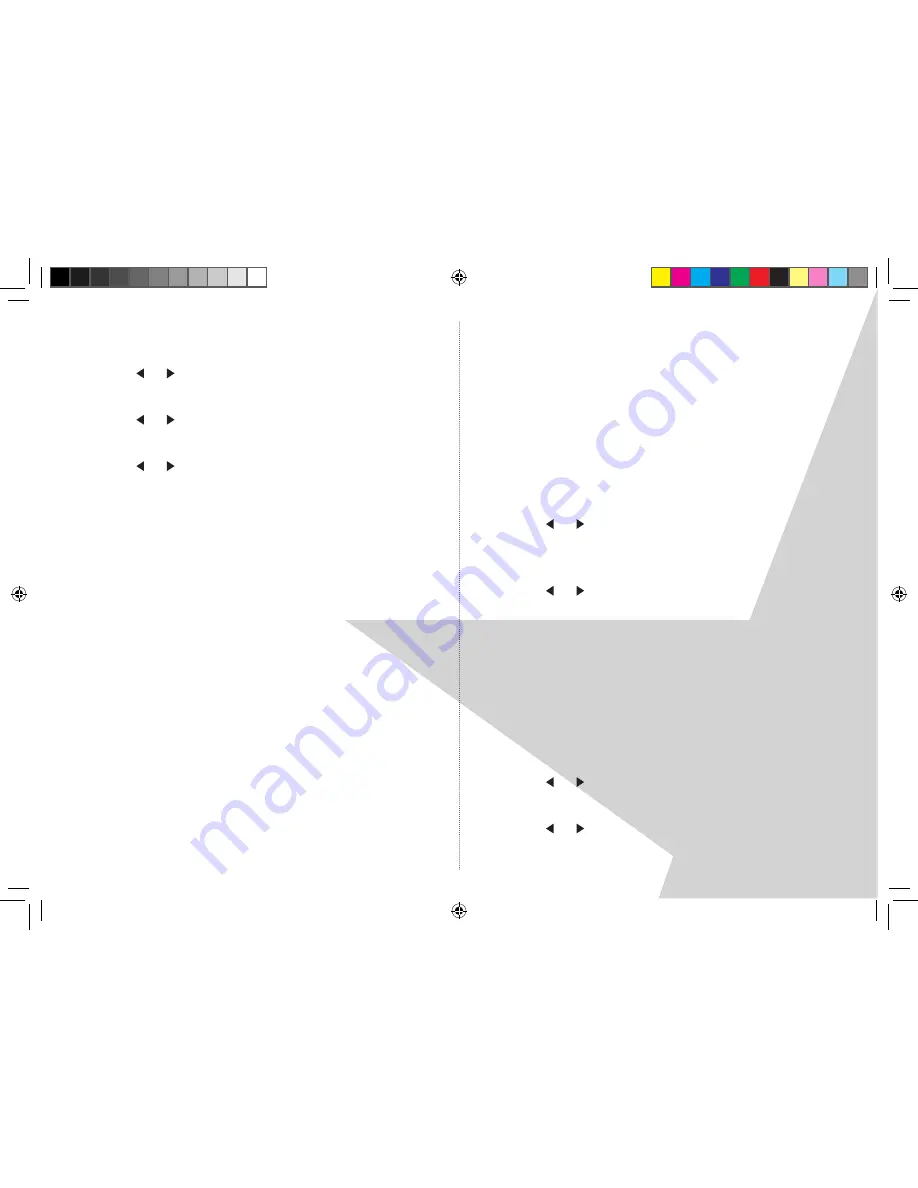
1
1�� Touch and hold the ‘
MENU
’ button for 3 seconds to enter
the default settings menu��
�� Use the
or key to display ‘
Clock’
and touch
‘
SELECT
’��
3�� Use the
or key to display ‘
Sleep’
and touch
‘
SELECT
’��
4�� Use the
or key and ‘
SELECT
’ to set a sleep time from 5
to 60, in 5 minute increments or ‘Off’��
Note
: You can check your sleep setting by briefly touching
‘
SLEEP
’ on the touch panel display��
Dynamic range control
The dynamic range for each radio programme is set by the
broadcaster for each radio station and may be different for
the types of programme broadcast, such as pop or classical
music or a chat show�� The dynamic range control signal is
transmitted in parallel with the audio signal for each
programme and with your Touch DAB radio you can use this
control signal to expand or compress the dynamic range (the
difference between the loudest and quietest sounds)
of the reproduced audio signal�� Changing the dynamic range
can affect the ‘loudness’ and/or ‘quality of sound’ of the
programme that you hear so that it will be more suited to
your listening conditions and your own personal listening
requirements�� e��g�� in a noisy environment, where quiet
sounds might be swamped, setting the compression to
maximum will ‘boost’ the quiet sounds, whilst keeping the
loudest sounds at their original level��
There are 3 levels of compression:
DRC 0
- no compression�� This is the default setting��
DRC 1
- maximum compression��
DRC
1
/
2
- medium compression��
1�� Touch and hold the ‘
MENU
’ button for 3 seconds to enter
the default settings menu��
�� Use the
or key to display ‘
DRC value
’ and touch
‘
SELECT
’�� The current DRC value will appear on line 1 of the
display��
3�� Use the
or key to scroll through the 3 levels of
compression, which will appear on line of the display��
4�� Touch ‘
SELECT
’ to confirm your compression setting��
Display Brightness
There are 9 brightness levels on your DAB radio, so that you
can set the display to how it’s best for you��
1�� Touch and hold the ‘
MENU
’ button for 3 seconds to enter
the default settings menu��
�� Use the
or key to display ‘
Brightness’
and touch
‘
SELECT
’��
3�� Use the
or key to scroll through the different brightness
levels and press ‘
SELECT
’ to confirm��
Nightball DRAFT 1.indd 12
7/11/07 17:13:31




















