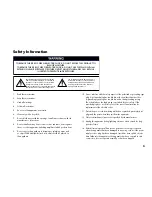Reviews:
No comments
Related manuals for HDTV Receiver

L42V6300F3DE
Brand: TCL Pages: 16

SE55FGT
Brand: Seiki Pages: 28

32MF605W Series
Brand: Magnavox Pages: 42

DT09-10U1-000
Brand: HANNspree Pages: 63

BFP6T
Brand: Crest Audio Pages: 3

UN55D8000
Brand: Samsung Pages: 73

UN55F8000BFXZA
Brand: Samsung Pages: 88

UN HU6900F Series
Brand: Samsung Pages: 81

UN65KU7500
Brand: Samsung Pages: 105

UN46D7000LFXZP
Brand: Samsung Pages: 96

UN32EH5300G
Brand: Samsung Pages: 101

UN55C6300
Brand: Samsung Pages: 108

UN58J5190BF
Brand: Samsung Pages: 130

UN32J5205AFXZA
Brand: Samsung Pages: 135

UN F5500AF Series
Brand: Samsung Pages: 137

UN65F6350A
Brand: Samsung Pages: 170

UN55JU7500
Brand: Samsung Pages: 172

UE55MU9000
Brand: Samsung Pages: 324