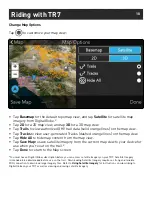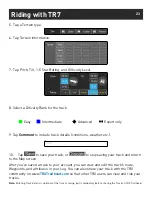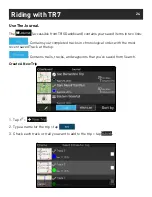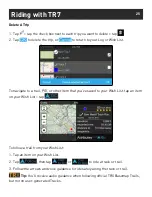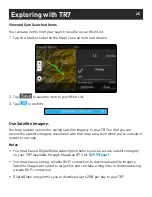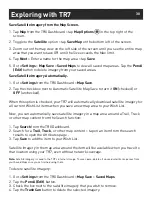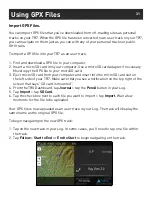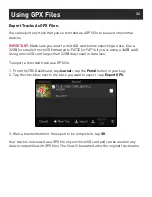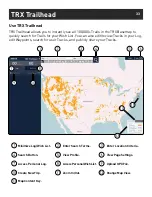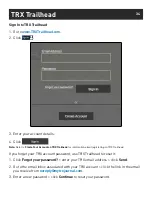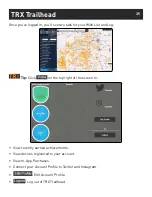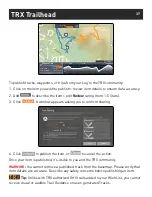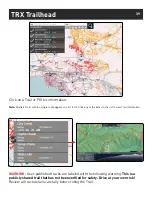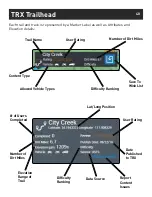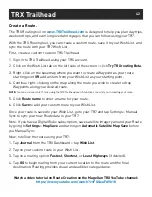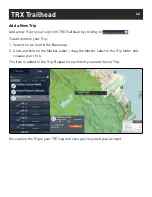29
Exploring with TR7
Purchase a DigitalGlobe Subscription.
IMPORTANT:
You do NOT need to download VantagePoint or any other additional
software to use DigitalGlobe on your TR7.
1. On a laptop or desktop computer to the following URL:
http://www.magellangps.com/Store/Satellite-Imagery/Digital-Globe-Satellite-Imagery
Make sure you’re signed into MagellanGPS.com with your TRX account email
address and password and that you’ve already registered your TR7. Click Login on
this page to sign into your Magellan GPS account.
2. Select
Magellan eXplorist TR7 - Product Registration
-
[TR7 serial number]
from the drop-down menu. Make sure the serial number on the drop-down menu
matches the serial number on the back of your TR7 unit.
3. Click
Add to Cart
> go to the shopping cart and click
Proceed to Checkout
when
you’re ready to check out.
4. Enter your address, billing, and payment information > click
Continue
.
5. Read the Terms and Conditions > click the check box next to
I have read and agree
to the Terms and Conditions
to proceed.
6. Click
Submit Order
to complete the order.
7. Check your email for a confirmation email. Please save this email for your records.
Once you’ve purchased the subscription, DigitalGlobe satellite imagery will be available
on your TR7 and on
www.TRXTrailhead.com
. Go to
Settings
>
In-App Purchases
to
verify that the subscription has been successfully purchased.
Note:
Your DigitalGlobe subscription may not appear in your account right away. Please allow 10-20 minutes before the
subscription is activated on your devices. You may also need to restart your TR7 in order to refresh the software and begin
using your DigitalGlobe subscription.