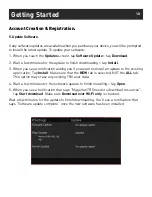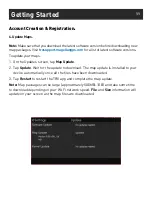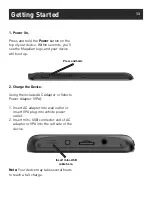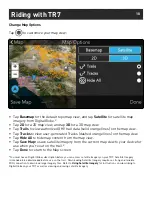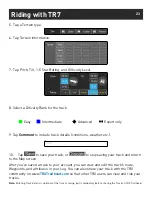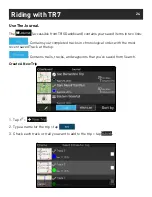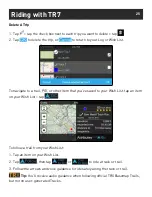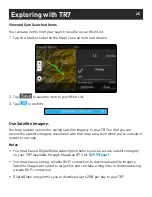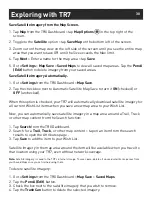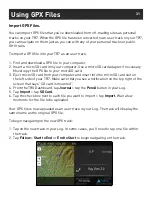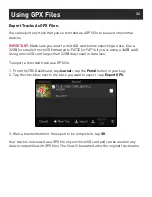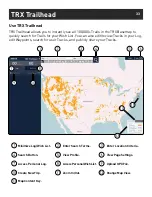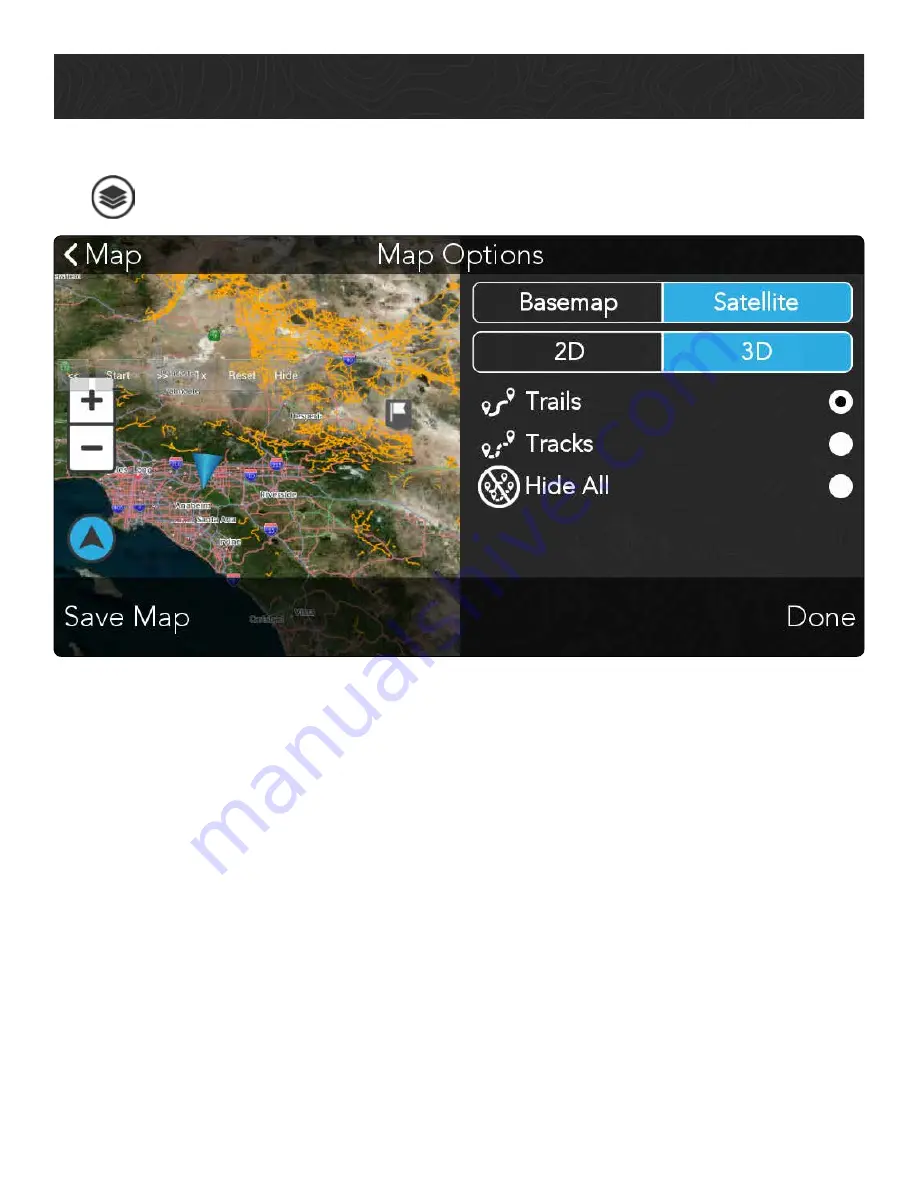
18
Riding with TR7
Change Map Options
Tap
to customize your map view:
• Tap
Basemap
for the default topo map view, and tap
Satellite
for satellite map
imagery from DigitalGlobe.*
• Tap
2D
for a 2D map view, and tap
3D
for a 3D map view.
• Tap
Trails
to view authorized OHV trail data (solid orange lines) on the map view.
• Tap
Tracks
to view user-generated Tracks (dashed orange lines) on the map view.
• Tap
Hide All
to hide map content from the map view.
• Tap
Save Map
to save satellite imagery from the current map view to your device for
use when you’re out on the trail.*
• Tap
Done
to return to the Map screen.
*You must have a DigitalGlobe subscription before you can access satellite imagery on your TR7. Satellite Imagery
is intended to be downloaded before use on the trail. Downloading Satellite Imagery requires a strong and reliable
WiFi connection to download large imagery files. Refer to
Using Satellite Imagery
for instructions on subscribing to
DigitalGlobe on your TR7 as well as viewing and saving satellite imagery.