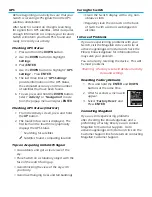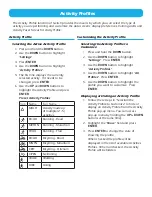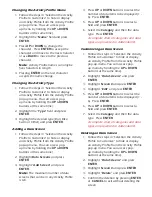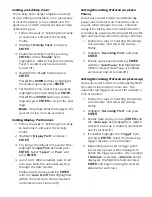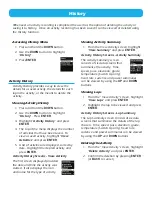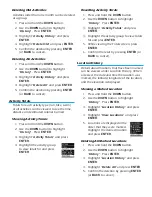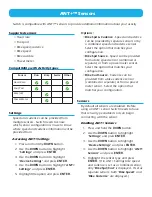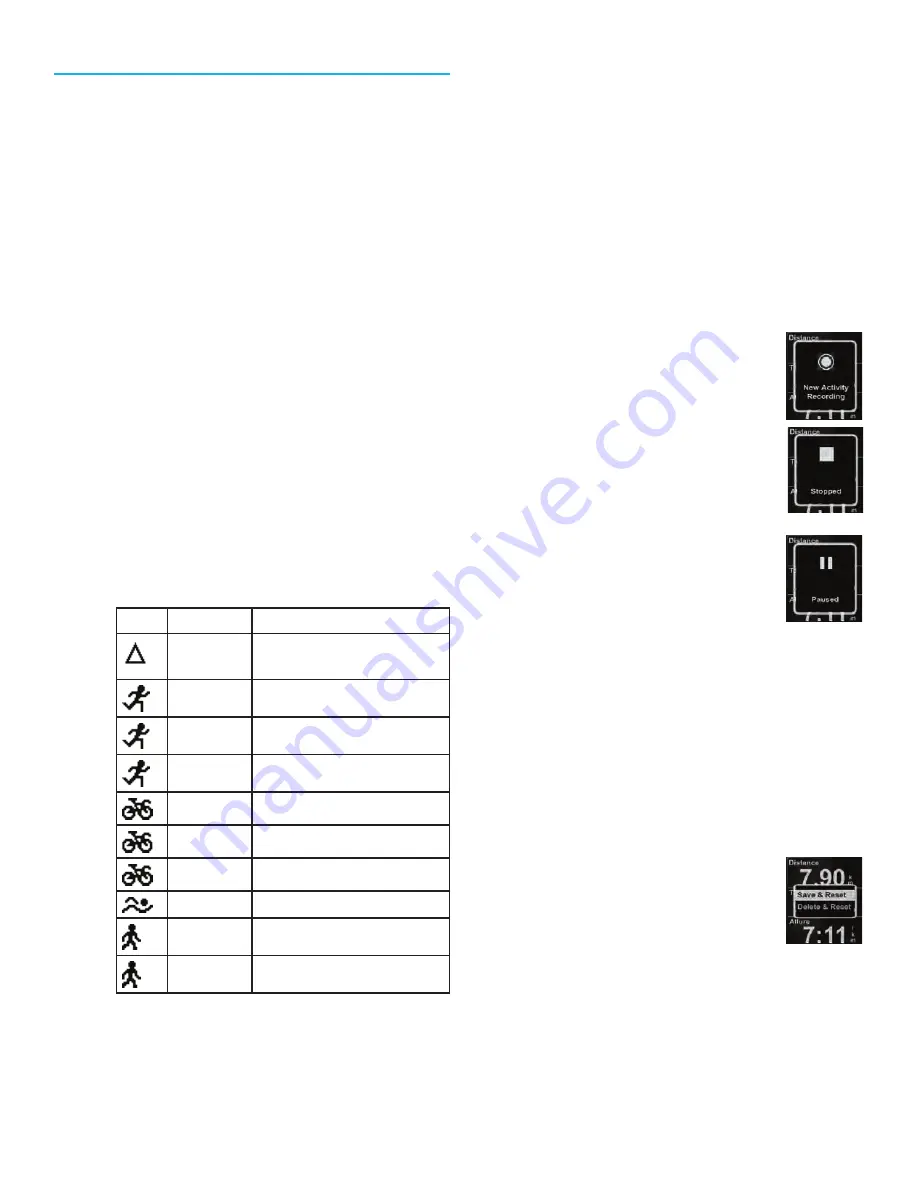
Recording an Activity
Before the start of an activity, select the
Activity Profile that matches the activity
type and desired settings of the activity you
are performing. Activity Profiles are fully
customizable and include: Activity Types (run,
bike, swim, other), data screens, alerts, and
many more customizable features.
Setting the Activity Profile
1. Press and hold the
Down
button.
2. Use the
Down
button to highlight
“
Settings”
.
3. Press
EntEr
.
4. Use the
Down
button to highlight
“
Activity Profiles
”
5. The first line displays the currently
selected activity. If it needs to be
changed, press
EntEr
.
6. Use the
UP
and
Down
buttons to
highlight the activity type and press
EntEr
.
Preset Activity Profiles
Icon Name
Full Name
MULTI
Activity made up of
multiple activities.
ROAD
Running - Road
MRTHN
Running - Marathon
TRAIL
Running - Trail
ROAD
Bicycling - Road
MNTN
Bicycling - Mountain
CRIT
Bicycling - Criterium
OPEN
Swimming
WALK
Walking
HIKE
Hiking
Setting the Activity Profile (Shortcut)
1. Press and hold the
UP
and
Down
buttons.
2. Use the
UP
and
Down
buttons to
highlight the Activity Profile and press
EntEr
.
Starting the Activity Recording
With the appropriate Activity Profile selected,
start recording an activity. If you are already
recording an activity, you will need to reset the
recording before continuing. (See
Saving the
Activity Recording.)
1. While viewing an Activity screen press
EntEr
.
2. The New Activity popup is
displayed and Switch will
begin recording the activity.
3. To Stop recording, press
EntEr
.
4. Press
EntEr
again to
resume.
5. The recording can pause
automatically when there is
no change in location (i.e.,
stopped). Auto Pause can be turned on
or off in the Activity Settings.
Note:
By default, Auto Pause is active
only for biking activities.
Saving the Activity Recording
The activity recording can be saved to the
history which can then be uploaded to various
fitness sites.
1. Press
EntEr
to stop the
recording.
2. Press and hold
EntEr
. The
Reset popup is displayed.
Note:
If the recording is not stopped or
if there is no active recording, the “Action
Not Permitted” popup is displayed.
3. Select “
Save & Reset”
to store the activity
to History or select “
Delete & Reset”
to
erase the recording.
Note:
Press the
Back
button to cancel.
Summary of Contents for Switch series
Page 1: ...User Manual Switch Series...