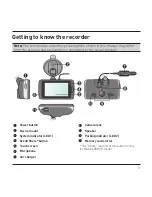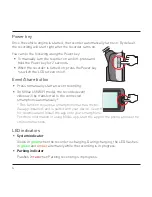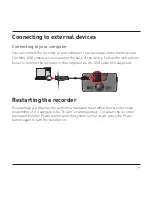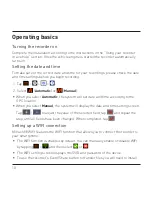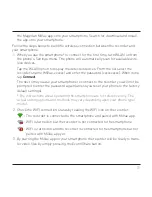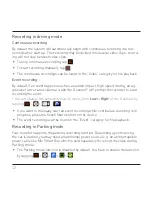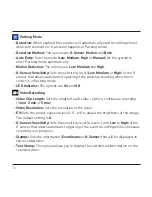2
Please check with your state or local law
enforcement for applicable regulations regarding
mounting to the windshield.
The driver should enter data or program the
Magellan receiver only when the vehicle is stopped.
Only a vehicle passenger should enter data or
program the receiver while the vehicle is moving.
It is your responsibility to comply with all traffic
laws.
Every attempt is made to ensure that the database
is accurate. However, roadways, points of interest
(POIs), and business and service locations may
change over time.
Keep the receiver safe from extreme temperature
conditions. For example, do not leave it exposed to
direct sunlight for an extended period of time. The
maximum operating temperature is 140°F (60°C).
Take care when mounting the receiver in your
vehicle, whether using the windshield mount
or other mount or accessories, that it does not
obstruct the driver’s view of the road, interfere with
the operation of the vehicle’s safety devices such
as airbags, or present a hazard to occupants of
the vehicle should the receiver be dislodged while
driving.
You assume the risks associated with damage to
your vehicle or vehicle occupants as the result of
your choices in mounting the receiver.
The battery is rechargeable and should not be
removed. In the event it should need to be replaced,
please contact Magellan Technical Support.
FCC RF Radiation Exposure Statement
1. This Transmitter must not be co-located or
operating in conjunction with any other antenna or
transmitter.
2. This equipment complies with FCC RF radiation
exposure limits set forth for an uncontrolled
environment. This equipment should be installed
and operated with a minimum distance of 20
centimeters between the radiator and your body.
Wi-Fi 5G Band 1 is for indoor use only.
Canada, Industry Canada (IC) Notices
This device complies with Industry Canada licence-
exempt RSS standard(s). Operation is subject to
the following two conditions: (1) this device may not
cause interference, and (2) this device must accept
any interference, including interference that may
cause undesired operation of the device.
Canada, avis d’Industry Canada (IC)
Le présent appareil est conforme aux CNR
d’Industrie Canada applicables aux appareils radio
exempts de licence. L’exploitation est autorisée aux
deux conditions suivantes :
(1) l’appareil ne doit pas produire de brouillage, et
(2) l’utilisateur de l’appareil doit accepter tout
brouillage radioélectrique subi, même si le
brouillage est susceptible d’en compromettre le
fonctionnement.
Tested To Comply With
FCC Standards
FOR HOME OR OFFICE USE
Magellan MiVue
508/538/638/658WIFI
Summary of Contents for MiVue 6 series
Page 1: ...User Manual MiVue 6 Series...
Page 2: ...658 WIFI model...