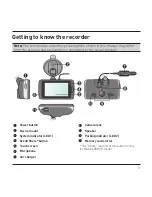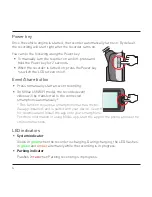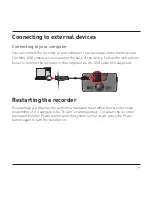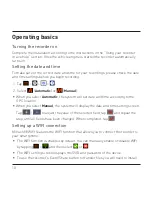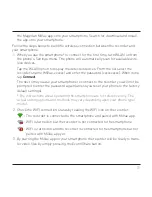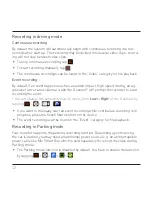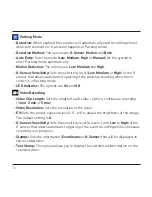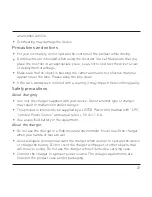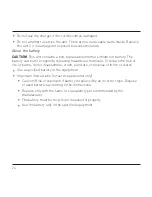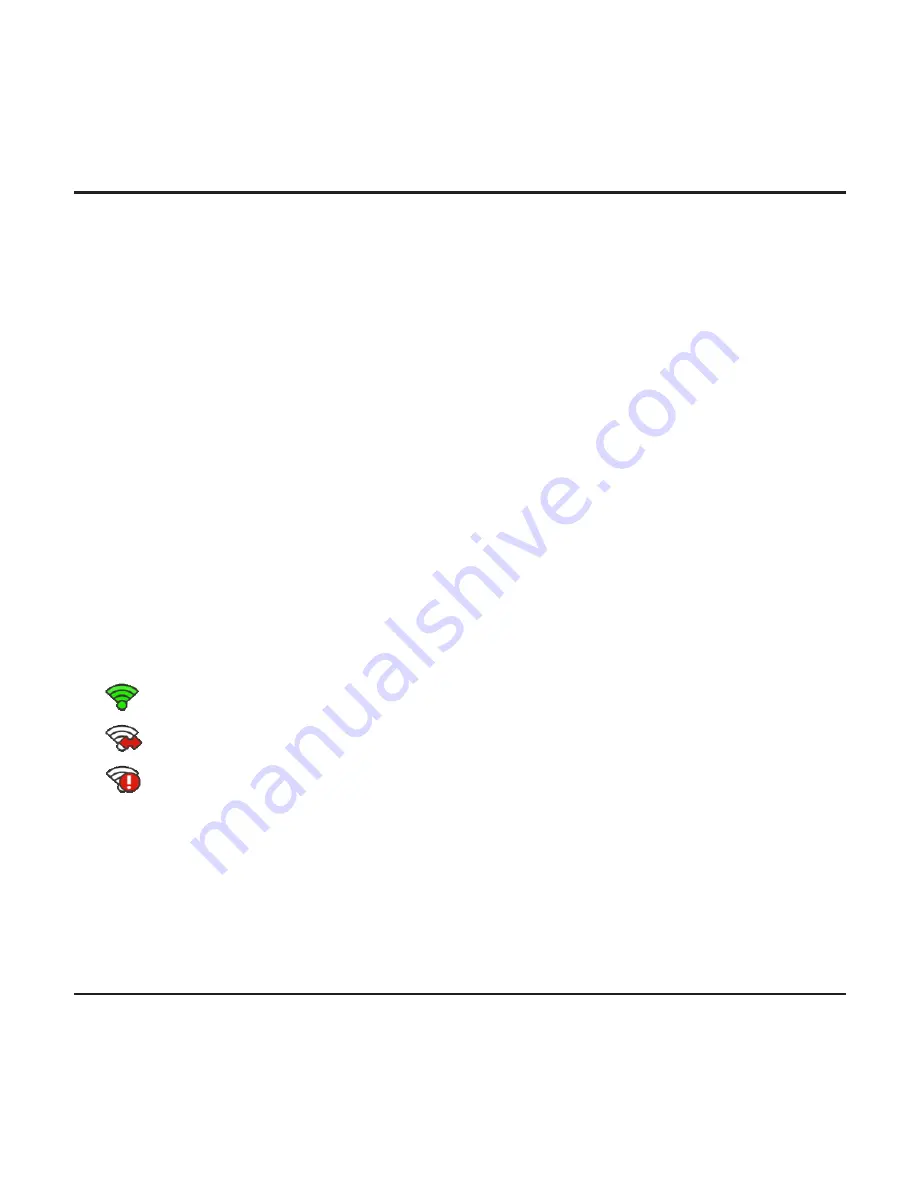
11
the Magellan MiVue app onto your smartphone. Search for, download and install
the app onto your smartphone.
Follow the steps below to build the wireless connection between the recorder and
your smartphone:
1. When you use the smartphone* to connect for the first time, turn WLAN on from
the phone's Settings menu. The phone will automatically scan for available wire-
less devices.
Tap the WLAN option to display the detected devices. From the list select the
recorder's name (MiVue-xxxxxx) and enter the password (xxxxxxxxxx). When done,
tap
Connect
.
The next time you use your smartphone to connect to the recorder you will not be
prompted to enter the password again (unless you reset your phone to the factory
default settings).
* The instructions about operating the smartphone are for reference only. The
actual setting options and methods may vary depending upon your phone type/
model.
2. Check the WIFI connection status by reading the WIFI icon on the recorder:
: The recorder is connected to the smartphone and paired with MiVue app.
: WIFI is turned on but the recorder is not connected to the smartphone.
: WIFI is turned on and the recorder is connected to the smartphone but not
paired with MiVue app yet.
3. By starting the MiVue app on your smartphone the recorder will be ready to trans-
fer video files by simply pressing the Event/Share button.
Summary of Contents for MiVue 6 series
Page 1: ...User Manual MiVue 6 Series...
Page 2: ...658 WIFI model...