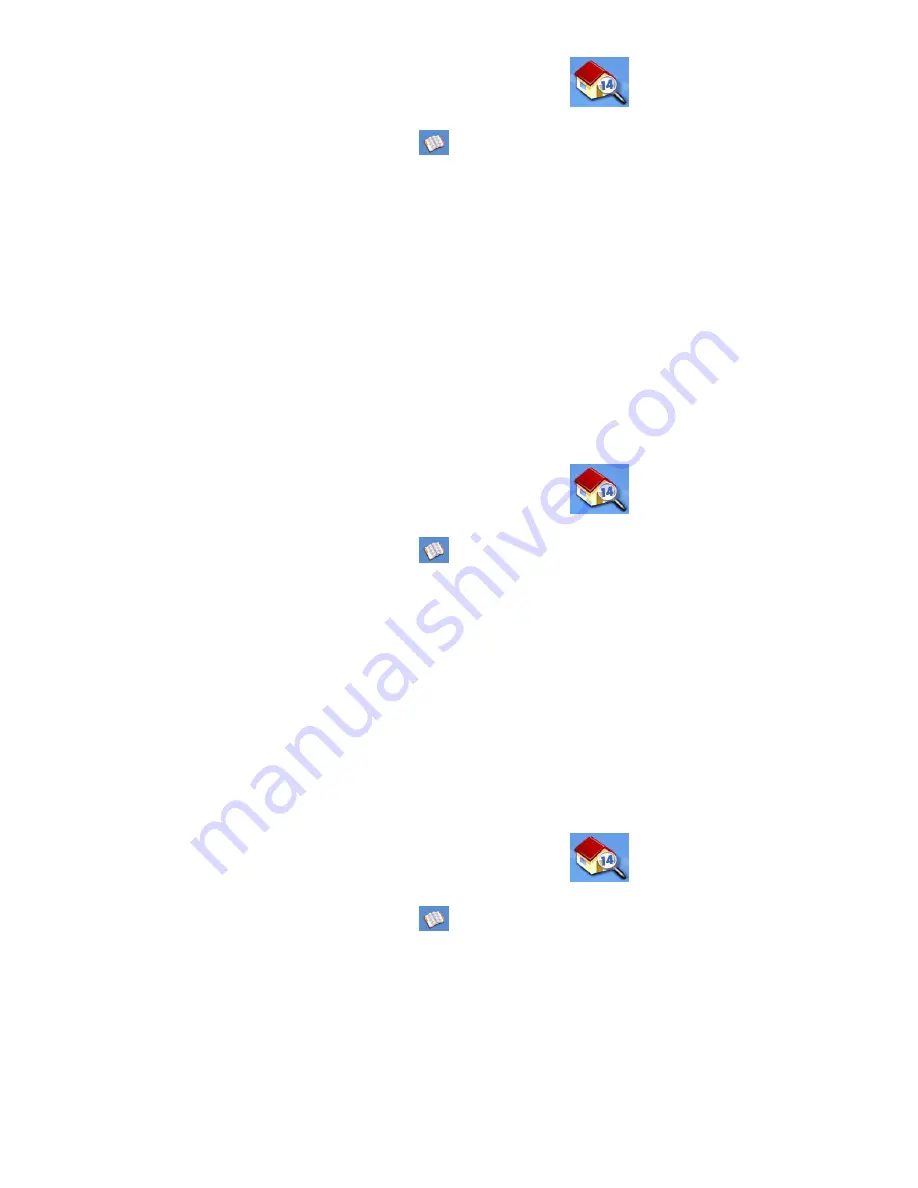
Enter Address
26
1.
From the
Main Menu
, tap the
Enter Address
icon.
2.
Tap on the
my addresses
icon.
3.
Tap on
Create New Entry
.
4.
Tap on
Select on Map
.
5.
The Map screen is displayed in 2D mode. Use your finger or stylus to pan around the map.
When the crosshair icon is over the location you want to add to your address book, tap in the
center of the crosshairs. (Note: you may need to zoom into a lower zoom level if the edit
Address Book screen is not displayed.)
6.
Edit the name, information and phone numbers for the location you selected on the map.
Tap the Favorites checkbox if you want this saved as a favorite address.
7.
Tap
Save
.
Creating a New Entry to You Address Book by Entering an Address
1.
From the
Main Menu
, tap the
Enter Address
icon.
2.
Tap on the
my addresses
icon.
3.
Tap on
Create New Entry
.
4.
Tap on
Enter Address
.
5.
Enter the address following the prompts. Detail on address entry can be found in this
chapter in the Entering an Address section,
6.
Edit the name, information and phone numbers for the location you selected on the map.
Tap the Favorites checkbox if you want this saved as a favorite address.
7.
Tap
Save
.
Creating a New Entry to You Address Book from a POI
1.
From the
Main Menu
, tap the
Enter Address
icon.
2.
Tap on the
my addresses
icon.
3.
Tap on
Create New Entry
.
4.
Tap on
POIs
.
5.
Select the category from the list of POI categories.
6.
If a subcategory list is displayed, select ALL Subcategories or one from the list.
















































