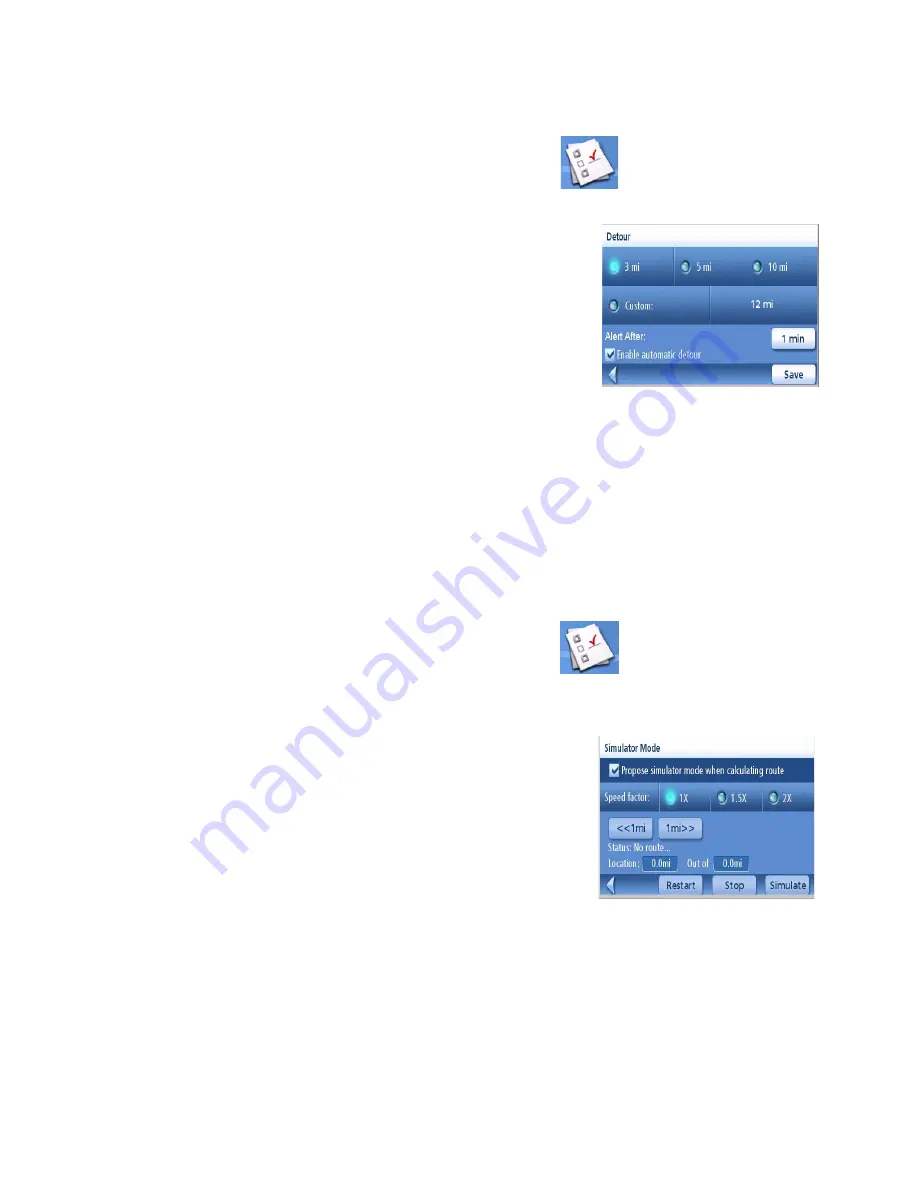
Setting User Options
55
Setting Detour Options
Use this option to select the default for the distance to be used to detour around traffic problems
while routing.
1.
From page 2 of the Main Menu, tap
User Options
.
2.
Tap
Detour Options
.
3.
Select the default for the distance to be used
to detour around traffic problems while
routing.
Set the alert timer. (Enter the time using the
keypad.). This is the time after which the
Maestro offers to detour you when it registers
that you are stuck in slow or stopped traffic
on a motorway.
Check Enable automatic detour on or off.
(Check this option on and the Magellan Maestro will automatically detour you when it
registers that you are stuck in slow or stopped traffic on a motorway.)
4.
Tap
Save
to record the changes and exit.
Using the Simulator
When turned on, the simulator will offer the option of simulating movement on a route. Useful for
learning about the Magellan Maestro while not driving.
1.
From page 2 of the Main Menu, tap
User Options
.
2.
Tap
Simulator Mode
.
3.
Tap
Propose simulator mode when calculating
route
. When checked, the Magellan Maestro
will ask if you want the route simulated when
it is created. Simulation mode will ignore
actual movement and should only be used for
training purposes.
Tap on the desired speed factor.
Tap
<<1mi
or
1m>>
to move the route
forwards or backwards 1 mile.
Tap
Restart
to restart the route you are
currently simulating from the beginning.
Tap
Stop
stop the current route simulation.
(The Simulate button is currently not active.)
4.
Tap
Back
arrow to record the changes and exit.
Detour Options Screen
Simulator Mode Screen





































