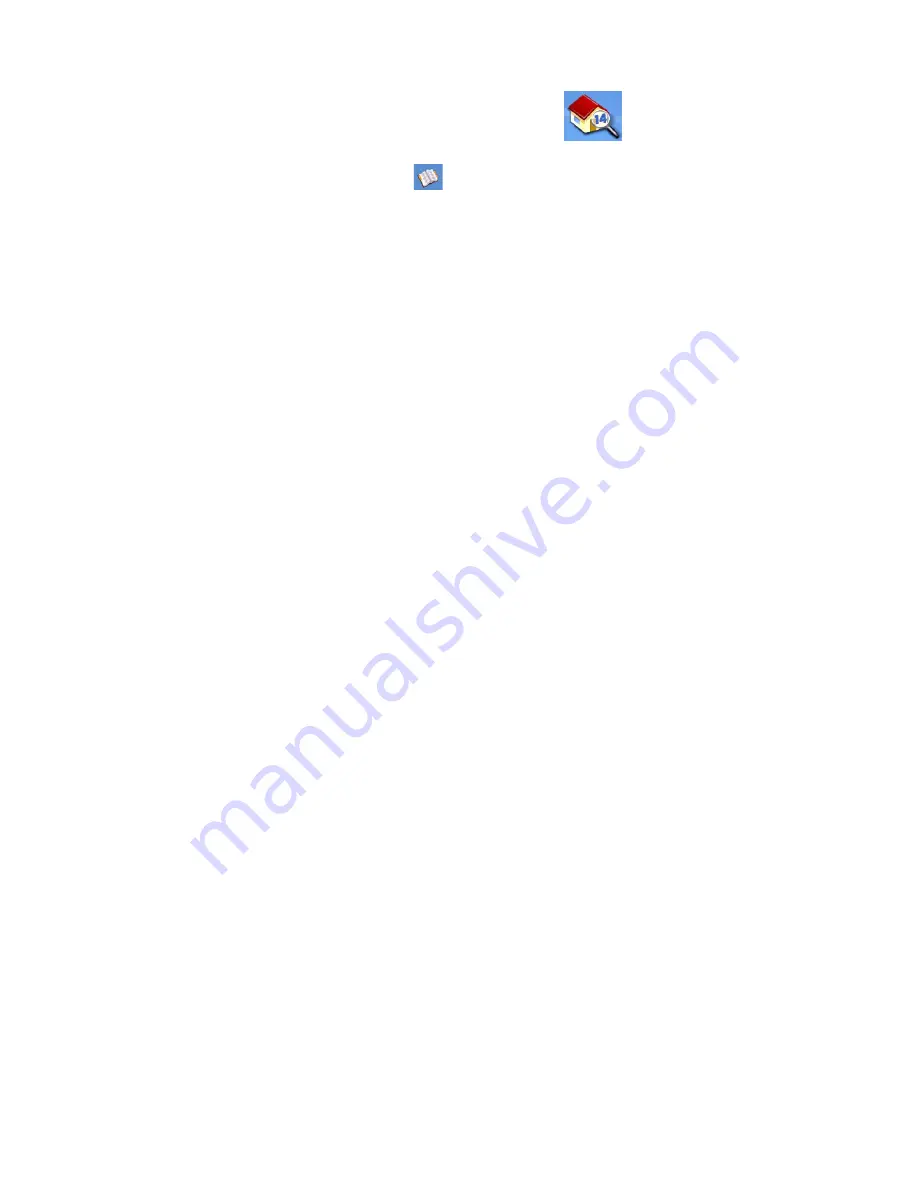
Enter Address
26
Creating a New Entry in Your Address Book from a POI
1.
From the
Main Menu
, tap the
Enter Address
icon.
2.
Tap on the
My addresses
icon.
3.
Tap on
Create New Entry
.
4.
Tap on
Points of Interest.
5.
Select the category from the list of POI categories.
6.
If a subcategory list is displayed, select ALL Subcategories or one from the list.
7.
Select search criteria:
Near Current Position
Displays POIs in the category selected nearest to your current
position. If there are no POIs within a 100 mile radius, the search will be empty and an
alert will be displayed.
Near a Town
: Enter a town name using the keypad (no QuickSpell) and select the desired
town centre from the resulting list. This will display POIs in the selected category nearest
to the selected town centre.
Near Address:
Enter an address using the standard address entry function. This will display
POIs in the selected category nearest to the entered address.
8.
Tap on the desired POI name on the list. Use the
Prev
and
Next
buttons to scroll up and
down the list.
9.
Edit the name, information and phone numbers for the selected POI. Tap the Favourites
checkbox if you want to save this as a favourite address.
10. Tap
Save
.















































