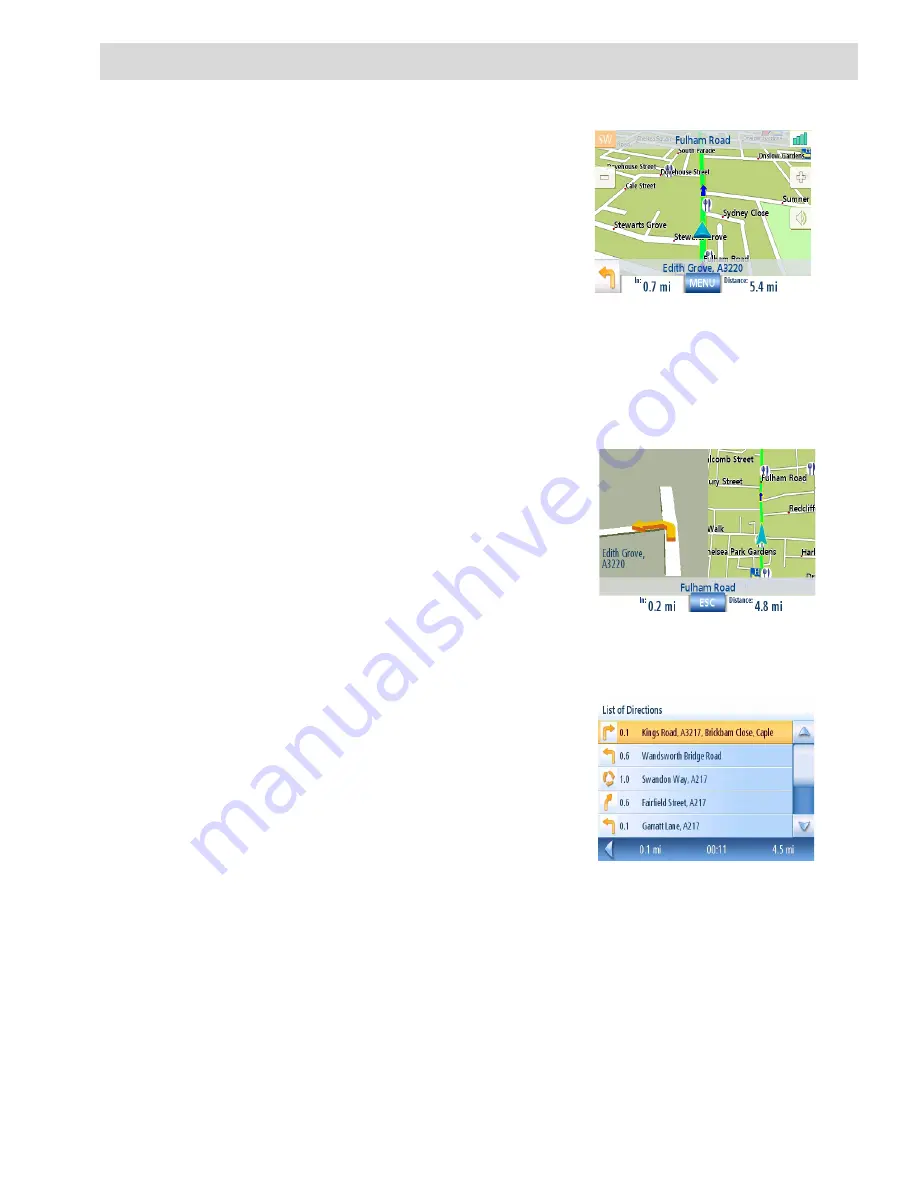
Travelling on a Route
32
Travelling on a Route
Map Screen
When a route has been calculated it will be displayed
on the
Map
screen in green with blue arrows indicating
the direction of travel. The top of the screen displays
the name of the street you are on. The bottom provides
information about the next segment.
As the route progresses, voice alerts will be used to
prompt you of upcoming segments If you miss a
prompt, or want it repeated, tap on field showing the
distance to the next segment (bottom left of the
screen)
There is also a bell that will alert you where the
segment is to be performed. (This tone can be changed
in User Options > Tone Options.)
Split-Screen
As you approach a segment, the Magellan Maestro will
display a split-screen alerting you of the upcoming
segment. This screen will close automatically as the
segments gets closer, or you can tap
ESC
to close this
screen and return to the
Map
screen. (This screen can
be set to not to be displayed in User Options > Map
Options.)
List of Directions
The List of Directions displays all of the segments
required in order to complete the route and arrive at
the destination. To view the List of Directions, tap on
the segment icon in the bottom left corner of the
Map
screen. (The List of Directions is described in detail
in the Map chapter of this manual.)
Map Screen with Route Shown
Split-Screen
List of Directions






























