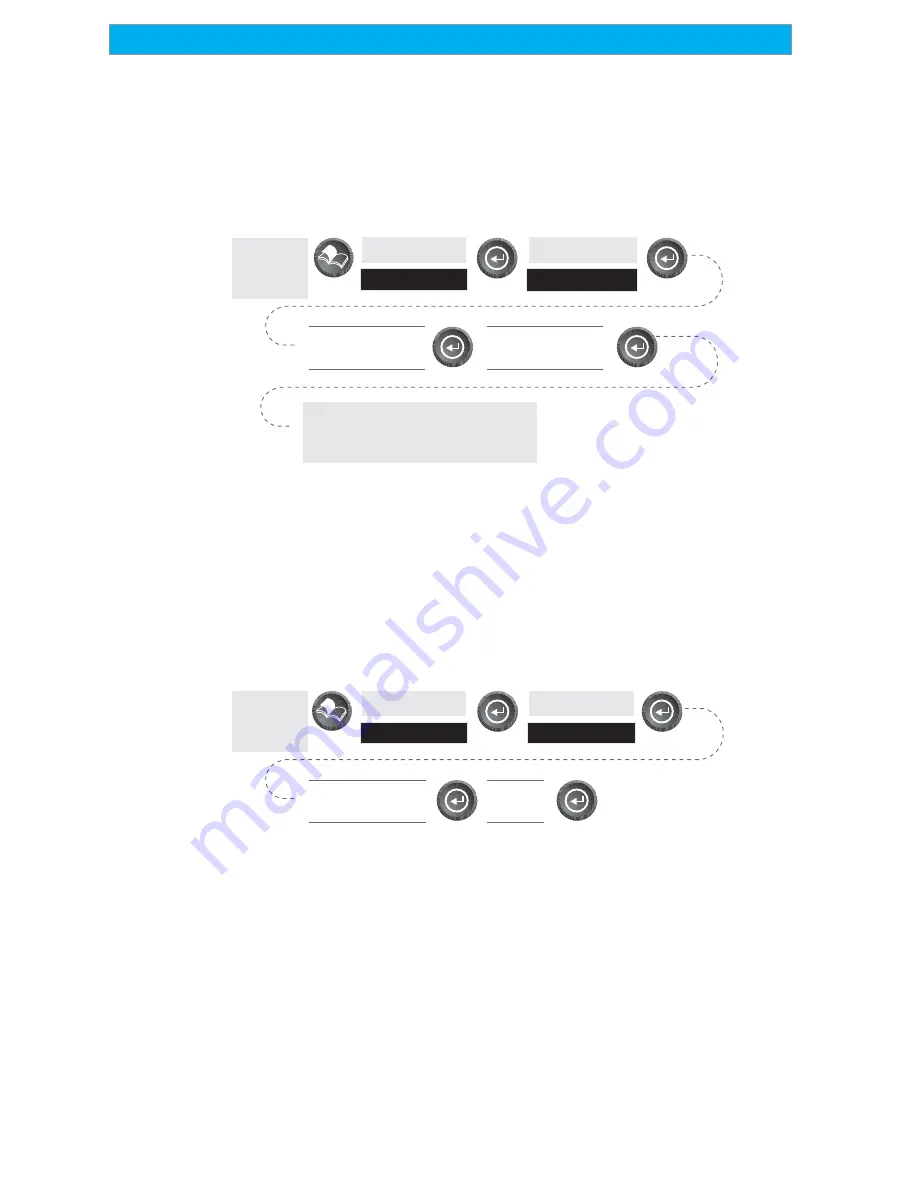
50
Magellan SporTrak GPS Receiver
Reference
Selecting the Coordinate System —
Allows you to set the coordinate
system that will be used to display the position for the primary or
secondary position screen. Available coordinate systems are: Lat/Lon,
UTM, OSGB, Irish, Swiss, Swedish, Finnish, German, French, USNG,
MGRS, or User Grid.
From
Any
Screen
Highlight
Setup
Highlight
Coord System
The coordinate system you select
may require additional
information.
Select Primary or
Secondary
Select Coordinate
System
Default: Primary - Lat/Lon DEG.MIN.MMM
Secondary - UTM
Selecting a Map Datum —
Allows you to set the datum used to compute
the coordinates to match the datum used on a map or chart. If you are
using a map or chart with your SporTrak and the datums do not match,
you may find irregularities when comparing the coordinates.
From
Any
Screen
Highlight
Setup
Highlight
Map Datum
Select Primary or
Secondary
Select
Datum
Default: Primary - WGS84 Secondary - WGS84






























