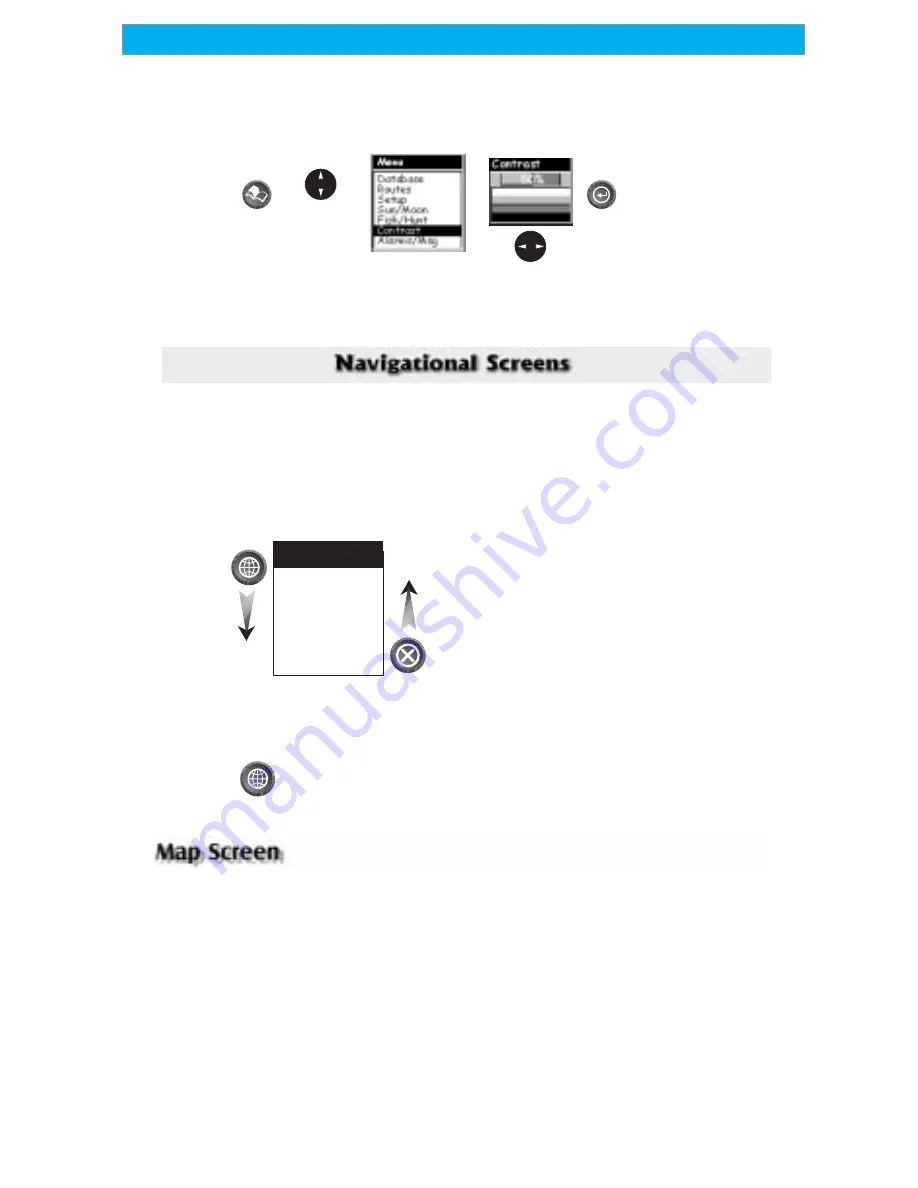
19
Magellan SporTrak GPS Receiver
Reference
Adjusting the Display Contrast
— Sets the contrast of the display for easy
viewing in most lighting conditions.
from any
screen
Use up/down
arrows to
highlight
Contrast
The menu display may
differ slightly
depending upon which
screen it was
accessed from.
Use left/right
arrows to
adjust the
contrast.
Selecting NAV Screens
— The NAV button provides a means of accessing
the navigation screens. (Note: the sequence displayed is when all eight
navigation screens are turned on. Screens turned off in Setup will not be
displayed.)
Map Screen
Compass Screen
Large Data Screen
Position Screen
Road Screen
Sat Status Screen
Navigation Screen
Sequence
Returning to Last Viewed NAV Screen
— Pressing the NAV button
returns the SporTrak to the last NAV Screen viewed.
(Note: if the NAV button is pressed from a screen where data
is being input, the data will not be saved.)
The Map screen is the very heart of the SporTrak. The Map screen has two
modes: Position and Cursor.
In the Position Mode, the map is centered around your present position with an
arrow cursor indicating your position and points in the direction you are
heading. Two customizable data fields are presented at the bottom of the display.
If you require to see more of the map you can also turn off these data fields.
Information as to how to customize this screen follows this brief description of
the Map screen.












































