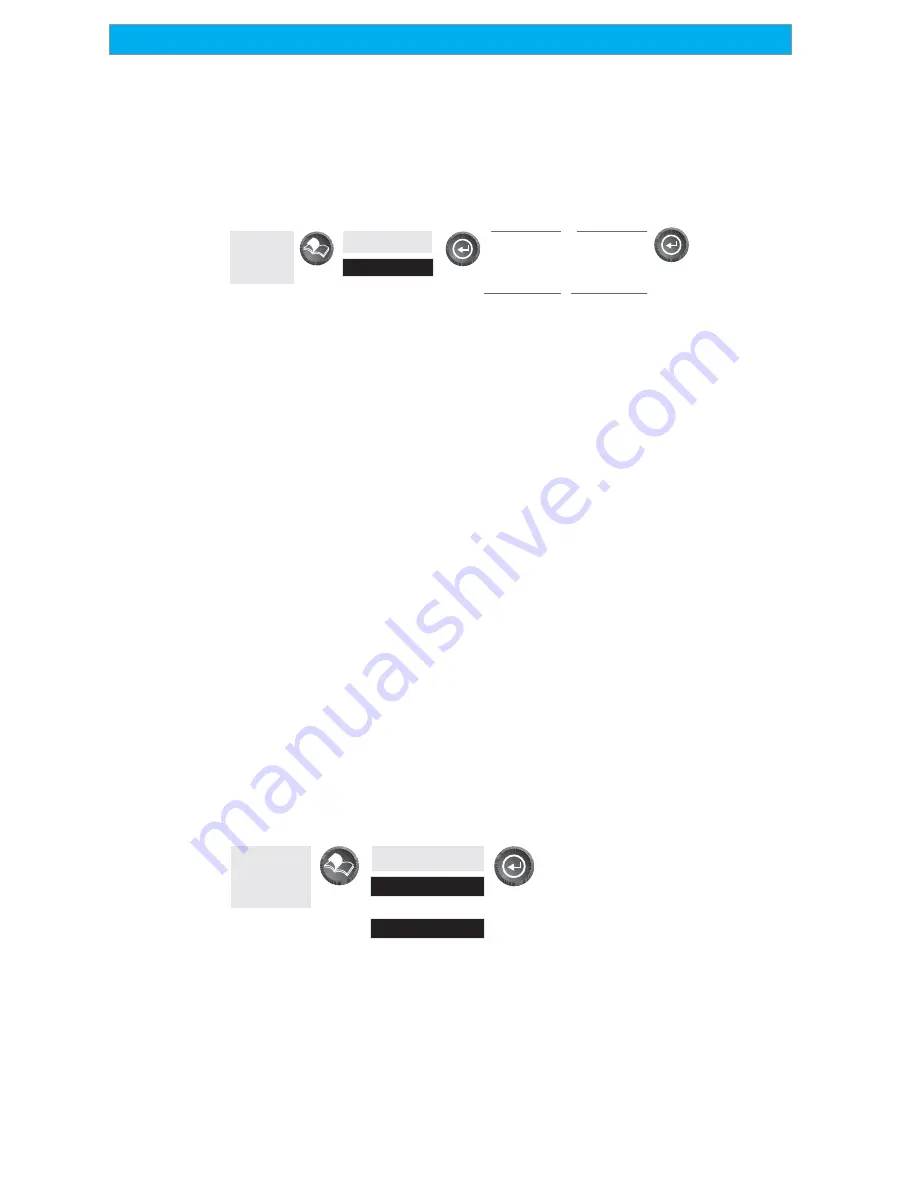
24
Magellan SporTrak GPS Receiver
Reference
Globally Turn Map Items On/Off
— If you have uploaded map data
from a MapSend product, you will notice that the list of POIs can be
extremely lengthy. To aide you in the customization of the display you
can turn everything on or off globally.
To turn off all map items, follow these instructions.
From
the MAP
Screen
Highlight
Map Setup
Use L/R
arrows to
select
“Display” tab
Use U/D
arrows to
select
Clear All
After you have turned off all of the map items, you can go back and just
select the POIs that you want to view. Please note that this function
will also turn off waypoints, track lines and, if applicable, topo lines. Be
sure to turn these back on if you want to see them.
Inversely, to globally turn on all of the map items, follow the above steps
but select “
Mark All
” instead of “
Clear All
”.
Setting Up Map Data Fields
— The following options are available ONLY
if you are in the Position Mode of the Map screen. If you are in the
cursor mode, press the ESC key and the display will snap back to the
Position Mode with the arrow icon displaying your present postion. (If
you are not clear on which mode you are in, the simpliest way to
determine it is to see what cursor is displayed; an arrow indicates
Position and a crosshair indicates Cursor. If you press the ESC key and
the display changes to another Nav Screen you were in the Position
Mode and you can press NAV to return to the map.
Turning Data Fields On/Off —
This option allows you to turn on or
off the two information fields that are displayed on the Map screen.
Turning these off allows for more of the map to be displayed. Default is
SHOW.
From
the MAP
Screen
Highlight
Hide Map Info
or
Show Map Info
When Map Info is hidden and the map is in the cursor mode, the
bearing (BRG) and distance (DIS) to the cursor is shown in the bottom
left corner of the map replacing the scale. (Note: if you have uploaded
topographic information from Magellan’s MapSend Topo for the United
States CD-ROM, the elevation at the cursor’s location is displayed, not
the bearing and distance.) If the cursor happens to be on a map object,
the name of the object is displayed.















































