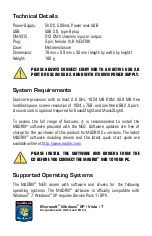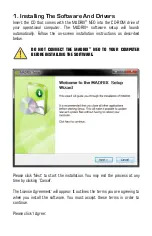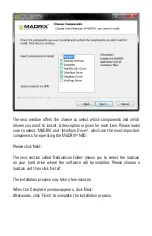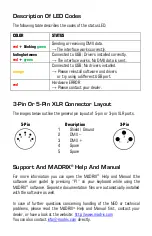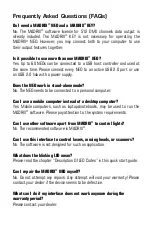2. Connecting The MADRIX
®
NEO To Your PC
Now, please use the provided USB cable to connect the MADRIX
®
NEO to a
free USB 2.0 port of your computer.
If the MADRIX
®
NEO driver has been installed properly, the LED will now fade
between red and green. Start the MADRIX
®
software (if not yet done).
You can check your NEO setup within the MADRIX
®
software. Go to the menu
'Preferences' 'Device Manager' and select the tab 'DMX Devices'. Now,
press ‘Rescan For Devices’. The NEO interface will appear ready in the list.
Using The MADRIX
®
NEO As DMX-IN Interface
You can use this interface to send or receive DMX data via MADRIX
®
. If you
want to use DMX-IN, please use a Male to Male 3-pin or 5-pin XLR Gender
Changer. Then, go to the menu 'Preferences' 'Device Manager' and select
the tab 'DMX Devices'. Select your interface and activate ‘Enable’ and ‘Input’
in the ‘Settings’ section. Press ‘Apply’. In the next step, configure your NEO
to control MADRIX
®
remotely under 'Preferences' 'Device Manager'
'DMX Input'. Choose an entry in the list (Universe 1 to 8), select your ‘DMX-
IN Device’, and activate ‘Remote’. Then, choose one of the input protocols in
the section ‘Remote Control’ and press ‘Apply’. Close the window with ‘Ok’.
Summary of Contents for NEO
Page 1: ......