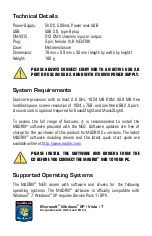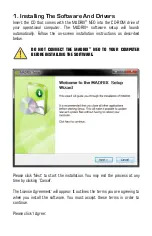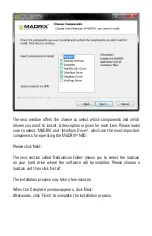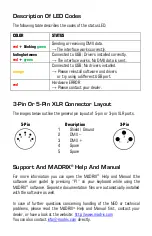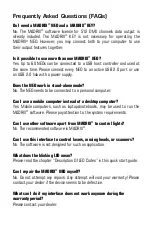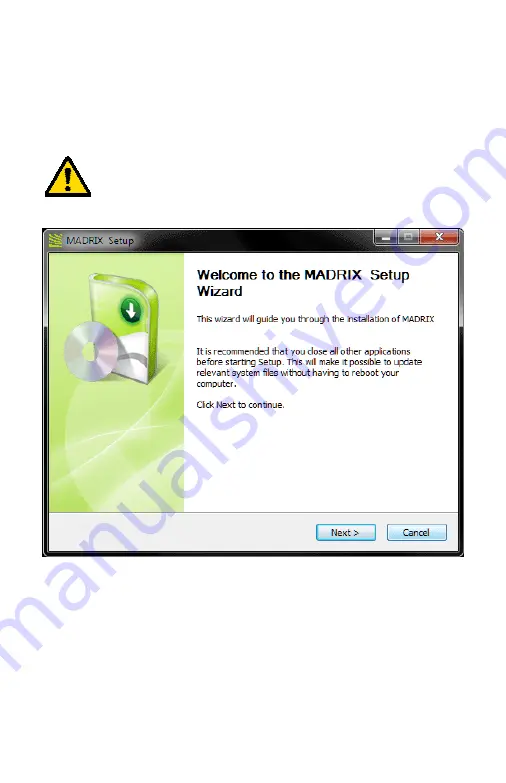
1. Installing The Software And Drivers
Insert the CD that comes with the MADRIX
®
NEO into the CD-ROM drive of
your operational computer. The MADRIX
®
software setup will launch
automatically. Follow the on-screen installation instructions as described
below.
DO NOT CONNECT THE MADRIX
®
NEO TO YOUR COMPUTER
BEFORE INSTALLING THE SOFTWARE.
Please click 'Next' to start the installation. You may end the process at any
time by clicking ‘Cancel’.
The 'License Agreement' will appear. It outlines the terms you are agreeing to
when you install the software. You must accept these terms in order to
continue.
Please click 'I Agree'.
Summary of Contents for NEO
Page 1: ......