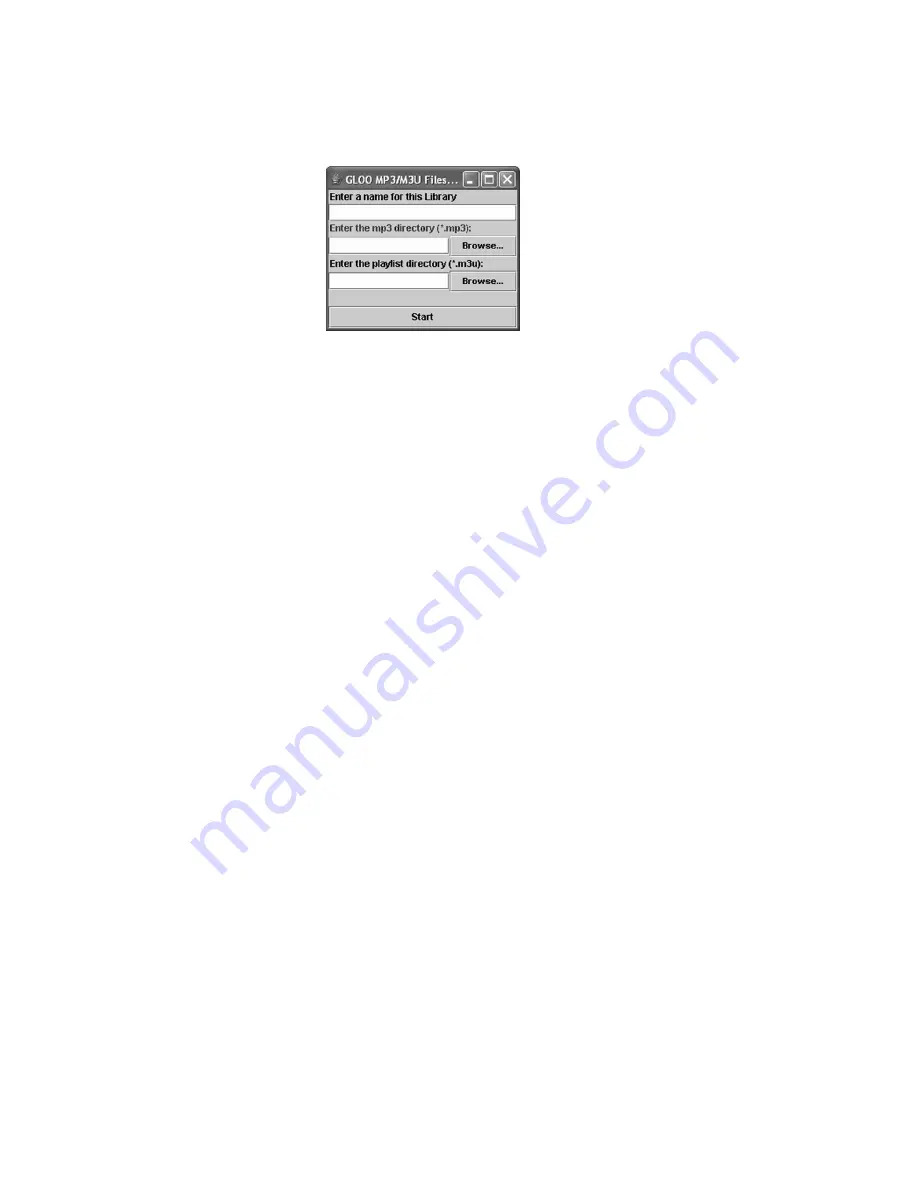
32
Documents\My Music\ directory, or any folder or sub-folder with your
audio files that you'd like to make available to the HomePod. When all
configurations are done, press the "Start" button to activate the Audio
Server. To stop the audio server, click the Stop button.
9.2 HomePod Audio Server in Shell Command
HomePod Audio Server is also available as a GUI-less command line
that you can run from a command terminal. The advantage of having
such a version is the ability to host a HomePod Audio Server in
professional and residential Linux media servers with no attached
monitor, and remotely managed by Macs and PCs. To get this version of
the HomePod Audio Server, please write to Tech Support.
9.3 Remote Control Utility in Java
A Java remote control utility is provided that allows you to control one or
multiple HomePods from your Mac/PC. You can control everything that
you can do on the HomePod unit itself. The Java remote control utility is
handy when you’re far away from the HomePod and you’d like to
centrally control the HomePod all at once. The Java remote control
utility is named “pdaremote.jar” and is located in the HomePod
CD->Extras->HomePod Audio Java Server directory.
Double click the pdaremote.jar icon to launch the remote control. Once
opened, you’ll be presented with a window below.












































