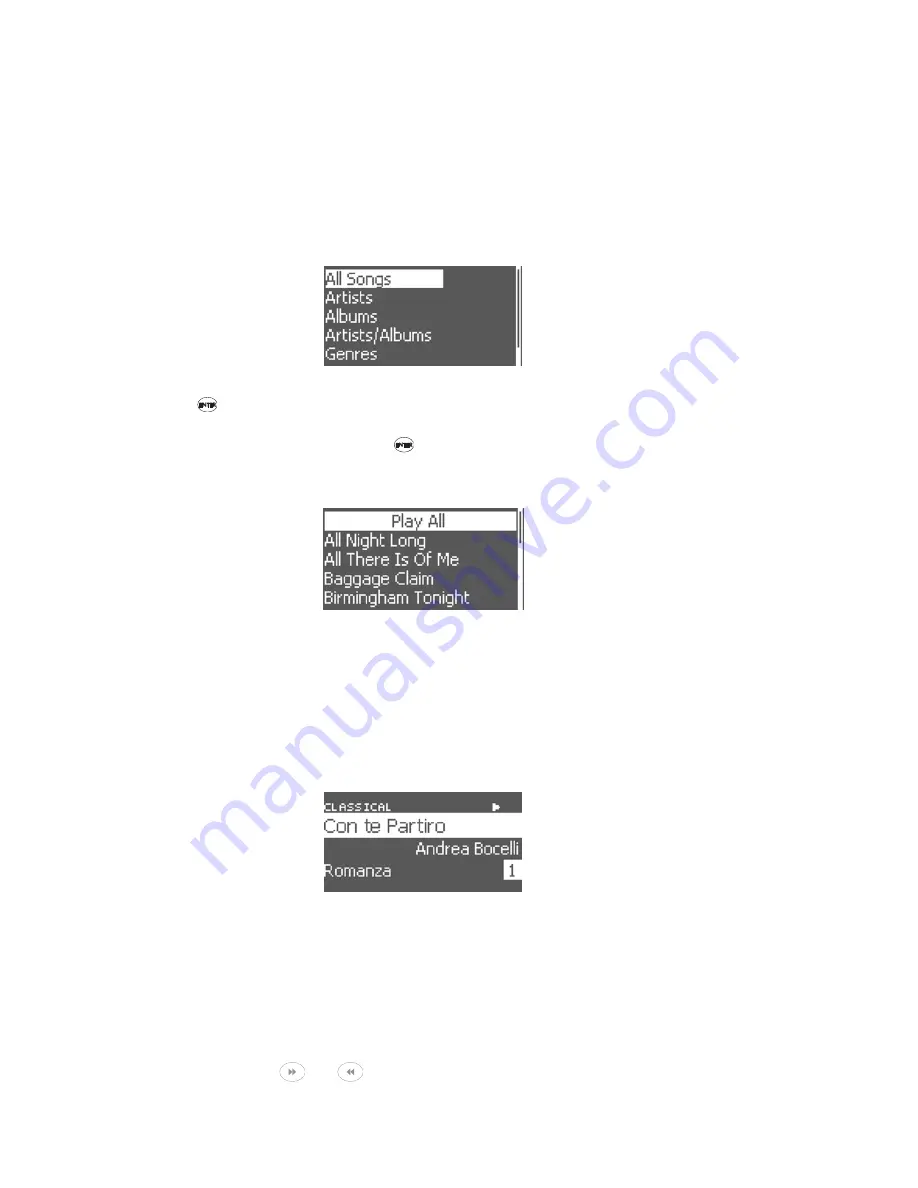
20
Each audio collection can be navigated by categories based on their
ID3 tags. The category menus are designed to facilitate easy location of
songs, artists, or albums form a large audio library. A typical audio
collection can contain hundred or thousands of songs. By using the
category menus, you can find what you want in a few quick steps. The
categories include: song title, artists, albums, artists/albums, genres,
and playlists. These categories are the same as those used by most
popular audio managers, such as iTunes, AudioMatch, MediaPlayer, or
WinAmp.
Category Menu
Press
to select any category. The HomePod will allow you to
navigate your audio content based on that category. The first item within
each category is Play All; press
again to start playing all the song in
the current list. You can also scroll to the items below and select a
specific song, album, artists or playlist, depending on the category.
Listing Menu
The Play Screen is displayed when a song is being played by
HomePod. This screen gives additional information about the song that
is being played. In the top left corner, it displayed the Genre. The
second line aligned left displays the Name of the song. The third line
aligned right is the Artist of the song. The forth line aligned left is the
Album of the song, and alight right is the Track Number of the song in
the album.
The Playing Screen
From the main menu, you can also select FM Radio to listen to local
radio stations. The FM Radio screen allows you to tune to your local FM
radio stations when you’re not listening to your network audio collection.
Your can define up to 20-preset radio stations so you can jump to them
easily using the navigational keys (see the Web Configuration section
for details). To turn the frequency up and down, turn the rotating dial
clockwise or counter-clockwise. To jump to the next or previous preset
stations, use the
or
buttons.






























