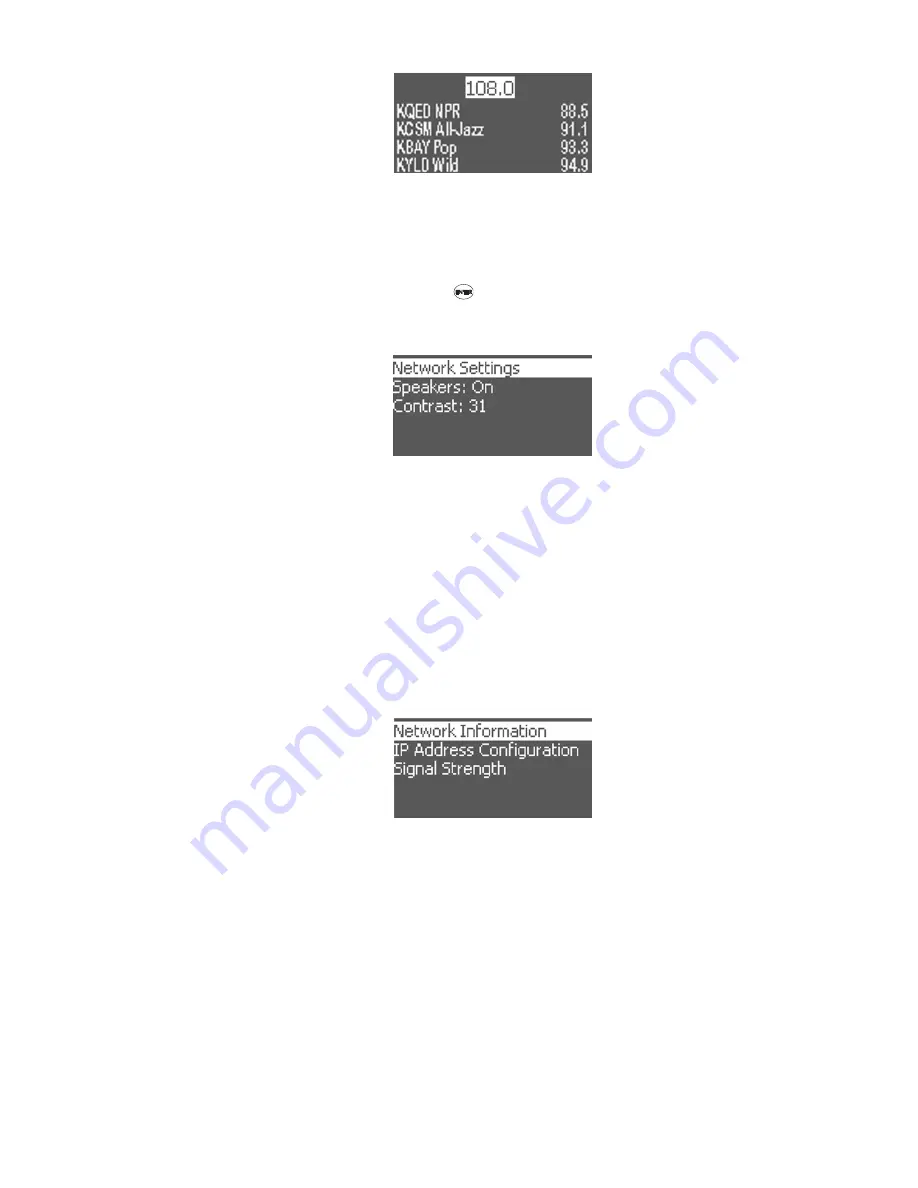
21
FM Radio Screen
Settings Menu lists the settings that you can either check or set from the
HomePod. The Network Settings menu displays important settings that
are crucial to network connection. The Speakers item controls the sound
coming out of HomePod’s build-in speakers. The menu item toggles On
and Off with each press of the
key. The Contrast item controls the
brightness of the LCD. Rotate the center dial to turn the contrast value
up or down.
Settings Menu
The Network Settings Menu opens up screens that facilitate monitoring
of network settings on HomePod. In the Network Info sub-menu, you
can check the current IP, subnet mask, gateway IP address of the
HomePod. Use this information to troubleshoot when your HomePod is
having trouble connecting to your network. The Set IP Address menu
item is used when you want to defined a fixed IP for your HomePod. You
can also modify these basic setting and more from HomePod’s web
config pages. The Signal Strength sub-menu shows the SSID and signal
strength of the connected wireless router or access point. If HomePod is
connected to the network by Ethernet cable, then this information is not
applicable.
Network Settings Menu
7.4 HomePod Controls
Use the following buttons on the HomePod to control and navigate the
content on the HomePod.
7.4.1 Content Navigational Buttons
The audio library is organized as a tree structure. Use the following
buttons to easily traverse the list.
+ HomePod Audio Library
+ All Songs
- As Good As It Gets
- All You Need Is Love
- Midnight Blues
















































