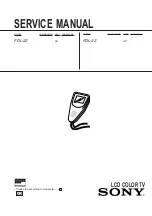User Manual
4
2. Playing System
2.1. Install Battery in the Remote Control
Insert the battery and match the (+) and (-) on battery to the marks inside the battery
compartment.
First-time use:
Remember to remove the insulating mylar piece form the battery.
Service life of battery:
1. The battery normally last for about one year although this depends on how often and for
what operations the remote control is used.
2. If the remote control unit fails to work even then it’s operated near the player, please
replace the battery.
3. Use a 3V lithium battery.
2.2. To Plug in and Switch on
1.
Connect the power cord to the AC adapter.
2.
Plug the power connector into the DC IN jack on the rear of the Media Player.
3.
Plug the other end of the power cord into a wall power outlet.
z
The supplied AD adapter is compatible with 100~240V AC power so that it can be
used almost anywhere in the world (thought you may need a plug adapter).
4.
You can press
on the remote control to put the Media Player into standby. Pressing
again can switch back on.
5.
Please connect this Media Player to power and connect it to outer equipments.
Note:
If connect it to outer equipment:
Press on the power button of the TV set, and select “video” or “S-video” as the TV input.
Press on the power button of the stereo system if the Media Player has been connected
to a stereo system.
Push the AV/S-video out/in slide switch to AV/S-video out.
2.3. To Insert Cards
Push the card slide into Media Player connector.
This Media Player supports 6 types of flash memory card:
Summary of Contents for Media Player none
Page 1: ...USER GUIDE BOX...