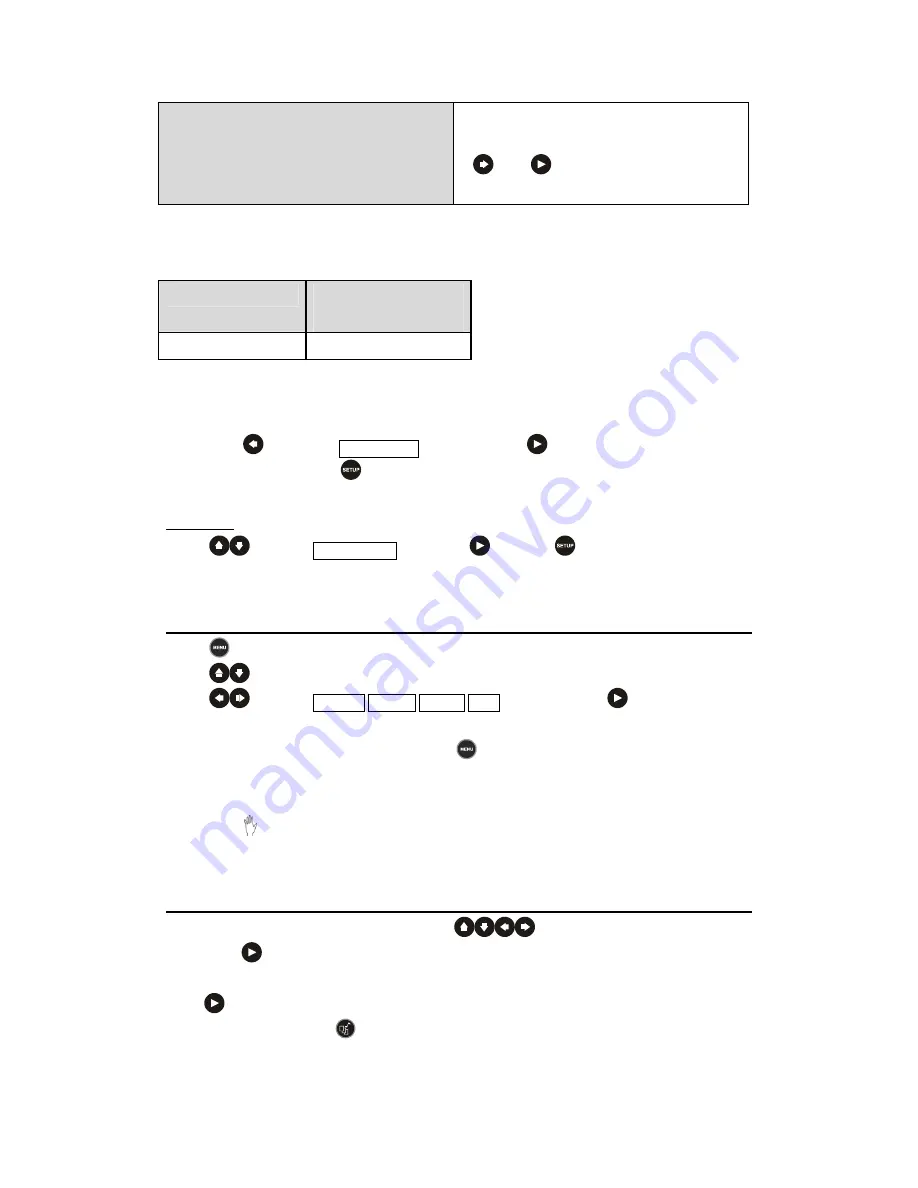
User Manual
10
SETUP VALUES
z
You may re-set the previous settings in
custom setup to the default setting. Press
and
to reset all custom
preferences*.
** Default value
2
Media Type along with its firmware version
Press
and select
MAIN PAGE
, and then press
to back to
SETUP MENU –
MAIN PAGE
or press
to turn off
SETUP MENU
screen.
Exit setup:
Press
to select
EXIT SETUP
and press
or press
to turn off
SETUP MENU
screen.
2.6.2. Menu Select
Press
and menu screen will appear.
Press
to select card if multi cards inserted.
Press
to select PHOTO/MUSIC/VIDEO/FILE page and press
to enter.
Note:
No matter on what kind of screen, press
will stop playback and return to the root
menu screen.
If no card inserted, the display will appear “NO MEDIA DETECTED”.
When
appears while a button is being operated, it means that correspond operation
is prohibited by the Media Player.
2.6.3. Playback
On PHOTO/MUSIC/VIDEO/FILE page, press
to select preferred data and then
press
to start playback.
Note:
is defined as enter key.
z
On PHOTO page, press
will start playback of photo with music if MP3 data contented in
card.
Media Type
Current Firmware
version
Box only (MPEG1/2/4)
DEFAULT VCxx
x means version
Summary of Contents for Media Player none
Page 1: ...USER GUIDE BOX...

















