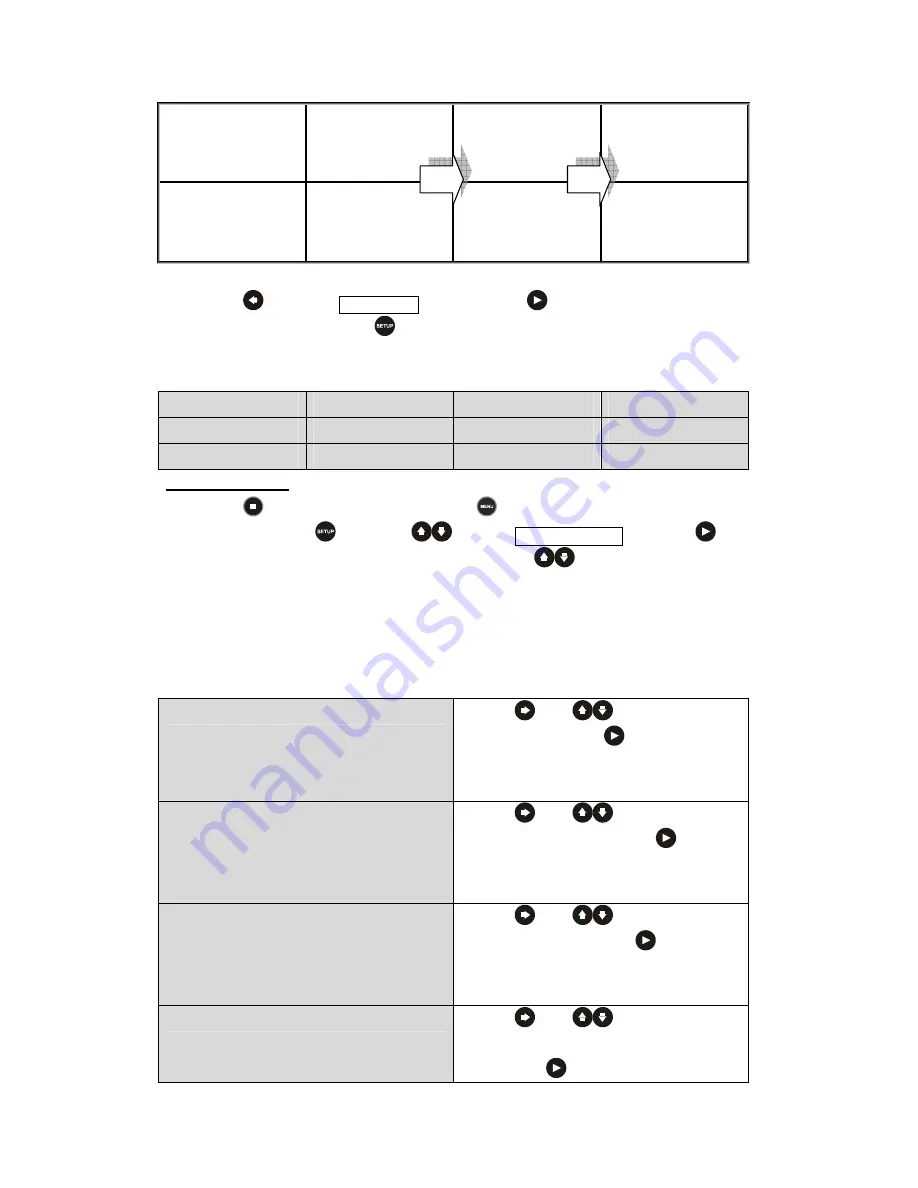
User Manual
9
Auto Play
Sequence of
Memory Card
CF / Micro Drive
SD / MMC / MS
SM
Files in Memory
Card
01_XXXXX
02_XXXXX
03_XXXXX
01_XXXXX
02_XXXXX
03_XXXXX
01_XXXXX
02_XXXXX
03_XXXXX
Press
and select
MAIN PAGE
, and then press
to back to
SETUP MENU –
MAIN PAGE
or press
to turn off SETUP MENU screen.
1
Available transition mode:
FULL SCREEN
TOP -> BOTTOM
T/B -> CENTER
CENTER -> T/B
BLIND: T -> B
LEFT -> RIGHT
RIGHT -> LEFT
L/R -> CENTER
IMPLODE
BLIND: L -> R
CROSS FADE
RANDOM
Preferences setup:
Press
the stop the playback and press
to back to menu OSD. Enter the FILE
folder, then press
and press
to select
PREFERENCES
and press
to
enter
--PREFERENCES PAGE--
screen. Then press
to select preferred function.
Note:
You may only modify the setting of Preferences when a memory card is not inserted in the card
slot.
TV TYPE
z
press
and
to select television
type and then press
to implement.
This Media player supports NTSC, PAL
and MULTI.** SYSTEM.
VIDEO OUTPUT
z
press
and
to select television
output mode and then press
to
implement. This Media player supports
S-Video**, YPBPR and RGB.
OSD LANG
z
press
and
to select preferred
language and then press
to
implement. This Media Player supports
English** and Traditional Chinese.
OSD MESSAGE
z
press
and
to select OSD
message on or off** while playback and
then press
to implement.
Summary of Contents for Media Player none
Page 1: ...USER GUIDE BOX...



































