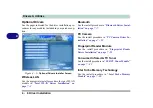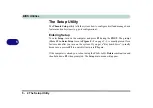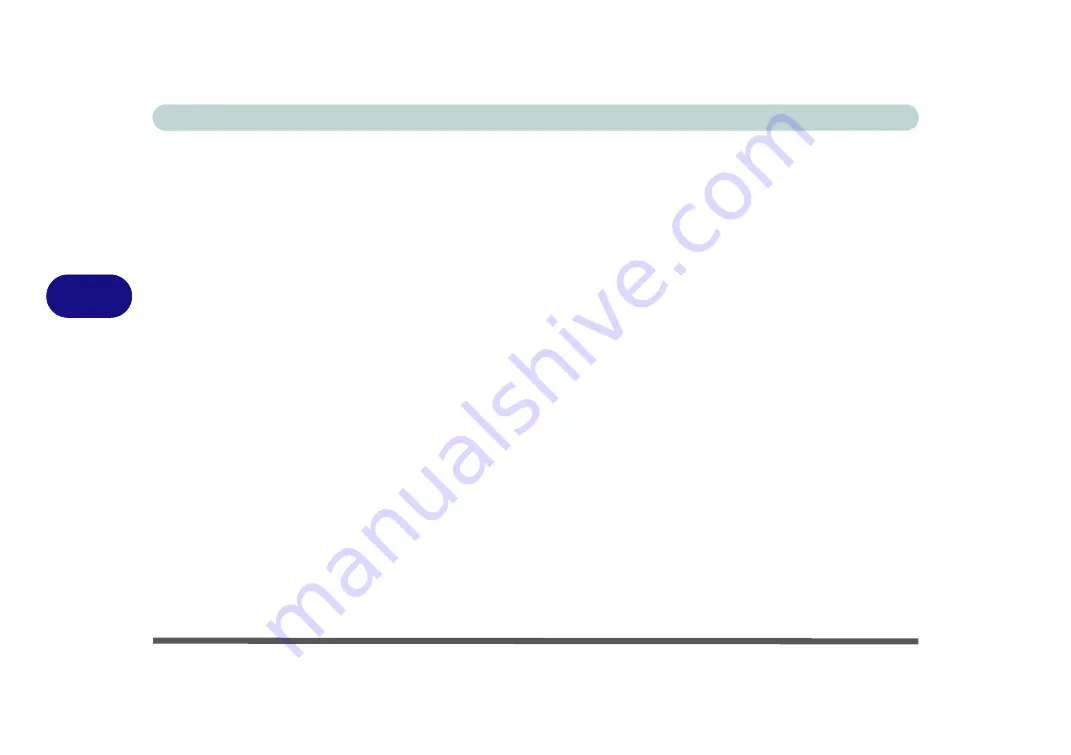
BIOS Utilities
5 - 10 Advanced Menu
5
Legacy USB Support: (Advanced Menu)
Use this menu item to enable/disable the support for Legacy Universal Serial Bus.
Boot-time Diagnostic Screen:
(Advanced Menu)
Use this menu item to enable/disable the Boot-time Diagnostic Screen (or POST
screen - see
“The Power-On Self Test (POST)” on page 5 - 2
).
Power On Boot Beep: (Advanced Menu)
Use this menu to enable/disable the single beep sound at the end of the POST. This
item is “
Disabled
” by default.
Battery Low Alarm Beep:
(Advanced Menu)
Use this menu item to enable/disable the battery low alarm beep.
Summary of Contents for 17W29U
Page 1: ......
Page 2: ......
Page 38: ...Quick Start Guide 1 18 1 ...
Page 100: ...Upgrading The Computer 6 14 6 ...
Page 114: ...Modules 7 14 PC Camera Module 7 Figure 7 12 Audio Setup for PC Camera Right click ...
Page 148: ...Interface Ports Jacks A 6 A ...
Page 160: ...Nvidia Video Driver Controls B 12 B ...
Page 212: ...Windows XP Information D 46 D ...