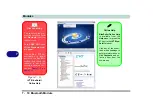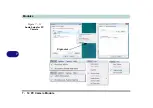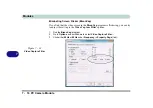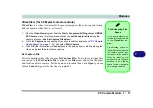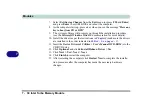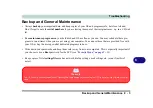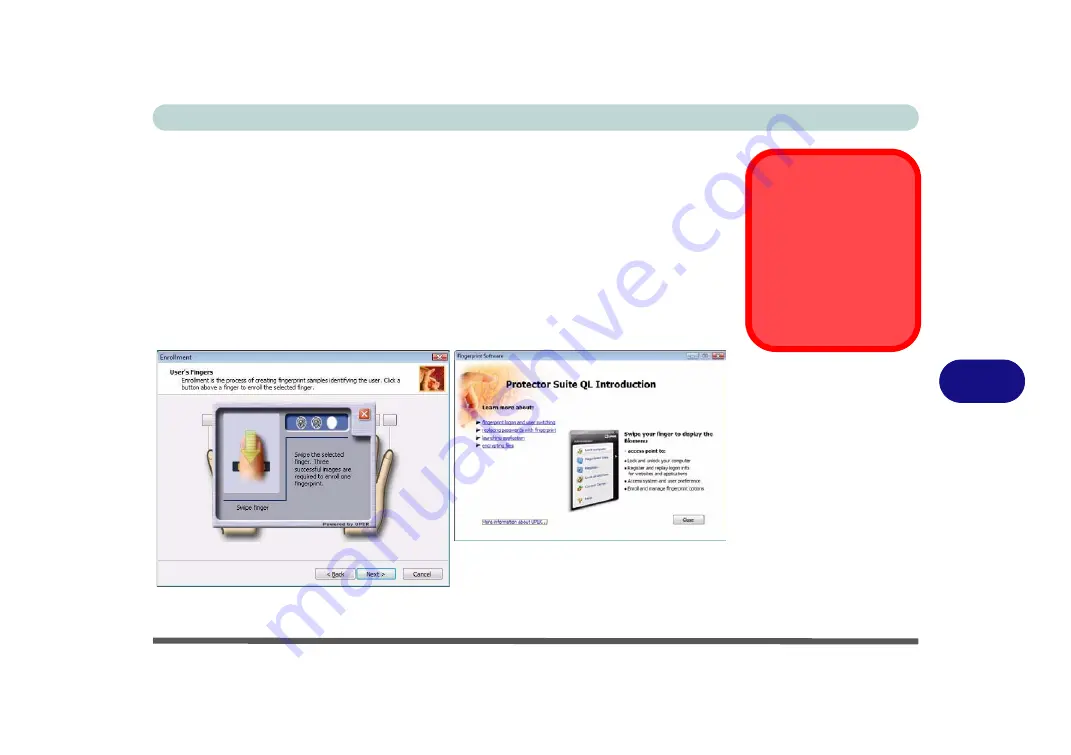
Modules
Fingerprint Reader Module 7 - 23
7
8.
Click
Next
for each window of the tutorial (you can click the button to “
skip
tutorial
” at any time).
9.
Click the button above any of the fingers to begin the enrollment process for that
finger.
10. Swipe the finger three times to enroll that finger.
11. Repeat the process for all the fingers you wish to enroll (see sidebar), and then
click
Next
.
12. Click
Finish
.
13. Click any of the headings under “
Learn more about
:” to get more information on
any topic.
14. Click
Close
.
15. Restart the computer.
Fingerprint
Enrollment
Note that it is strongly
recommended that you
enroll more than one
finger in case of injury
etc.
Figure 7 - 18
Fingerprint
Enrollment
Summary of Contents for 17W29U
Page 1: ......
Page 2: ......
Page 38: ...Quick Start Guide 1 18 1 ...
Page 100: ...Upgrading The Computer 6 14 6 ...
Page 114: ...Modules 7 14 PC Camera Module 7 Figure 7 12 Audio Setup for PC Camera Right click ...
Page 148: ...Interface Ports Jacks A 6 A ...
Page 160: ...Nvidia Video Driver Controls B 12 B ...
Page 212: ...Windows XP Information D 46 D ...