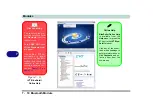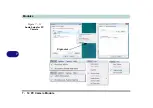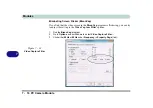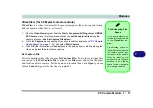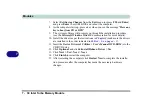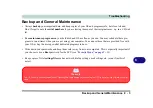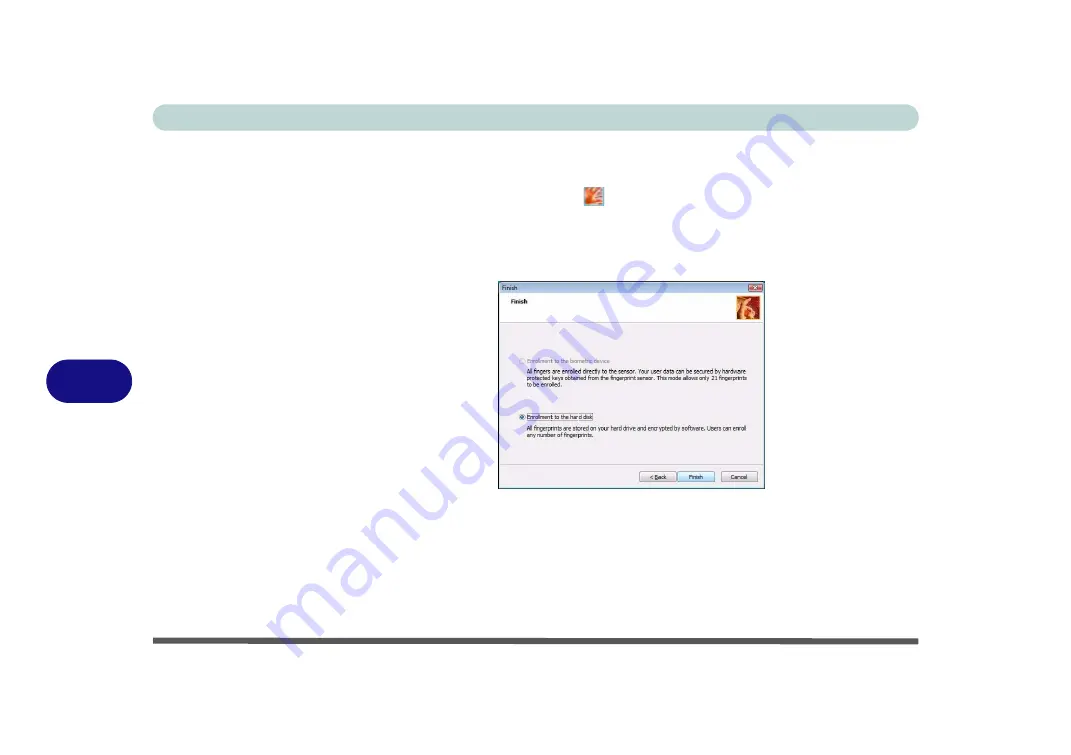
Modules
7 - 22 Fingerprint Reader Module
7
User Enrollment
1.
Click
Start > Programs/All Programs > Protector Suite QL > User Enrollment
,
or double click the taskbar icon
.
2.
On the first run of the program you will be asked to click the button to accept the
license, and then click
OK
.
3.
Click
Next
(“
Enrollment to the hard disk
” will automatically be selected), and
click
Finish
.
4.
If you have not set a
Windows
password you will be prompted to do so (
note
: If
you have not set a password
Protector Suite QL
cannot secure access to your
computer).
5.
Click
Next
.
6.
You will then be prompted to enter your
Windows
password.
7.
Click
Next > Next
(if you have the “
Run interactive tutorial
” tickbox selected you
will run through the Fingerprint Tutorial).
Figure 7 - 17
Enroll to the
Hard Disk
Summary of Contents for 17W29U
Page 1: ......
Page 2: ......
Page 38: ...Quick Start Guide 1 18 1 ...
Page 100: ...Upgrading The Computer 6 14 6 ...
Page 114: ...Modules 7 14 PC Camera Module 7 Figure 7 12 Audio Setup for PC Camera Right click ...
Page 148: ...Interface Ports Jacks A 6 A ...
Page 160: ...Nvidia Video Driver Controls B 12 B ...
Page 212: ...Windows XP Information D 46 D ...