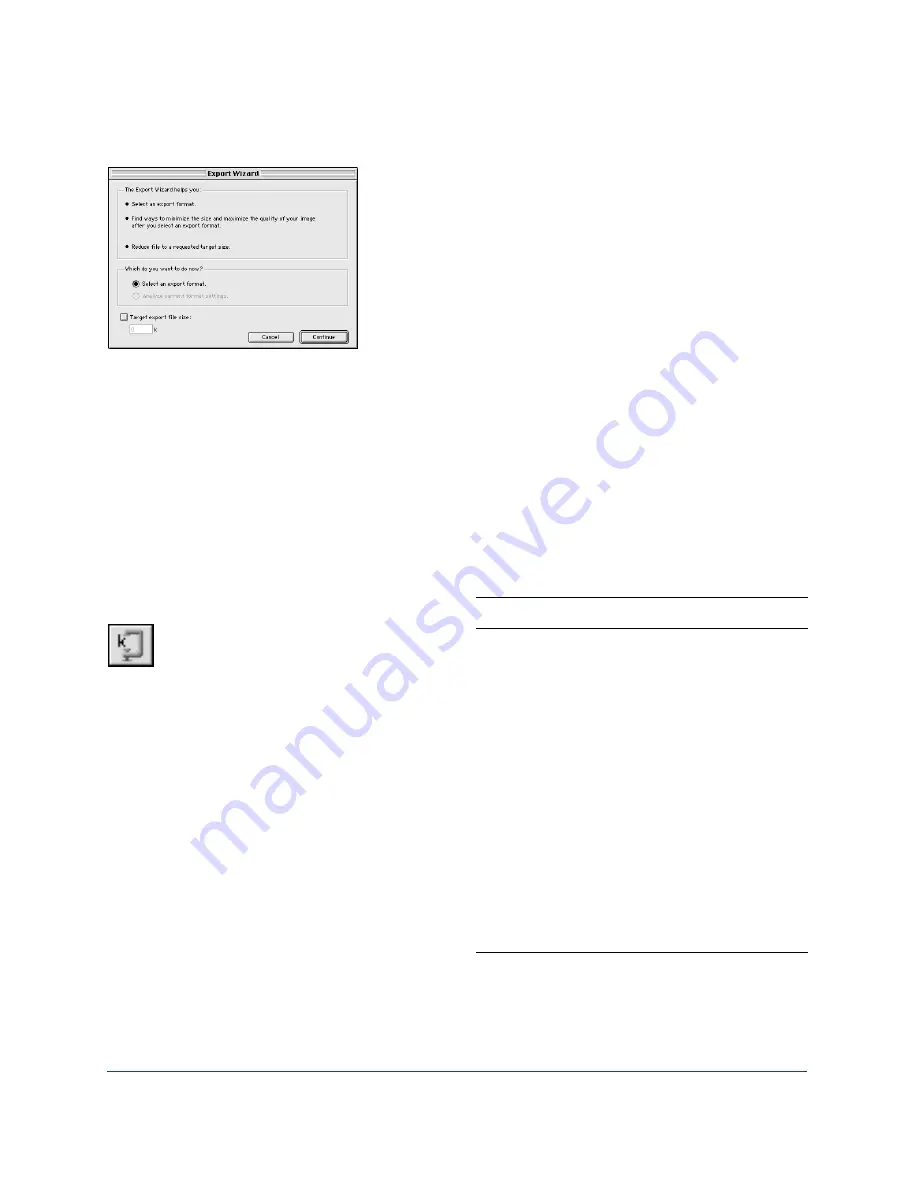
Chapter 3
92
Export Wizard
Use the Export Wizard (File > Export Wizard) to help
optimize your exported files. Answer questions about
the file's destination and intended use, and the Export
Wizard suggests file type and optimization settings. In
addition, the Export Wizard attempts to optimize an
exported file to fit within the size constraint you set in
the Target export file size field.
Constrain file size from the Export Preview using the
Export to Size Wizard. Click the Export to Size button
to open the Export to Size Wizard and enter a file size.
The Export to Size Wizard attempts to match the
requested file size using the following methods:
◆
Adjusting JPEG quality.
◆
Modifying JPEG smoothing.
◆
Altering the number of colors in 8-bit images.
◆
Changing dither settings in 8-bit images.
◆
Enabling or disabling Optimization.
Slicing options available:
◆
None: Use no slice options when exporting.
◆
Use Slice Objects: Export slice objects as defined
using the Slice tool.
◆
Slice Along Guides: Slice exported objects along
existing guides.
Default HTML styles available:
◆
None
◆
Dreamweaver Library.lbi
◆
Dreamweaver 2
◆
Fireworks
◆
FrontPage
◆
Generic
For more information about using HTML styles, see
“Exporting HTML with a Fireworks file” on page 130.
Export Commands
Export to Size button
To
Do this
Export
Open the Export Preview and
choose export settings.
Export Special >
Export As Files
Export images contained on
multiple frames, layers, or
slices of a document as
individual images.
Export as CSS Layers Export document as Dynamic
HTML.
Export Again
Export the current document
using the previous export
settings.
Export Wizard
Launch the Export Wizard to
help select optimal export
settings.
Export Area tool
Export a specific portion of an
image.
Summary of Contents for FIREWORKS 2
Page 1: ...macromedia macromedia Using Fireworks FIREWORKS 2...
Page 9: ...9 1 CHAPTER 1 Getting Your Bearings...
Page 43: ...43 2 CHAPTER 2 Creating and Editing a Graphic...
Page 85: ...85 3 CHAPTER 3 Importing and Exporting...
Page 113: ...113 4 CHAPTER 4 Web Design Features...
Page 134: ...Chapter 4 134...






























