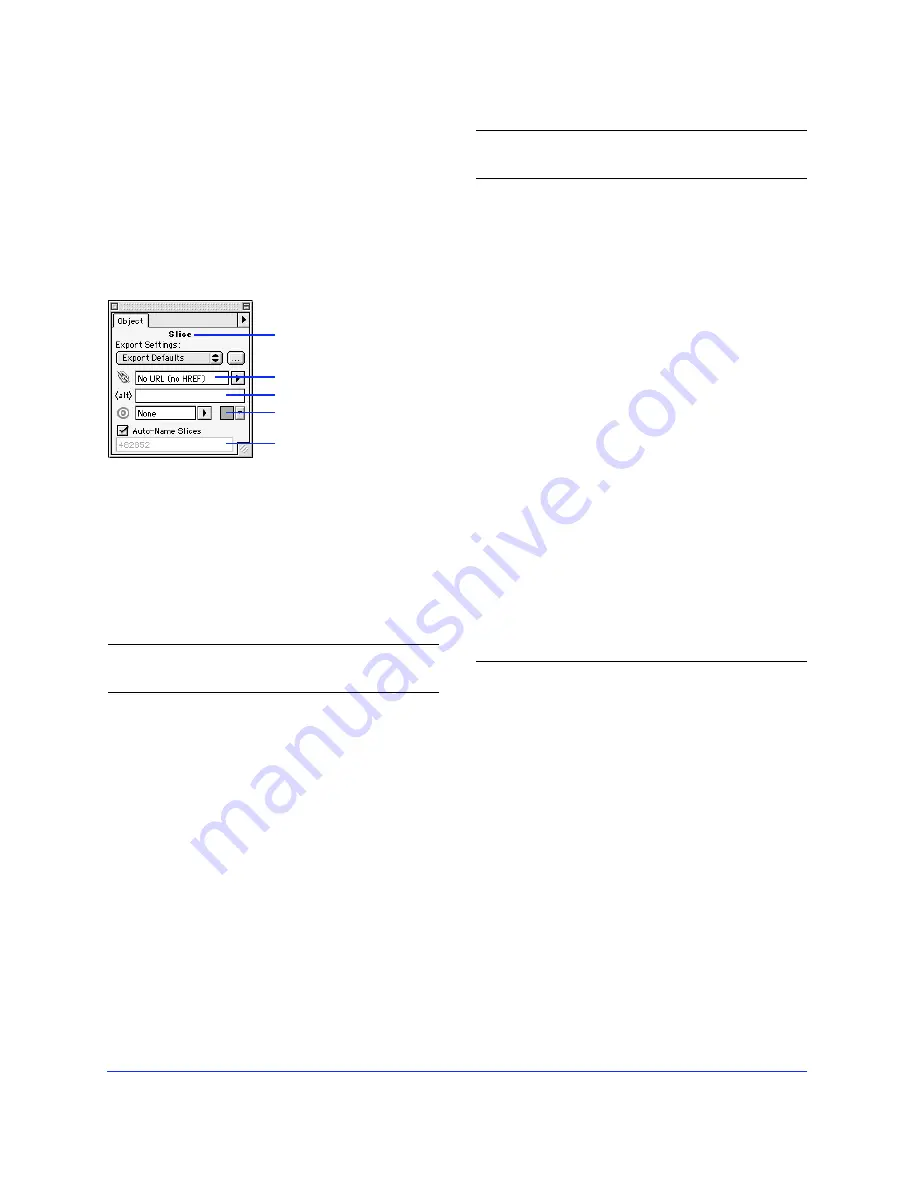
Chapter 1
20
Object inspector
Use the Object inspector to set characteristics such as
opacity, blending mode, and placement of the brush
stroke in relation to a path. The Object inspector
contains status information for selected objects. The
Object inspector operates in one of eight different
modes, depending on the object type selected.
Components of the Object inspector
The different iterations of the Object inspector share
common elements, as shown in the table below. These
elements will become familiar as you work with various
object types.
Use
To
When
selecting
Object Opacity
Set the opacity of a
single object
Anything
except
hotspot or
slice objects.
Blending Mode
Set an object's
blending mode
Anything
except
hotspot or
slice objects.
Stroke Settings
Control the
interaction of an
object's stroke and
fill
Any text or
path object.
Transformation
Method
Transform text as
pixels or as paths
Text.
Group Type
Define object
group as mask or
traditional group
Grouped
objects.
Object type
Link to URL
Alt tag
Color well
Slice name
Clipping path
setting
Define how the
mask group
appears
A mask
group.
Export Settings
Assign export
presets to exported
slice objects
Slice objects.
Link to URL
Assign URLs
Slice objects
and hotspot
objects.
Alt tag
Assign alternative
tag to be used
when the image is
unavailable
Slice objects
and hotspot
objects.
Link target
Specify the
window or frame
in which the link is
displayed
Slice objects
and hotspot
objects.
Color well
Set color
Slice objects
and hotspot
objects.
Hotspot shape
Choose to change
the shape of a
hotspot object
Hotspot
objects.
Auto-name
Choose default or
custom slice names
Slice objects.
Use
To
When
selecting
Summary of Contents for FIREWORKS 2
Page 1: ...macromedia macromedia Using Fireworks FIREWORKS 2...
Page 9: ...9 1 CHAPTER 1 Getting Your Bearings...
Page 43: ...43 2 CHAPTER 2 Creating and Editing a Graphic...
Page 85: ...85 3 CHAPTER 3 Importing and Exporting...
Page 113: ...113 4 CHAPTER 4 Web Design Features...
Page 134: ...Chapter 4 134...
















































