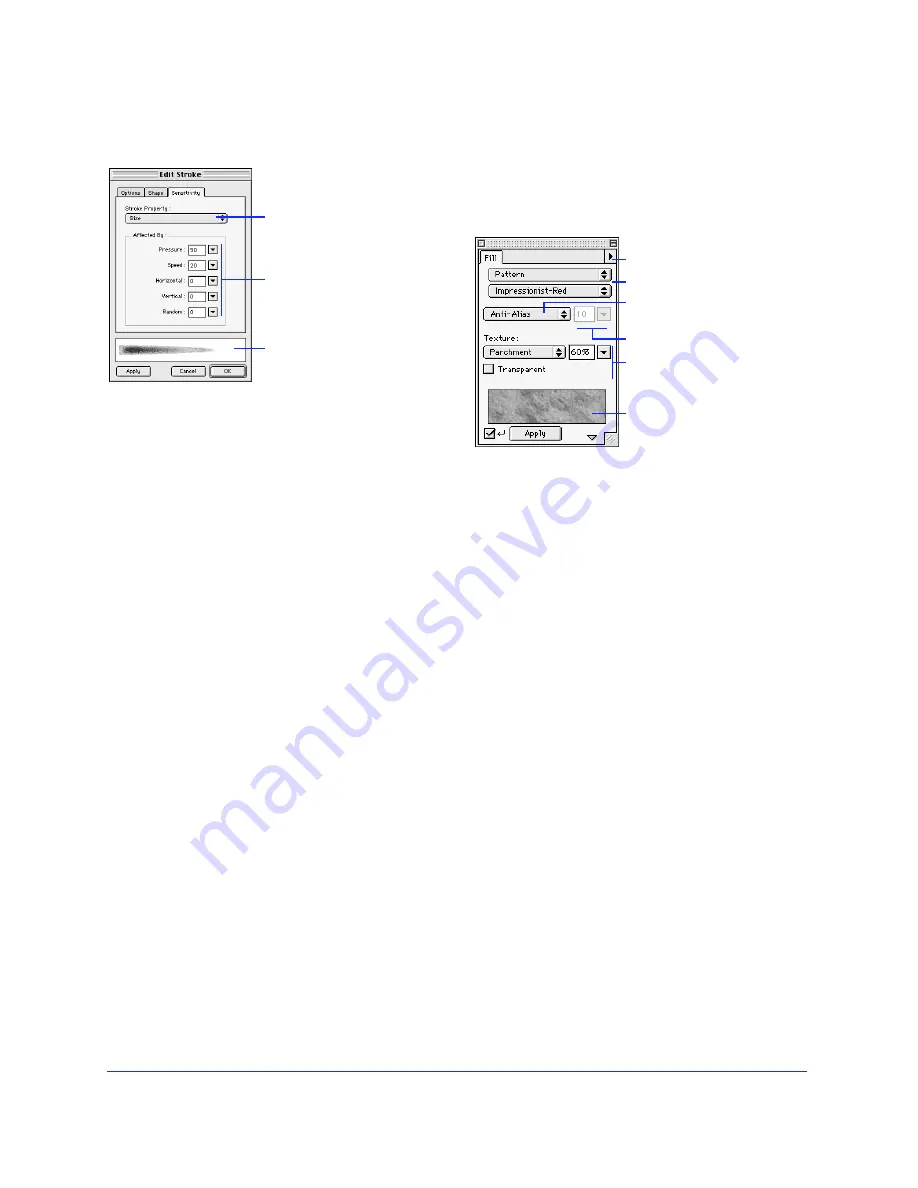
Creating and Editing a Graphic
61
Saving stroke settings
Any change to stroke settings is saveable. Use the Stroke
panel Options pop-up to save strokes, change stroke
characteristics, rename the current stroke, or delete the
current stroke.
Saving a stroke only saves it for use within the current
document. To reuse a saved stroke in another document,
copy and paste an object with the saved brush stroke
into the document. The saved stroke is added to the
Stroke panel for use within the document.
Use the Styles panel to store a stroke and its settings.
Select an object then click a stroke in the Styles panel to
apply the stored stroke to the object. Stroke styles in the
Styles panel may be exported and then imported into
other Fireworks documents.
The Fill panel
Fireworks fill categories are None, Solid, Pattern, Web
Dither and various gradient shapes. Combine fill types
with textures to quickly create complex artwork.
A newly created closed path drawn with the Pen tool or
a basic shape tool assumes the current fill displayed in
the Fill panel. Paths drawn with other drawing tools
have a default fill of None.
Saving and reusing fills
Saved fills are stored within the current document. To
reuse a saved fill in another document, copy and paste an
object with the saved fill into the other document. The
saved fill is added to the Fill panel.
Use the Styles panel to store a fill and its settings. Select
an object then click a fill in the Styles panel to apply the
stored fill to the object. Fill styles in the Styles panel may
be exported and then imported into other Fireworks
documents.
Editing and saving a gradient color ramp
All fill categories other than None, Solid, Pattern, and
Web Dither are Gradient fills. Use the Fill panel
Options pop-up to edit, save, rename, or delete the
current Gradient.
Edit Stroke Sensitivity panel
Preview the stroke.
Assign the stroke
property for sensitivity
data to control.
Set the degree to which
sensitivity data affects the
current stroke property.
Choose a fill category.
Save, edit, name, and
delete gradients.
Control edge feathering.
Choose a fill texture and
intensity and control
transparency.
Fill panel
Choose Anti-Alias, Hard
Edge, or Feathered edge.
Preview fill.
Summary of Contents for FIREWORKS 2
Page 1: ...macromedia macromedia Using Fireworks FIREWORKS 2...
Page 9: ...9 1 CHAPTER 1 Getting Your Bearings...
Page 43: ...43 2 CHAPTER 2 Creating and Editing a Graphic...
Page 85: ...85 3 CHAPTER 3 Importing and Exporting...
Page 113: ...113 4 CHAPTER 4 Web Design Features...
Page 134: ...Chapter 4 134...















































