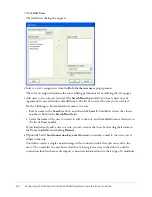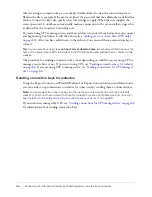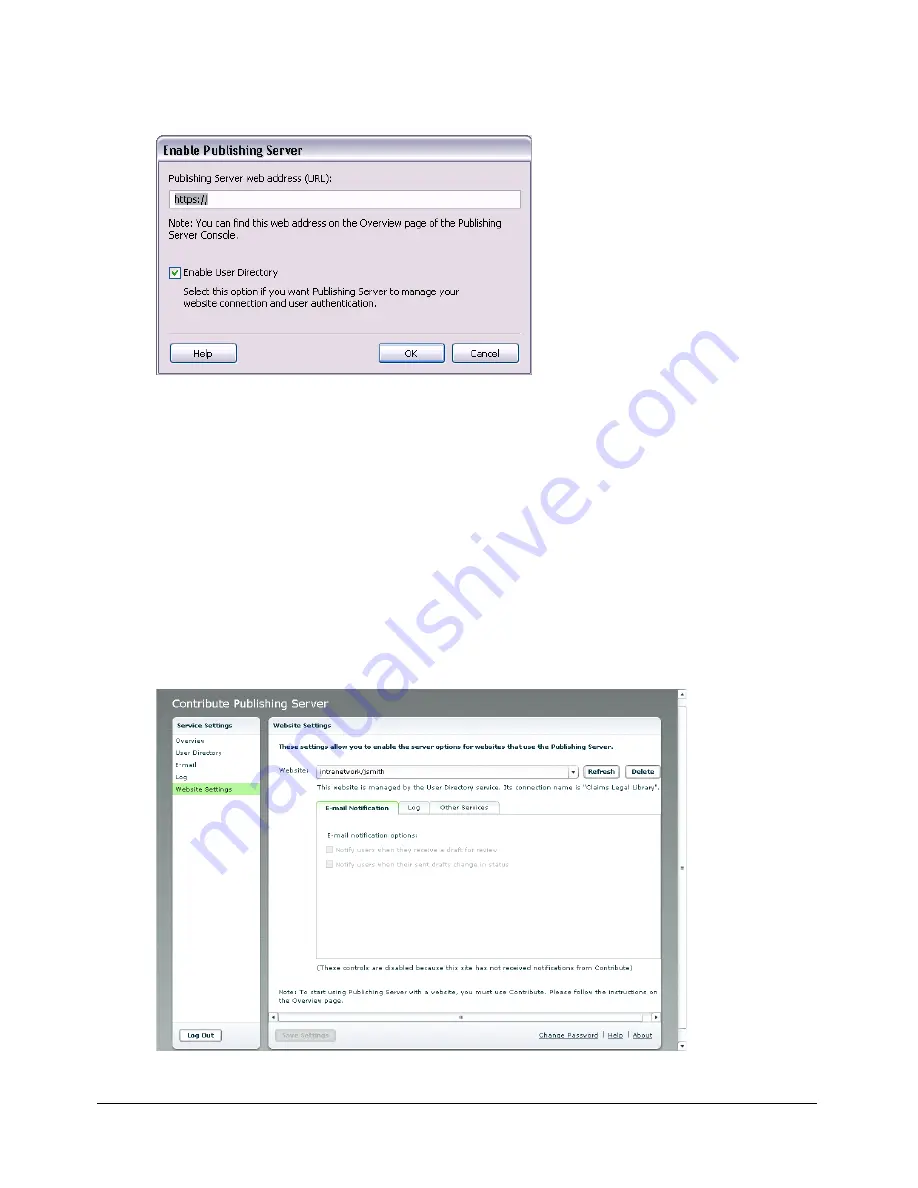
62
Configuring Contribute and Contribute Publishing Server to work with your website
4.
Click
Enable Publishing Server
.
The Enable Publishing Server dialog box appears.
5.
Enter the
Publishing Server web address
in the address field and deselect the
Enable User
Directory
check box if you will
not
use the User Directory service to manage users.
Note:
If you plan to use the User Directory service to manage users, see
“Adding users to your
website (CPS only)” on page 63
to learn how to add users to your website.
For information about options in this dialog box, click
Help
to show online help.
6.
Click
OK
.
Contribute establishes a connection to CPS.
7.
In the Administer Website dialog box, click the
Publishing Server Console
link.
The CPS Login dialog box appears.
8.
Enter the CPS administrator password, and then click
Login
to log in to the CPS Console.
The CPS Console opens to the Website Settings panel.