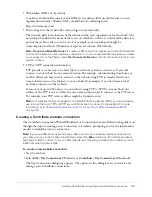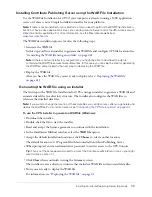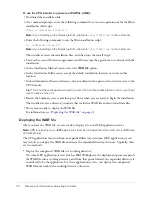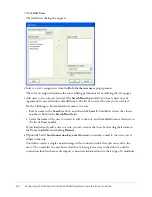50
Configuring Contribute and Contribute Publishing Server to work with your website
About Contribute user roles and settings
Contribute lets you control access to your website by creating
roles
. Roles are collections of
settings that you create, each of which may be assigned privileges by the administrator of the site.
The roles you create reflect different levels of access to page creation, editing and deletion of
content, page design, and approval.
You can define any number of Contribute roles and specify various options for each role you
create. Contribute roles are not based on system or network user groups. You can create the same
role for members of various workgroups and send them a connection. As long as the recipients
have appropriate access to the network and server, they can edit the website.
This section covers the following topics:
•
“Contribute default roles” on page 50
•
“Settings for user roles” on page 50
•
“Example role assignments” on page 51
Contribute default roles
Contribute has three default roles: Administrator, Publisher, and Writer
Administrator
identifies the administrator of the site, who can create new roles and modify
existing ones, add users to the site, and send connections to new users so that they can access the
site. A site can have more than one person assigned to the administrative role.
Publisher
identifies users who can create and edit pages as well as publish pages to the website.
Writer
identifies users who can create and edit pages, but cannot publish pages to the website. A
user in the Writer role must send their pages for review to a user in a Publisher or Administrator
role who can publish the page to the site or send it back to the Writer for additional editing.
Depending on your website publishing needs, and the number of people adding content to your
site, you might only need to use the Administrator and Publisher roles. If you deploy Contribute
in an organization where website content must be approved before it’s published, you should use
the Administrator, Publisher, and Writer roles.
In general, you shouldn’t need to create too many roles for a website. If you are deploying
Contribute in a large organization that uses many internal websites to communicate information,
consider creating connections to Contribute from the individual websites and sending
appropriate roles to the users who are responsible for each site’s content.
Settings for user roles
Contribute lets you define the following categories of permissions and website settings in the Role
dialog box:
General
lets you select a starting (home) page that users in the selected role see when they enter
the website. For more information, see To learn more about rollbacks, see “Setting general role
settings” in Macromedia Contribute Help.