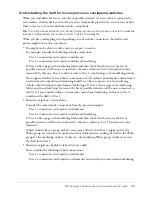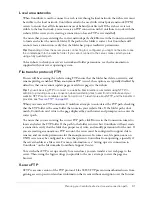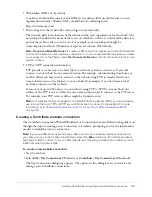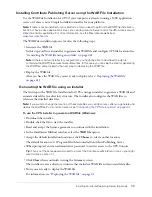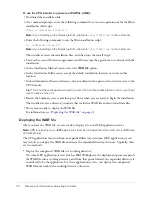Installing Contribute Publishing Server (Optional)
41
•
Expand the WAR file and deploy the expanded structure as the working directory.
On other application servers (such as JRun 4, BEA WebLogic, and JBoss), you expand the
WAR file manually and then deploy the expanded directory structure, which becomes your
working directory.
Note:
The reason that you must expand the WAR file and then deploy the expanded structure into
a working directory on certain Java application servers is to prevent the server from extracting the
compressed WAR file to a temporary directory each time the server is started. If this happens, the
application data stored in the ckm.xml file is written over each time the server extracts the
compressed WAR file to a temporary directory.
The deployment method you use depends on your application server; see your Java application
server documentation for information on deploying a WAR file. The following procedure
demonstrates deploying CPS on a JRun 4 server.
Note:
The following procedure assumes that you have a preexisting version of JRun 4 installed.
To deploy the WAR file on a JRun 4 server:
1.
Manually expand the pubserver.war file in the installation folder.
a
At a command prompt, change to the CPS installation folder.
2.
Create your working directory, using the following command:
mkdir pubserver-war
(UNIX)
or
md pubserver-war
(Windows)
a
Change to your working directory, using the following command:
cd pubserver-war
b
Expand the WAR file in your working directory, using the following command:
java_home/bin/jar -xvf ../pubserver.war
where
java_home
is the root directory of your Java Runtime Environment (JRE).
3.
Start the JRun server if it is not already running.
4.
Open a web browser, and enter the URL for the JRun Administration Console.
Using the default installation location, the URL is:
http://localhost:8000
.
The JRun Administration Console appears in your web browser.
5.
Enter the JRun administrator’s user name and password.
6.
Expand the
Default
server icon in the left pane, and then click the
J2EE Components
icon.
7.
Click
Add
on the
Web Applications
panel.
8.
Navigate to the working directory you created (pubserver-war) by clicking
Browse
, or by
entering the path in the
Source File Path
text field.