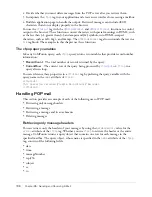790
Chapter 35: Sending and Receiving E-Mail
Using ColdFusion with mail servers
Adding e-mail to your ColdFusion applications lets you respond automatically to user requests.
You can use e-mail in your ColdFusion applications in many different ways, including the
following:
•
Trigger e-mail messages based on users’ requests or orders.
•
Allow users to request and receive additional information or documents through e-mail.
•
Confirm customer information based on order entries or updates.
•
Send invoices or reminders, using information pulled from database queries.
ColdFusion offers several ways to integrate e-mail into your applications. To send e-mail, you
generally use the Simple Mail Transfer Protocol (SMTP). To receive e-mail, you use the Post
Office Protocol (POP) to retrieve e-mail from the mail server. To use e-mail messaging in your
ColdFusion applications, you must have access to an SMTP server and/or a valid POP account.
In your ColdFusion application pages, you use the
cfmail
and
cfpop
tags to send and receive e-
mail, respectively. The following sections describe how to use the ColdFusion e-mail features and
show examples of these tags.
Sending e-mail messages
Before you configure ColdFusion to send e-mail messages, you must have access to an SMTP e-
mail server. Also, before you run application pages that refer to the e-mail server, you can
configure the ColdFusion MX Administrator to use the SMTP server. If you later need to
override the SMTP server information, you can specify a new mail server in the
server
attribute
of the
cfmail
tag.
To configure ColdFusion for e-mail:
1
In the ColdFusion MX Administrator, select
Server Settings > Mail Server
.
2
In the Mail Server box, enter the name or IP address of your SMTP mail server.
3
(Optional) Change the Server Port and Connection Timeout default settings.
4
Select the Verify Mail Server Connection check box to make sure ColdFusion can access your
mail server.
5
(Optional) Change the Server Port and Connection Timeout default settings.
6
Click Submit Changes.
ColdFusion saves the settings. The page displays a message indicating success or failure for
connecting to the server.
For more information on the Administrator’s mail settings, see
Configuring and Administering
ColdFusion MX
.
Summary of Contents for ColdFusion MX
Page 1: ...Developing ColdFusion MX Applications...
Page 22: ...22 Contents...
Page 38: ......
Page 52: ...52 Chapter 2 Elements of CFML...
Page 162: ......
Page 218: ...218 Chapter 10 Writing and Calling User Defined Functions...
Page 250: ...250 Chapter 11 Building and Using ColdFusion Components...
Page 264: ...264 Chapter 12 Building Custom CFXAPI Tags...
Page 266: ......
Page 314: ...314 Chapter 14 Handling Errors...
Page 344: ...344 Chapter 15 Using Persistent Data and Locking...
Page 349: ...About user security 349...
Page 357: ...Security scenarios 357...
Page 370: ...370 Chapter 16 Securing Applications...
Page 388: ...388 Chapter 17 Developing Globalized Applications...
Page 408: ...408 Chapter 18 Debugging and Troubleshooting Applications...
Page 410: ......
Page 426: ...426 Chapter 19 Introduction to Databases and SQL...
Page 476: ...476 Chapter 22 Using Query of Queries...
Page 534: ...534 Chapter 24 Building a Search Interface...
Page 556: ...556 Chapter 25 Using Verity Search Expressions...
Page 558: ......
Page 582: ...582 Chapter 26 Retrieving and Formatting Data...
Page 668: ......
Page 734: ...734 Chapter 32 Using Web Services...
Page 760: ...760 Chapter 33 Integrating J2EE and Java Elements in CFML Applications...
Page 786: ...786 Chapter 34 Integrating COM and CORBA Objects in CFML Applications...
Page 788: ......