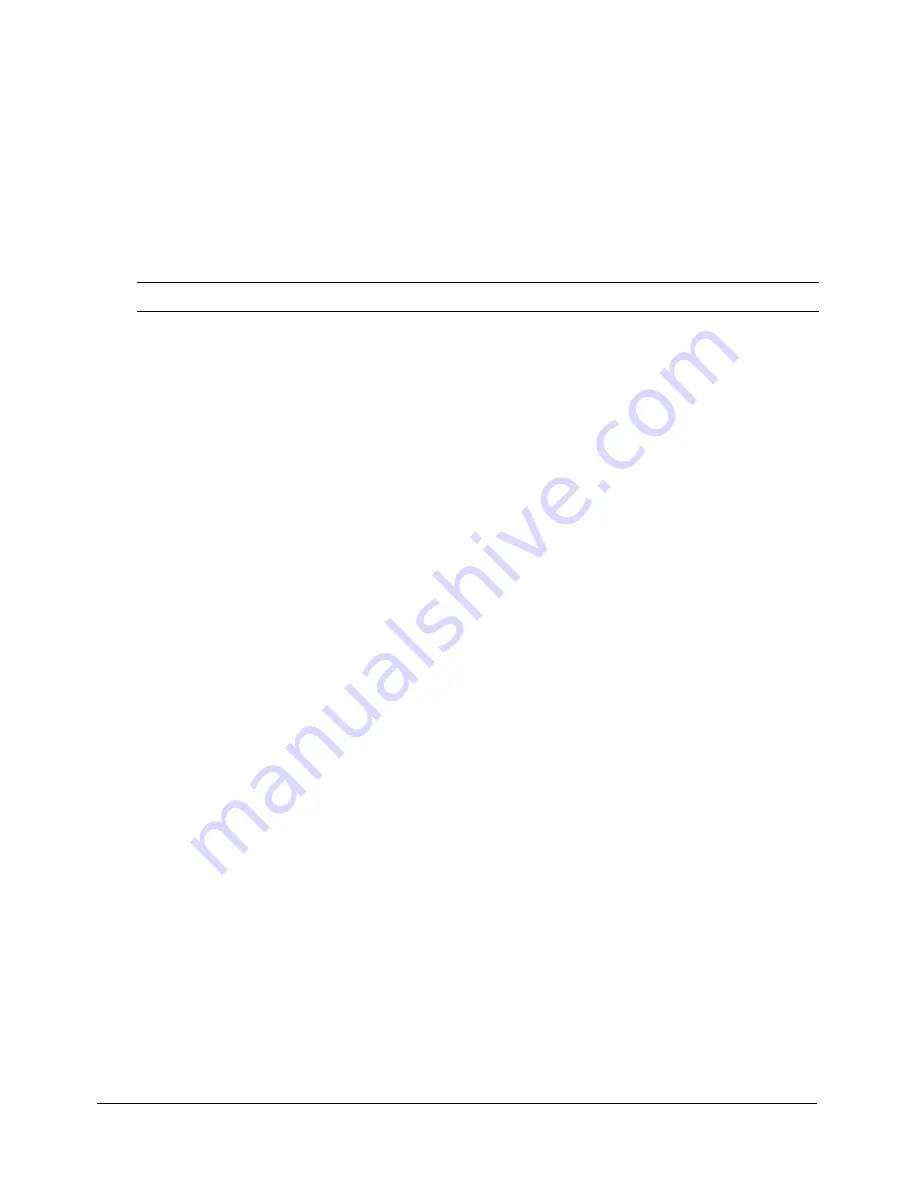
404
Chapter 18: Debugging and Troubleshooting Applications
•
If a page has many nested
cfif
and
cfelseif
tags you can put
cftrace
tags in each
conditional block to trace the execution flow. When you do this, you should use the condition
variable in the message or
var
attribute.
•
If you find that the ColdFusion server is hanging, and you suspect a particular block of code
(or call to a cfx tag, COM object, or other third-party component), you can put a
cftrace
tag
before and after the suspect code, to log entry and exit.
Calling the cftrace tag
The
cftrace
tag takes the following attributes. All attributes are optional.
Attribute
Purpose
abort
A Boolean value. If you specify True, ColdFusion stops processing the current
request immediately after the tag. This attribute is the equivalent of placing a
cfabort
tag immediately after the
cftrace
tag. The default is False. If this attribute
is True, the output of the
cftrace
call appears only in the cftrace.log file. The line
in the file includes the text “[ABORTED]”.
category
A text string specifying a user-defined trace type category. This attribute lets you
identify or process multiple trace lines by categories. For example, you could sort
entries in a log according to the category.
The
category
attribute is designed to identify the general purpose of the trace
point. For example, you might identify the point where a custom tag returns
processing to the calling page with a “Custom Tag End” category. You can also
use finer categories; for example, by identifying the specific custom tag name in
the category.
You can include simple ColdFusion variables, but not arrays, structures, or
objects, in the category text by enclosing the variable name in pound signs (#).
inline
A Boolean value. If you specify True, ColdFusion displays trace output in-line in
the page. The default is False.
The
inline
attribute lets you display the trace results at the place that the
cftrace
call is processed. This provides a visual cue directly in the ColdFusion page
display.
Trace output also appears in a section in the debugging information display.
text
A text message describing this trace point. You can include simple ColdFusion
variables, but not arrays, structures, or objects, in the text output by enclosing the
variable name in pound signs (#).
Summary of Contents for ColdFusion MX
Page 1: ...Developing ColdFusion MX Applications...
Page 22: ...22 Contents...
Page 38: ......
Page 52: ...52 Chapter 2 Elements of CFML...
Page 162: ......
Page 218: ...218 Chapter 10 Writing and Calling User Defined Functions...
Page 250: ...250 Chapter 11 Building and Using ColdFusion Components...
Page 264: ...264 Chapter 12 Building Custom CFXAPI Tags...
Page 266: ......
Page 314: ...314 Chapter 14 Handling Errors...
Page 344: ...344 Chapter 15 Using Persistent Data and Locking...
Page 349: ...About user security 349...
Page 357: ...Security scenarios 357...
Page 370: ...370 Chapter 16 Securing Applications...
Page 388: ...388 Chapter 17 Developing Globalized Applications...
Page 408: ...408 Chapter 18 Debugging and Troubleshooting Applications...
Page 410: ......
Page 426: ...426 Chapter 19 Introduction to Databases and SQL...
Page 476: ...476 Chapter 22 Using Query of Queries...
Page 534: ...534 Chapter 24 Building a Search Interface...
Page 556: ...556 Chapter 25 Using Verity Search Expressions...
Page 558: ......
Page 582: ...582 Chapter 26 Retrieving and Formatting Data...
Page 668: ......
Page 734: ...734 Chapter 32 Using Web Services...
Page 760: ...760 Chapter 33 Integrating J2EE and Java Elements in CFML Applications...
Page 786: ...786 Chapter 34 Integrating COM and CORBA Objects in CFML Applications...
Page 788: ......
















































