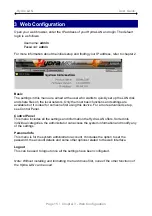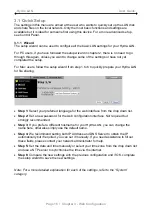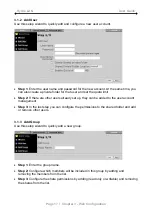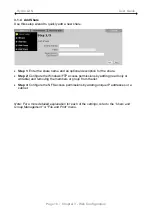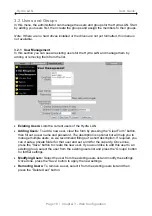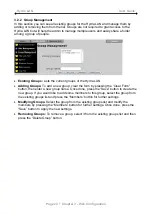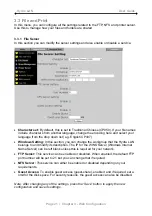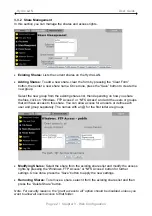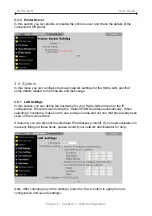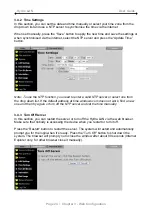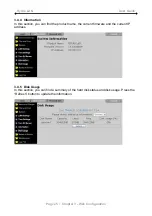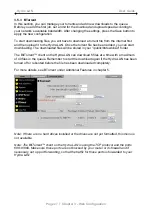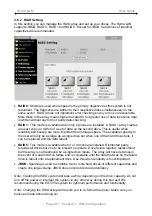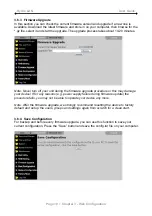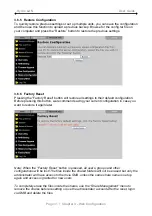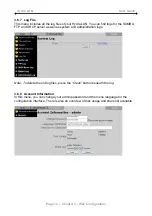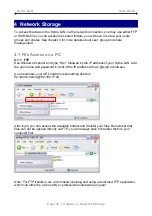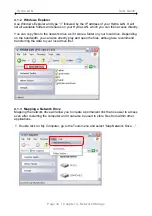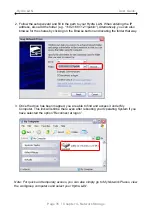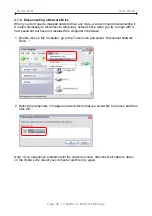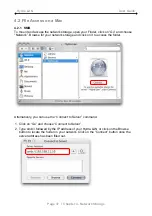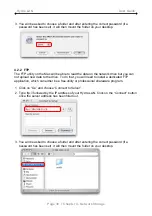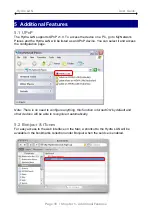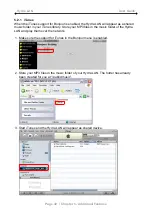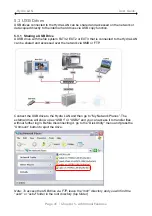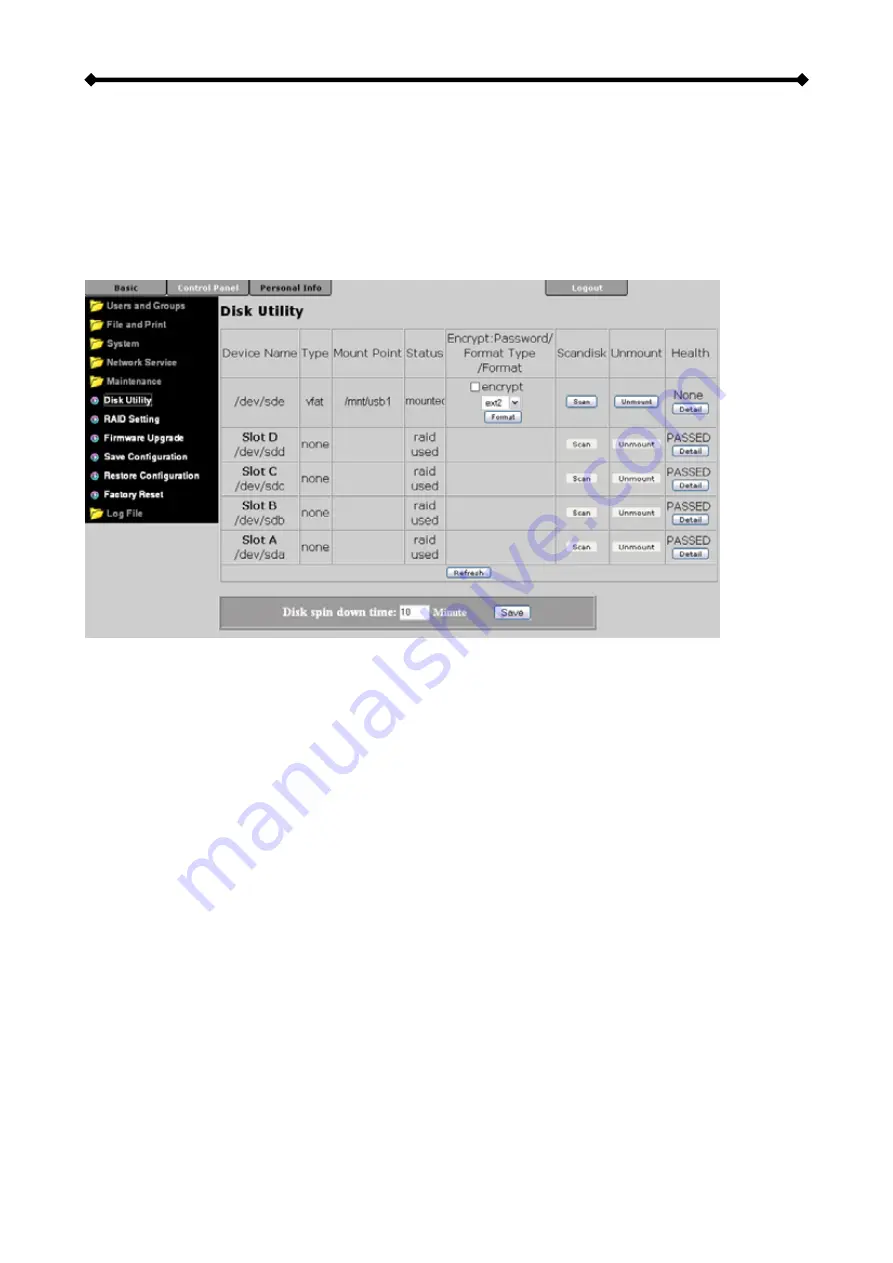
Hydra LAN User Guide
3.6 Maintenance
In this menu, you can format the hard drives, setup the RAID array, upgrade the firmware
and manage the configuration settings.
3.6.1 Disk Utility
This utility can be used to format the external USB hard drives, see information related to
the disks and set a spin down time.
•
Encryption:
The Hydra LAN supports 128bit loop-AES encryption for the EXT2 file
system. When enabled, the drive has to be formatted again and you will be prompted
for a password (has to be exactly 20 characters).
•
File System:
For external USB drives, there is a choice between EXT2, EXT3 and
FAT32. For drives installed in the Hydra LAN only EXT2 and EXT3 are available but
they need to be formatted using the “RAID Setting” menu, not the disk utility.
•
Scandisk:
Press the “Scan” button to check the disk integrity of external USB drives. If
possible, any errors found will automatically be fixed. This will take a while to finish
depending on the capacity of the drive, and also the disk can not be used in that time.
•
Unmount:
This function is only available for external USB drives that are attached to
the Hydra LAN. Press the Unmount button to eject the USB drive before you disconnect
it. After using the USB copy function, the drive will automatically be ejected.
•
Detail:
Press the “Detail” button to see further disk information. If the HDD supports
S.M.A.R.T., it will also report the disk’s health status.
•
HDD Power Management:
To save power and reduce heat, you can let the hard disk
spin down if not used for a certain amount of time. Enter a time in minutes and press
the “Save” button to apply the new setting.
Note: The “disk spin down” function might not work properly for some WD hard drives due
to lack of the E3h command.
Page 28 / Chapter 3 - Web Configuration