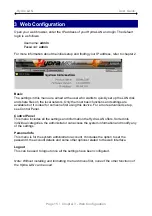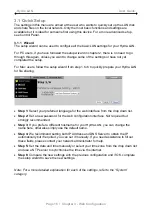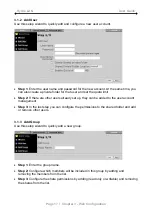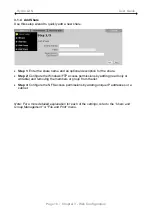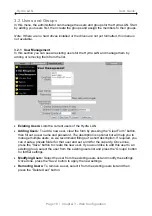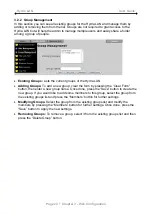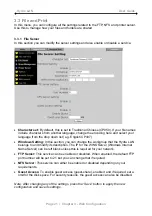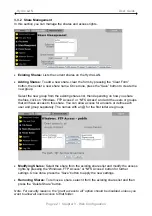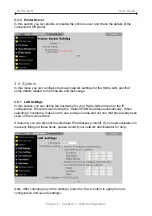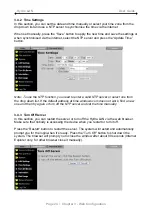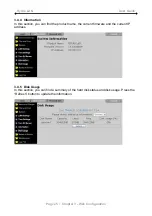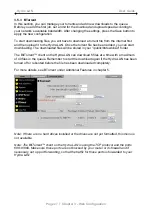Hydra LAN User Guide
2.2.3 Peer to Peer
If you connect the Hydra LAN directly to your computer (PC or Mac) via Ethernet cable,
you can access it using its default IP 192.168.1.1. Open the web browser and enter
192.168.1.1 to access the web configuration interface.
Note: This only works when the Bonjour service is disabled!
2.2.4 Login on a Mac
When the Bonjour service is disabled, the only way to access the login page is by using its
IP address. First, you will have to find out the IP address of your Hydra LAN and then use
the web browser to access the web configuration interface.
1. Turn on your Hydra LAN and make sure it is connected to the same network as your
computer.
2. Start the Terminal utility, which is usually located in your Applications folder under
Utilities.
3. Type “nmblookup hydra-lan”. This is the default name of your Hydra LAN, so if that has
previously been changed and you don’t know the correct name, reset the device first.
The command looks like this:
nmblookup hydra-lan
4. After entering the previous command and hitting the Enter key, it should return an IP
address, followed by the name you just entered.
5. Open your web browser and enter the IP address from the previous step to access the
web configuration interface.
6. The default username and password is admin.
Note: When the Bonjour service is disabled, you could also use the “Peer to Peer” method
to login and set up your network drive.
Page 13 / Chapter 2 - System Setup