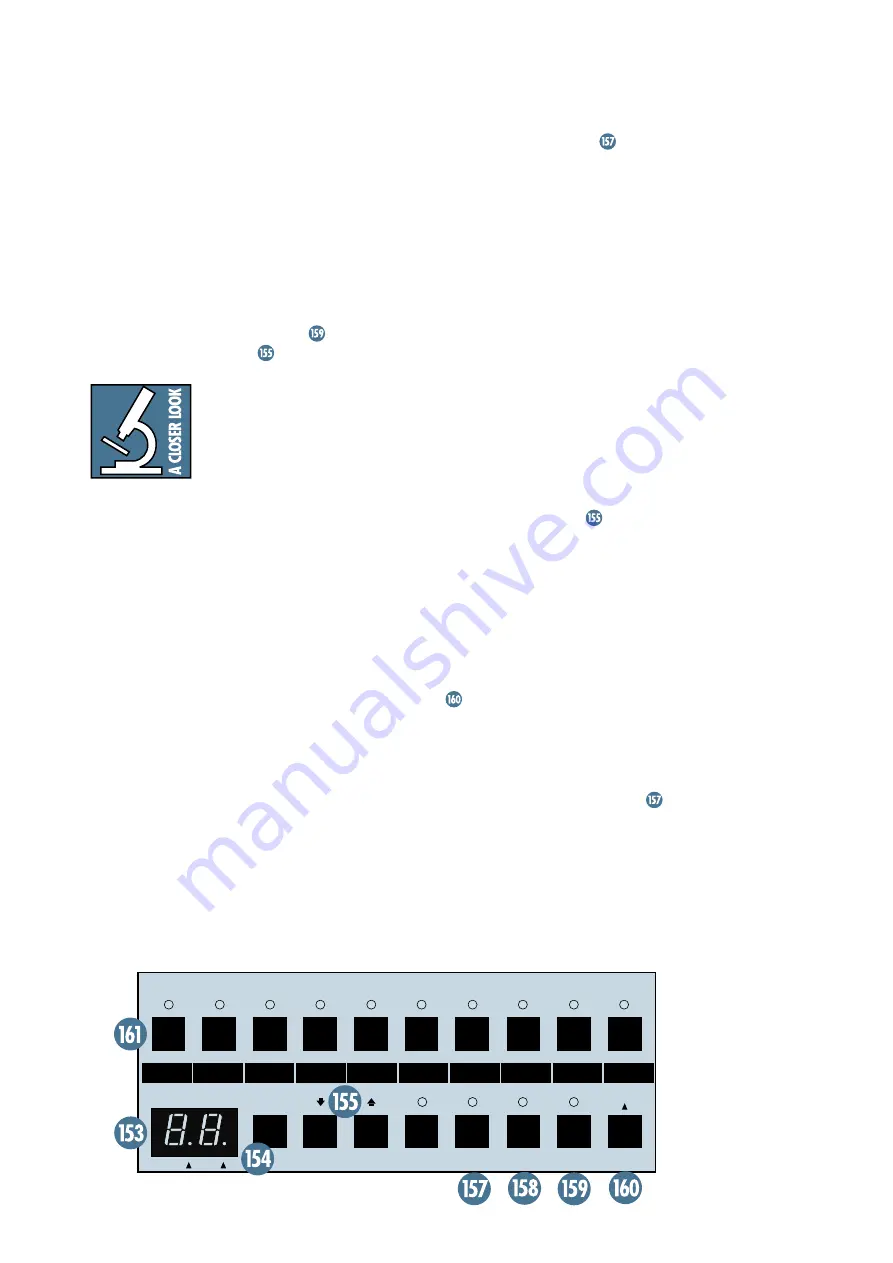
45
CLEAR
DO IT
STORE
SYSTEM
BY PASS
MUTE
PREVIEW
GRP
SNAP
MODE
ULTRA MUTE
™
0
1
2
3
4
5
6
7
8
9
0-9
The mute configurations of each Group add
together (if you’re Boolean-savvy, this is a logical
OR function). For example, if Group 1 mutes
Channels 1 and 2, and Group 2 mutes Chan-
nels 3 and 4, engaging both Groups 1 and 2
mutes Channels 1 through 4. Deselecting
Group 2 unmutes Channels 3 and 4, while
Channels 1 and 2 remain muted.
You cannot have a Group from two different
Sets engaged at the same time. In fact, in or-
der to change from one Set to another, all the
Groups must be turned off by either deselect-
ing them individually (by pressing the number
button) or by pressing the
CLEAR
button.
Then the Up/Down Arrow
buttons become
active and you can select a new Set.
One caveat: If the same
channel appears in two
different Groups, turning
off one Group turns off
(unmutes) the shared
muted channel even if the other Group is
engaged. For example, if Group 3 mutes Channels
5 and 6, and Group 4 mutes Channels 6 and 7,
engaging both Groups mutes Channels 5
through 7. Deselecting Group 4 unmutes Chan-
nels 6 and 7, leaving only Channel 5 muted in
Group 4. To reset Group 4 back to normal, de-
select and reselect it, or, if you don’t want to
unmute the channels that are muted, use
Preview mode to deselect and reselect it (see
“Previewing Mute Groups” below). To avoid
this scenario, you should refrain from assign-
ing the same channel to different Groups.
However, there may be situations where this is
useful, so we leave it to you to make this choice.
Previewing Mute Groups
Preview mode lets you see the mute
configuration of a Group without actually
engaging it. This gives you the option of “look-
ing ahead” at a forthcoming change in the
mute configuration of the console to be sure
that it is the one you really want.
1. Select a Group.
2. Press the
MUTE PREVIEW
button. The
LED above the
MUTE PREVIEW
button lights.
3. Select a different Group. The
MUTE
PREVIEW
LED begins to blink, and the
MUTE
LEDs for the channels assigned to
the selected Group light. You are only
previewing the Group – the channels are
not actually muted. You can deselect the
current Group. The
MUTE
LEDs for the
channels assigned to the Group turn off.
Don’t be alarmed! The channels that were
muted prior to entering Preview mode
remain muted, even if their LEDs are
turned off. Remember, in Preview mode the
MUTE
LEDs are just showing you what
might be if you decide to
DO IT
, not what
actually is.
You can go to a different Set by deselecting
all the Groups in the current Set, and press-
ing the Up/Down Arrow
buttons to
proceed to a different Set. You now have all
the Groups in the new Set available to preview.
You can manually add a channel to the
Preview by pressing its
MUTE
button. Its
MUTE
LED lights, but it’s not actually
muted yet.
4. Once you’ve decided on a new Group or
modified a Group configuration, press
DO
IT
and the new Group(s) plus any
manually muted channels engage.
5. Notice that the
PREVIEW
LED is still lit.
You are still in Preview mode, and free to
preview another Group if you so desire.
Otherwise, press
MUTE PREVIEW
to
exit Preview mode.






























