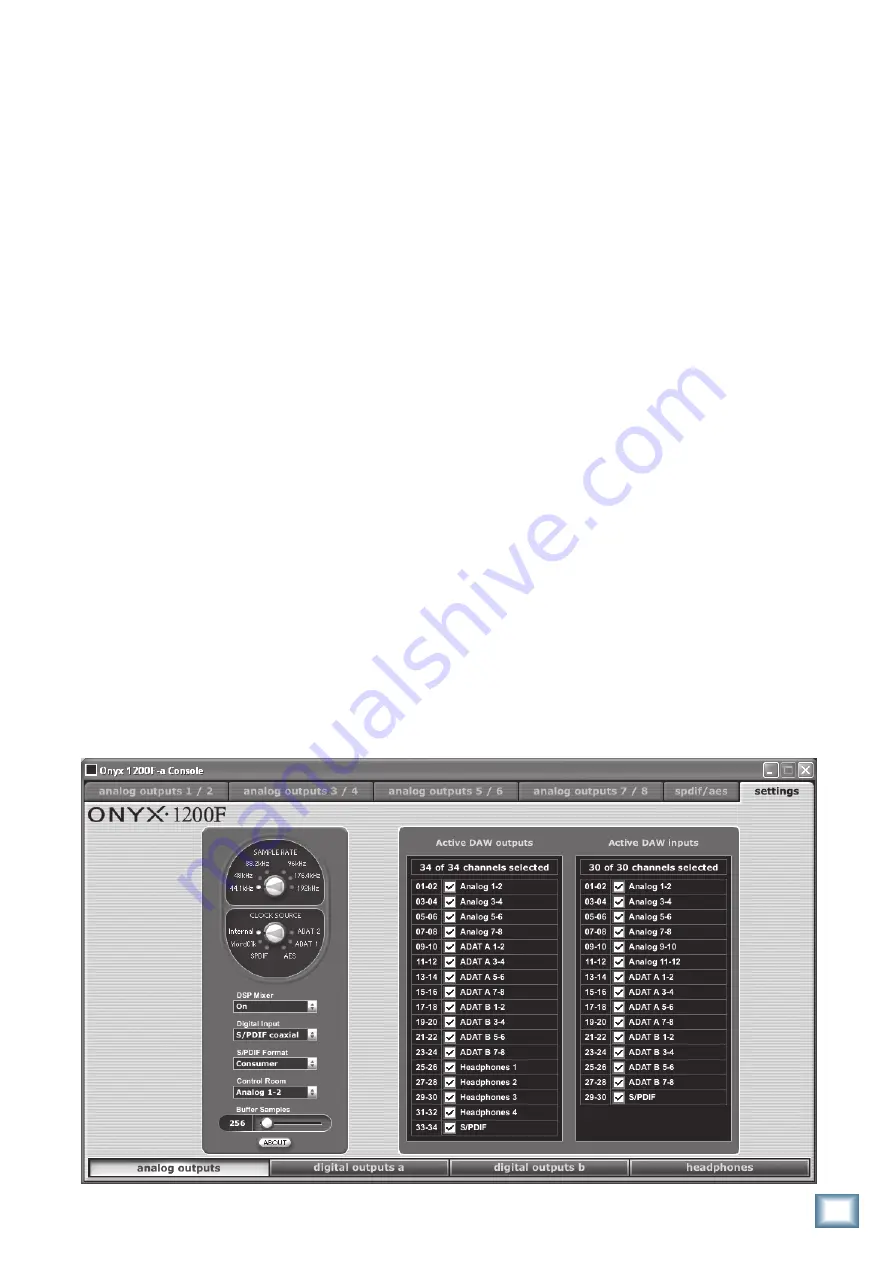
25
Owner’s Manual
Owner’
s Manual
Note:
The Onyx 1200F uses 24-bit converters and 24-bit
word lengths. This is fixed and cannot be changed. If
you want to use 16-bit word lengths for burning a CD,
most DAW applications will convert 24-bit words to
16-bit words by either using a dithering plug-in at the
output to dither the mix down to 16-bits as you create
a stereo file, or simply truncating (removing) the eight
least-significant bits (LSBs). However, it is best to keep
the bit depth at 24-bits until you are ready to burn the
audio to a CD to retain the highest quality digital audio.
Settings
Click the Settings tab to access and change the
sample rate, clock source, DSP Mixer, Digital Input
source, Consumer or Professional mode for S/PDIF,
Control Room Monitors output source, Buffer Samples,
and access the Stream Selection Matrix.
Sample Rate
The Onyx 1200F can operate at the following sample
rates: 44.1 kHz, 48 kHz, 88.2 kHz, 96 kHz, 176.4 kHz, and
192 kHz. Click the desired sample rate or click and drag
the rotary dial to select the sample rate. The sample rate
LEDs on the front panel will indicate the selection in the
Console’s Settings window. Likewise, the Console’s Set-
tings window will change to indicate the selection on the
Onyx 1200F front panel. You can also select the sample
rate in the DAW application.
Note:
When the Onyx 1200F is connected to a computer
with a FireWire cable, you cannot change the sample
rate with the front panel Sample Rate select button.
Use the Sample Rate selector in the Console’s Settings
window.
Clock Source
There are six choices for selecting a clock source.
•
INT
(Internal): This is the default selection. The
Onyx 1200F operates using its own internal ex-
tremely accurate, low-jitter clock. Select INT when
you want the 1200F to serve as the master clock in
a system of digital devices.
•
W.C.
(Word Clock): The Onyx 1200F operates us-
ing the clock from the device that is connected to
the WORD CLOCK IN [30] jack on the 1200F rear
panel. Select W.C. when you want the 1200F to be a
slave in a system of digital devices.
•
S/PDIF
: The Onyx 1200F syncs to the S/PDIF digital
input [28] signal.
•
AES
: The Onyx 1200F syncs to the AES/EBU digital
input [27] signal.
•
ADAT 1
: The Onyx 1200F syncs to the ADAT 1 digital
input [29] signal.
•
ADAT 2
: The Onyx 1200F syncs to the ADAT 2 digital
input [29] signal.
Note:
If there is no clock present at the selected
clock source, the clock source defaults to INT.
DSP Mixer
This turns the DSP Matrix Mixer on and off. Refer
to the figure on the next page for an illustration of the
signal routing with the DSP Mixer on and off.
•
Off:
When the DSP Mixer is turned off, the Onyx
1200F simply routes the 30 inputs to the DAW (via
the FireWire connection), and the 34 outputs from






























