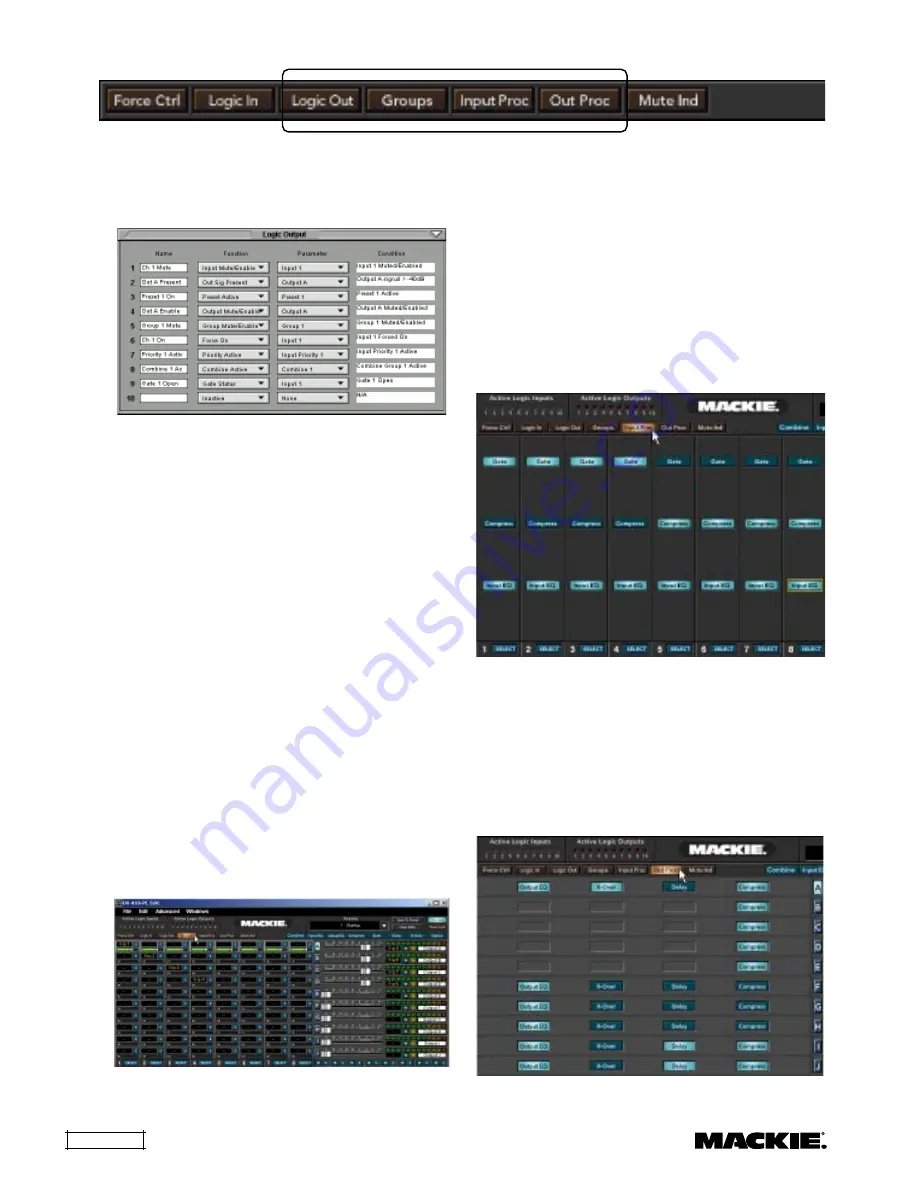
DX810 – 20
Logic Out
Click this button to open the
Logic Output
window. Make the following settings and
assignments in the
Logic Output
window:
Name:
Enter a name for each Logic Output, up
to 32 characters.
Function:
Select one of 10 different functions in
this drop-down box. These functions include
Inactive, Input/Mute Enable, Output Signal Present,
Preset Active, Output/Mute Enable, Group/Mute
Enable, Force On, Priority Active, Combine Active,
and Gate Status.
Parameter:
Select the input, output, or other
parameter that is monitored by the Logic Output.
The selections will vary depending on the function
selected for the Logic Output.
Condition:
Displays the particular condition that
must be satisfied for the Logic Output to become
active. The condition will vary depending on the
function and parameter selected for the Logic Output.
See Appendix B for a chart of the Logic Output
functional combinations available.
Groups
Click this button to view group assignments for
crosspoints and outputs. The gain readout boxes
change and display the assigned group for the
crosspoint or output. This is true of the Crosspoint
Matrix and Output Sections.
Tip:
If you have an input and output turned up,
but you are not hearing the signal in the output,
check to see if that input or output (or crosspoint) is
assigned to a group by clicking this button. If it is, and
the group fader is turned down, you won’t get a signal!
Input Proc
Click this button to view the processors (Gate,
Compressor, Input EQ) that are active for each input
(over the Crosspoint Matrix Section). Lit buttons
show processors that are turned on. Click the
buttons to turn the processors on and off for each
individual input. Ctrl+click on a button to open the
processor window and make adjustments.
Out Proc
Click this button to view the processors that are
active for each output (over the Crosspoint Matrix
Section). These processors include Output EQ, X-
Over, Delay, and Compressor. Lit buttons show
processors that are turned on. Click the buttons to
turn processors on and off for each individual
output. Ctrl+click on a button to open the processor
window and make adjustments.
















































