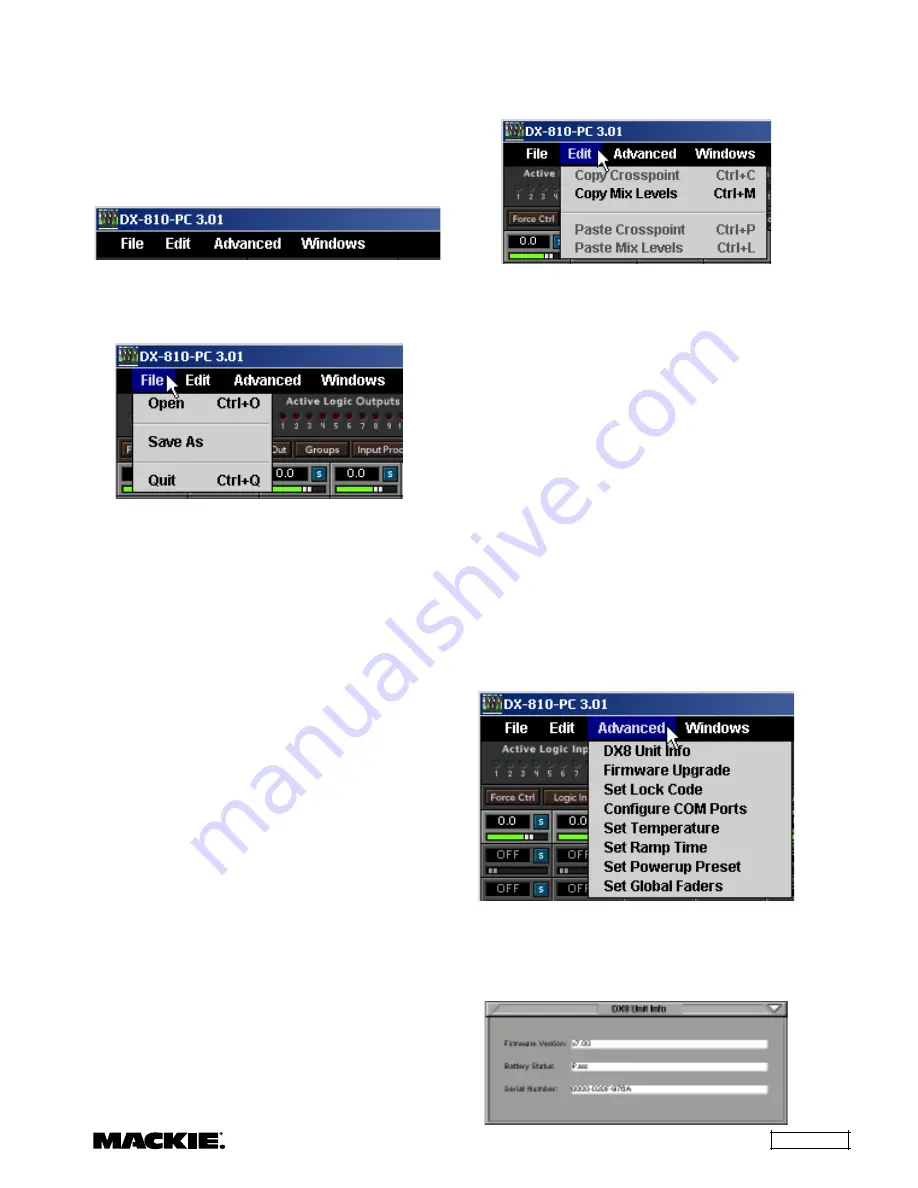
DX810 – 15
Top Section
The Top Section includes the Menu bar, the
Active Logic Input and Output indicators, and
Preset, On Line, and Panel Lock controls.
Menu Bar
The following menus are available in the Menu
bar at the top of the screen:
File
Open (Ctrl+O)
Opens a previously saved session. The
Select
Workspace File
dialog box opens and allows you to
select a session to open. Select a file and click
Open
, or double-click on the file to open it.
When offline, this loads the new settings into
the application only, allowing you to edit and save
them without being connected to the DX810.
When online, this loads the new settings into
the application and the connected DX810,
overwriting the existing settings in the DX810.
Caution:
Make sure all downstream power
amplifiers and powered speakers from the
DX810 are OFF before loading new settings from
a file into the DX810.
Save As
Saves the current session. Use this to save the
session when you have made a change to it or to
create a new session file. The
Save the Session As...
dialog box opens and allows you to save the
settings under the current session name, or enter a
new file name. Enter the new name and click
Save
.
Note:
The extension (.dx8) is automatically
appended to the filename. Use up to 20
alphanumeric characters.
Quit (Ctrl+Q)
Closes the DX-810-PC application. The DX810
will continue to operate with the current settings.
Edit
Copy Crosspoint (Ctrl+C)
Copies the gain setting of the selected
crosspoint to the clipboard. Click the (
S
) in the
crosspoint box to select it, then select
Copy Crosspoint
.
Copy Mix Levels (Ctrl+M)
Copies the gain settings of all the inputs for the
selected output to the clipboard. Click the
associated letter button (
A-J
) in the Output Section
to select an output.
Paste Crosspoint (Ctrl+P)
Pastes the gain setting from the clipboard to the
selected crosspoint. Click the (
S
) in the crosspoint
box to select it, then select
Paste Crosspoint
.
Paste Mix Levels (Ctrl+L)
Pastes the input gain settings from the clipboard
to the selected output. Click the associated letter
button (
A-J
) in the Output Section to select an
output, then select
Paste Mix Levels
.
Advanced
DX810 Unit Info
This opens a dialog box that contains the
following information about the DX810 that is
currently connected:
















































