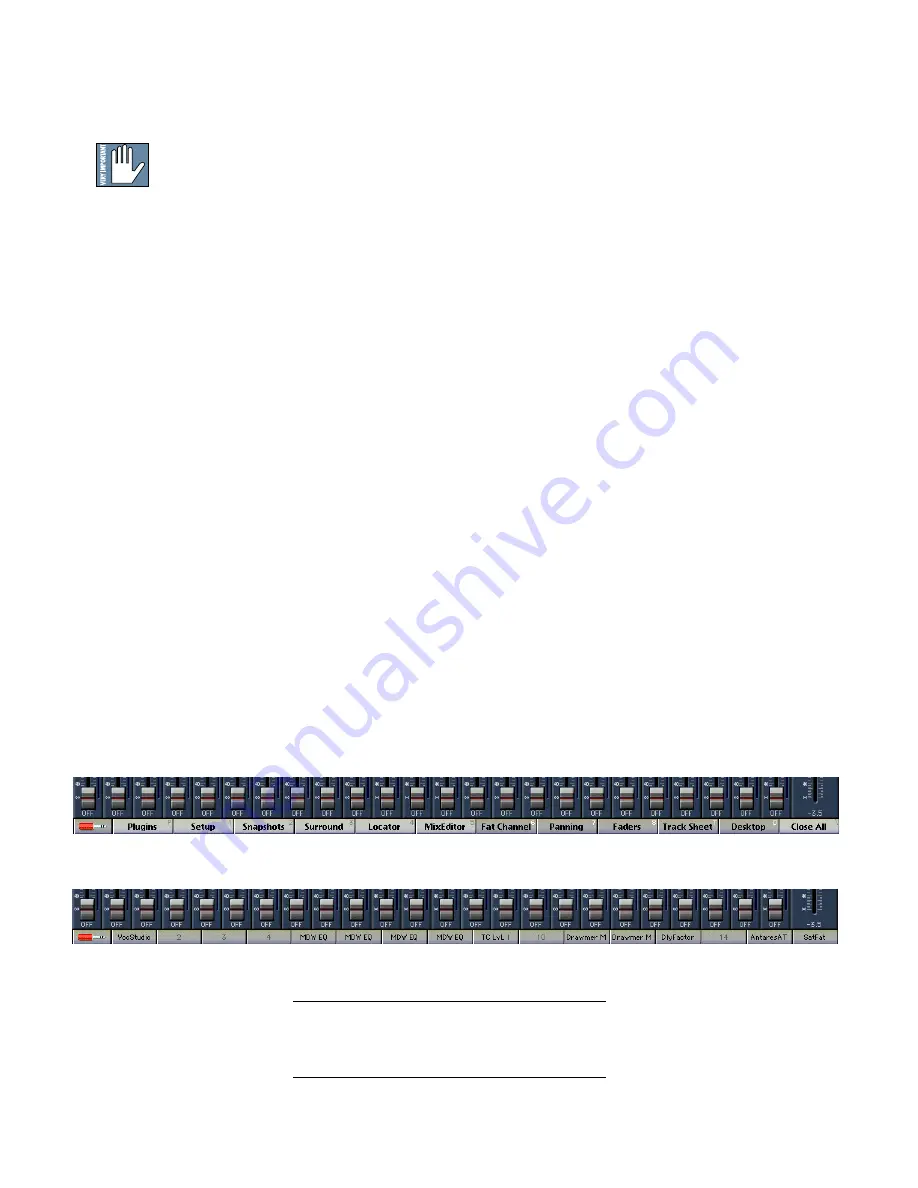
D8B Manual • Chapter 3 • page 64
• To deactivate a plug-in, select “none” in the
associated PLUGIN column pull-down assignment
menu. Click “OK” in the Alert dialog box.
Warning:
Deactivating a plug-in erases all
automation data for the plug-in.
Basic MFX Use Procedure
1. Open the Plugin Configuration window.
2. Select MFX 3.0 in the PLUGIN menu. When a
plug-in card slot contains an MFX card, a single
box covers the four plug-in slots allocated to
that card.
3. Once MFX is selected, two mono inputs become
available in the INPUT menu.
4. Click and hold on the input box to open a drop-
down menu. Drag to select the desired input.
5. Open the STEREO EFFECTS windows by
clicking on the SLOT buttons to the left of each
active input.
6. Verify audio send to the plug-in at the STEREO
EFFECTS input meter, and that the ON button
below the input meter is yellow.
7. Manually set up the desired effect or select from
effects presets.
8. Click and hold on the Destination box to open a
drop-down menu. Drag to select the desired output.
Windows Menu Selections
Plugins Menu Selection
Basic UFX Use Procedure
1. Open the Plugin Configuration window.
2. Select the desired Stereo or Mono MODE status.
Change status by simply clicking on the current
MODE status button.
3. Click and hold in the plug-in list to open the drop-
down list of available plug-ins. Drag to select the
desired plug-in from the PLUGIN menu.
4. Once a UFX plug-in is selected, the plugin-specific
inputs become available in the INPUT menu.
5. Click and hold on the input to open a drop-down
menu. Drag to select the desired input.
6. Open the selected plug-in window by clicking the
SLOT buttons to the left of each active input.
7. Verify audio send to the plug-in at the input
meter, and that the plug-in is ON.
8. Manually set up the desired effect or select from
effects presets.
9. Click and hold on the Destination box to open a
drop-down menu. Drag to select the desired output.
See “Appendix C: Plug-in Configuration and
Routing” for more information and examples.
Shortcut to Plug-in Windows
Plug-in windows can be opened and closed
from the keyboard by using a combination of the
shift, number, and Alt keys. Plug-in windows
correspond to the active input slots in the Plugin
Configuration window.
•
To open and close plug-in windows for SLOTS
1–9 press:
Alt 1–9
•
To open and close plug-in windows for SLOTS
10–16 press: Alt+Shift 0–6
Plug-ins Selector
Toggle between Windows menu selections and
Plug-ins menu selections by clicking the 1/4" TRS
icon on the far left end of the window selector strip.
Note:
See Appendix C (Plug-in Configuration and
Routing) for more information about configuring and
routing plug-ins.
Summary of Contents for Digital 8Bus D8B v5.1
Page 1: ...OWNER OWNER S MANUAL S MANUAL...
Page 9: ...D8B Manual Chapter 1 page 3 Chapter 1 Getting Ready...
Page 27: ...D8B Manual Chapter 2 page 21 Chapter 2 Where Is It...
Page 47: ...D8B Manual Chapter 3 page 41 Chapter 3 What s On TV...
Page 101: ...D8B Manual Chapter 4 page 95 Chapter 4 Applications...
Page 147: ...D8B Manual Appendices page 141 Appendices...
Page 198: ......






























