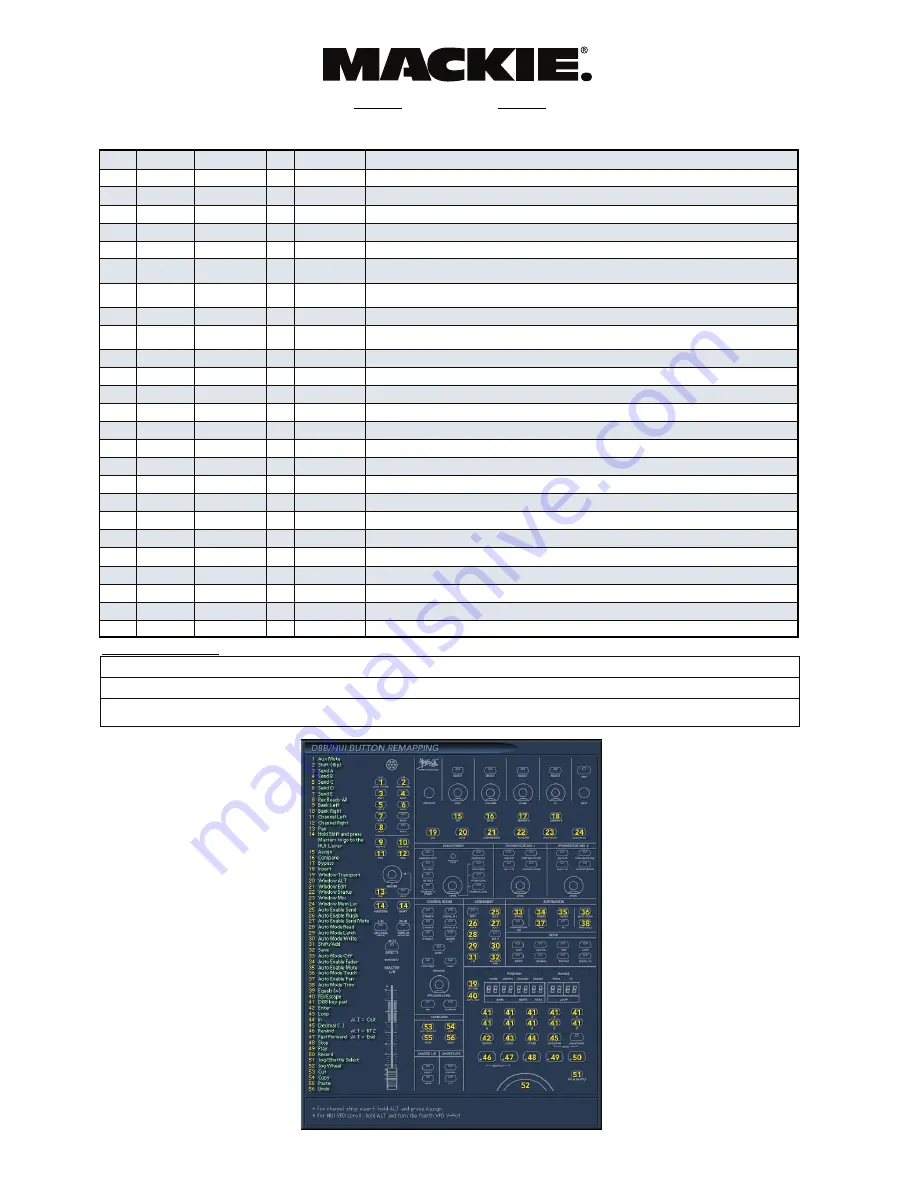
D8B Manual • Appendices • page 169
D8B
Button
Number
D8B Button
Mapped HUI Button
Global
Mode
General HUI Layer
Comments
Pro Tools Function
35
Automation
Mutes
Auto Enable Mute
N
Auto Arms Mute in PT Auto Enable Window
36
Automation Auto
Touch
Auto Mode Touch
N
Hold and press a channel Write (HUI Auto) button to put the PT channel into Auto Touch Mode
37
Automation Pan
Auto Enable Pan
N
Auto Arms Pan and Send Pan in PT Auto Enable Window
38
Automation Trim
Levels
Auto Mode Trim
N
Hold and press a channel Write (HUI Auto) button to put the PT channel into Auto Trim Mode
39
Set Time
Equals (=)
Y
Won’t work with snap-
shot button pressed
Won’t work with snap-
shot button pressed
Won’t work with snap-
shot button pressed
Won’t work with snap-
shot button pressed
Toggles D8B snap-
shot recall mode.
When PT Numeric Keypad mode is Classic, press to set focus on PT main time window.
Then press D8B number pad to enter in new time from right to left. Press to make PT locate to time entered.
40
SMPTE View
F8/Esc
Y
Cancel open dialog windows
41
D8B Keypad
HUI/D8B key pad
Y/N
The key pad works
with D8B with snap-
shot button pressed
The Enter key works
with D8B with snap-
shot button pressed
The Store key works
with D8B with snap-
shot button pressed
42
Enter
Enter
Y/N
OK any on-screen dialogs. Open Create New Memory Location dialog.
43
Loop
Loop
Y
Toggle PT loop playback
44
Store
In
Y
Create an In point in the edit window. Can be used during playback.
Alt + Store
Out
Y
Create an out point in the edit window. Can be used during playback.
45
Locator
Decimal (.)
Y
When PT Numeric Keypad mode is Classic, can be used to recall PT locate points by typing the locate point on the D8B keypad
and then pressing Locator (.).
Snapshot
N/A
Y
Press to enter D8B snapshot mode. Type a snapshot number and press Enter to recall a snapshot. Press Store, type a number,
and press Enter to store a snapshot. Exit snapshot mode by pressing Snapshot or Enter.
46
Rewind
Rewind
Y
Rewind PT transport. Return PT locator to beginning of Session.
Alt + Rewind
RTZ
47
Fast Fwd
Fast Forward
Y
Fast Forward PT Transport Advance PT Transport to end of session
Alt + Fast Fwd
End
48
Stop
Stop
Y
Stop PT playback
49
Play
Play
Y
Start PT playback
50
Record
Record
Y
Press Record and play to start PT recording. If Quick Punch is enabled in PT, press Record to punch in during playback.
51
Jog & Shuttle
Jog/Shuttle Select
Y
Press once to go into jog, press again to go into shuttle, and press again to go back to normal.
52
Jog Wheel
Jog Wheel
Y
Turn wheel to either Jog or Shuttle
53
Cut/Zero Set
Cut
N
Cut selection/region
54
Copy
Copy
N
Copy selection/region
55
Paste
Paste
N
Paste contents of clipboard
56
Undo
Undo
N
Undoes last command in PT
Other HUI Mode/HUI Layer Notes:
Channel HUI VFD Mode
: HUI Layer VFD displays eight channel names in bottom line of VFD. First two VFD select buttons mirror the Channel L and Channel R functions. The name of the selected
channel/function is displayed in the center of the top VFD line. The Online status is also displayed at the end of this line.
Normal HUI VFD Mode
: HUI Layer VFD displays the normal HUI VFD screen exactly as a real HUI would. The contents of the VFD depend on the DAW in use and other settings. See notes on the VFD above.
Global Mode
: Global functions are always active when HUI Mode is on, no matter what D8B bank is active. Non-global functions are active only when HUI Mode is On and the D8B is displaying the HUI Layer.
D8B v5.1 B445 HUI Layer Control Mapping
For Pro Tools
Summary of Contents for Digital 8Bus D8B v5.1
Page 1: ...OWNER OWNER S MANUAL S MANUAL...
Page 9: ...D8B Manual Chapter 1 page 3 Chapter 1 Getting Ready...
Page 27: ...D8B Manual Chapter 2 page 21 Chapter 2 Where Is It...
Page 47: ...D8B Manual Chapter 3 page 41 Chapter 3 What s On TV...
Page 101: ...D8B Manual Chapter 4 page 95 Chapter 4 Applications...
Page 147: ...D8B Manual Appendices page 141 Appendices...
Page 198: ......






























