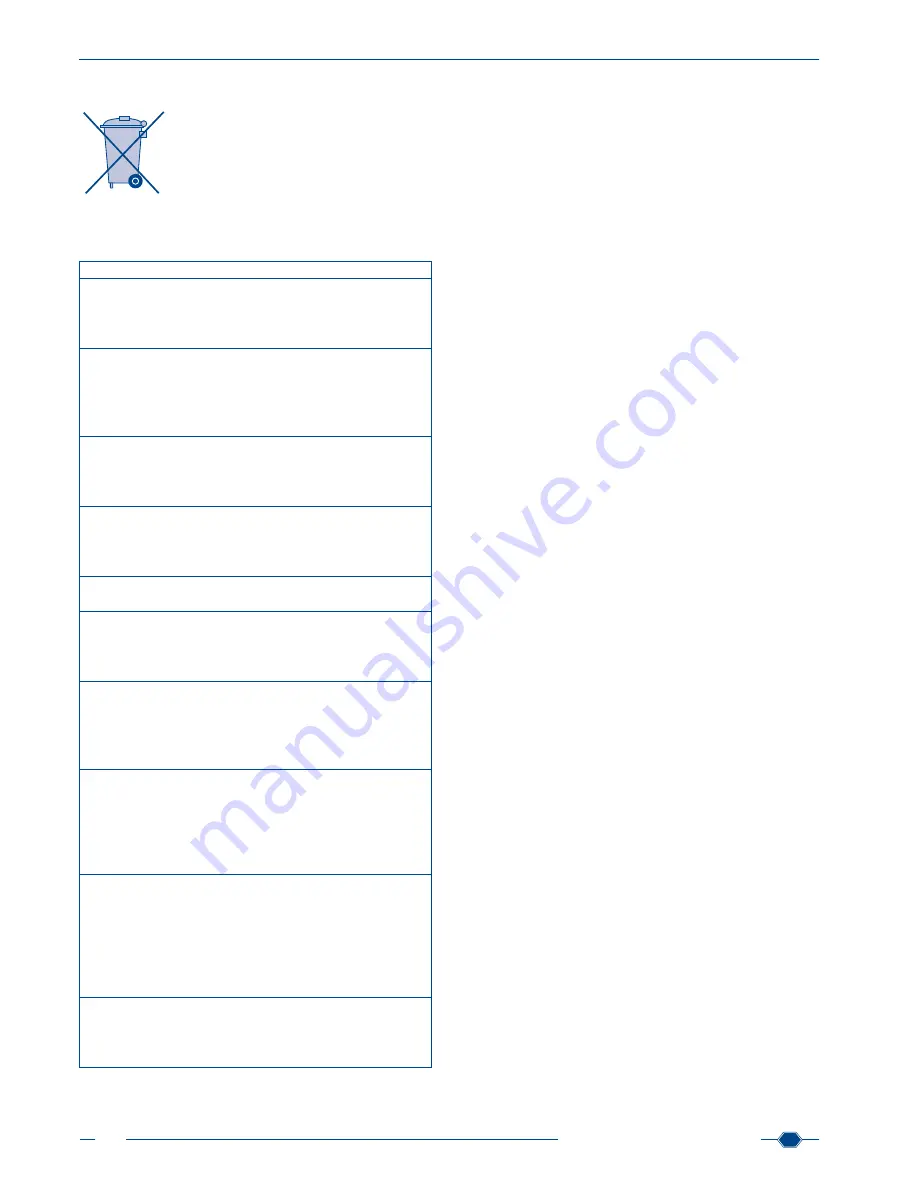
Manual URYXXON
®
500
MN
54
Manual URYXXON
®
500 V 01 / 03.10
17.3. Disposal
Disposal according to EU-directive 2002/96/
EG
In accordance with EU-directive 2002/96/EG,
MACHEREY-NAGEL takes back old instru-
ments and disposes off them free of charge.
Note: Disposal via public collection systems is
prohibited. For disposal, please contact your
local MACHEREY-NAGEL partner.
17.4. Table of results
Param.
CONV
SI
ARB
BLD
NEG
NEG
NEG
10 Ery/μl
10 Ery/μl
+
50 Ery/μl
50 Ery/μl
++
250 Ery/μl
250 Ery/μl
+++
UBG
NORM
NORM
NORM
2 mg/dl
35 μmol/l
+
4 mg/dl
70 μmol/l
++
8 mg/dl
140 μmol/l
+++
12 mg/dl
200 μmol/l
++++
BIL
NEG
NEG
NEG
1 mg/dl
17 μmol/l
+
2 mg/dl
35 μmol/l
++
4 mg/dl
70 μmol/l
+++
PRO
NEG
NEG
NEG
30 mg/dl
0.3 g/l
+
100 mg/dl
1 g/l
++
500 mg/dl
5 g/l
+++
NIT
NEG
NEG
NEG
POS
POS
+
KET
NEG
NEG
NEG
25 mg/dl
2.5 mmol/l
+
100 mg/dl
10 mmol/l
++
300 mg/dl
30 mmol/l
+++
GLU
NEG
NEG
NEG
NORM
NORM
NORM
50 mg/dl
2.8 mmol/l
+
150 mg/dl
8.3 mmol/l
++
> 500 mg/dl
> 27.8 mmol/l
+++
pH
5
5
5
6
6
6
6.5
6.5
6.5
7
7
7
8
8
8
9
9
9
SG
1.000
1.000
1.000
1.005
1.005
1.005
1.010
1.010
1.010
1.015
1.015
1.015
1.020
1.020
1.020
1.025
1.025
1.025
1.030
1.030
1.030
LEU
NEG
NEG
NEG
25 Leu/μl
25 Leu/μl
+
75 Leu/μl
75 Leu/μl
++
500 Leu/μl
500 Leu/μl
+++
17.5. Cut-off points
It is possible to change the instrument’s pre-defined cut-off
points. If you want to make changes to the cut-off points, please
contact MACHEREY-NAGEL directly.
Note: Changes in the cut-off points are a major intervention for
the instrument’s measuring procedure. Changes in the cut-off
points will alter the measuring results. Such results have to be
verified. If you do not have the capability of verifying such new
measurements, we strongly recommend not changing the cut-
off points. MACHEREY-NAGEL cannot guarantee any measure
-
ments made with changed cut-off points (see General usage
comments, chapter 17.8).
17.6. Warranty
The guarantee period is 24 months. The original commercial in-
voice serves as the guarantee card and must be presented in
case of a claim during the given period. The guarantee is not
valid in cases of improper handling and the guarantee does not
cover defects caused by the external power supply. The guaran
-
tee is limited to repairs of defective parts or, in our sole discre
-
tion, replacement with a brand new and defect-free instrument.
Any guarantee claims made or alleged do not influence the total
guarantee period of 24 months. The right of withdrawal does not
exist. Further claims are excluded and these especially include
claims for compensation caused by direct or indirect damages.
Additionally our current Terms and Conditions for the Sale of
Goods as printed on price lists shall apply.
17.7. General usage comments
Only use the instrument as instructed to analyse URYXXON
®
Stick 10 test strips. Please do not open the instrument or make
any other unauthorized modifications. The instrument is a highly
sensitive measuring device with high accuracy for the reflecto
-
metric evaluation of URYXXON
®
Stick 10 urine test strips. During
the production process, first all optical components are adjusted
with especially designed tools. Subsequently, technical experts
calibrate the gauge head. Unauthorized modifications or opening
the instrument in an inappropriate way can result in maladjust-
ments of the gauge head, or similar damage, which in turn can
lead to wrong results.
Note: Due to the reasons stated above, MACHEREY-NAGEL de
-
clines any responsibility for the correct functioning of the instru-
ment if it has been opened or used improperly and objects to any
warranty claims made in such a case. MN’s warranty and liability
obligations as to Product(s) or to any party on account thereof
shall be void and of no effect if the Product(s) or any part thereof
have been subject to unauthorized change, abuse, misuse, ac-
cident or alteration, unauthorized application or installation not in
compliance with the Product(s) specifications as set forth in the
product leaflets/instructions hereof (“Unauthorized Action”) and
such Unauthorized Action resulted in the non-conformance or
defect of the Product(s).
17.8. Contact
MACHEREY-NAGEL GmbH & Co. KG
Neumann-Neander-Str. 6-8
D-52355 Düren · Germany
Tel.: ++49 (0) 24 21 969-0 · Fax: ++49 (0) 24 21 969-199
www.mn-net.com
Summary of Contents for URYXXON 500
Page 1: ...URYXXON 500 Handbuch Manual...
Page 2: ...URYXXON 500 MN Inhalt Index Deutsch 3 English 29...
Page 3: ...URYXXON 500 Handbuch...
Page 29: ...URYXXON 500 Manual...

































