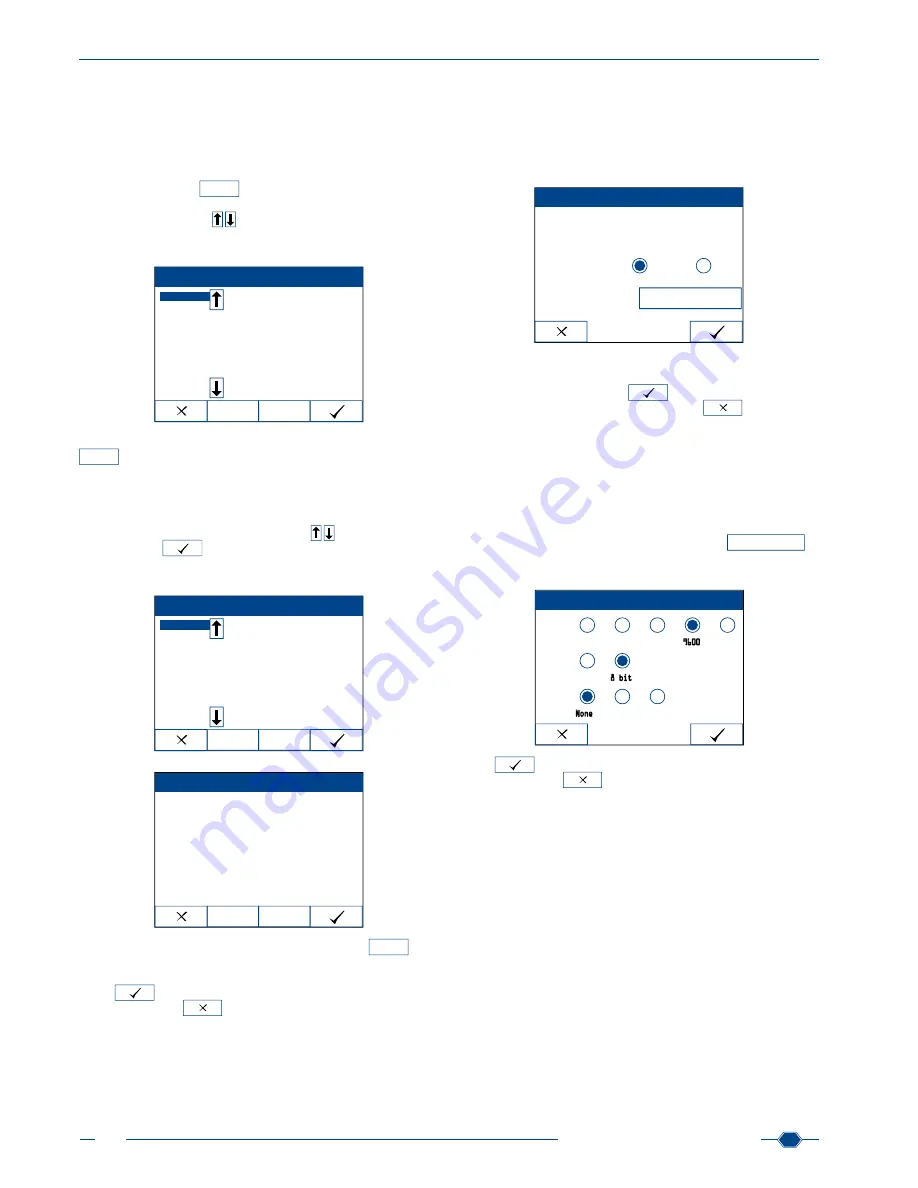
Manual URYXXON
®
500
MN
38
Manual URYXXON
®
500 V 01 / 03.10
8.1.2. Customized order
The option-field
Customized order
enables you to change the
order of the parameters when results are printed and displayed.
By default, the order is identical to the order of the test pads on
the URYXXON
®
Stick 10 and the choice button
Off
is enabled.
If you want to change the order, press the choice button
On
. The
adjacent activity field
Edit
is activated. Once you can press it,
a new menu appears, displaying the existing parameters. Along
-
side are scroll-buttons
to reach all parameters in the list.
The current order of the parameters is displayed on the right half
of the screen.
Customized order
Select
Clear
BLD
UBG
BIL
PRO
NIT
KET
GLU
pH
1: BLD
2: UBG
3: BIL
4: PRO
5: NIT
6: KET
7: GLU
8: pH
9: SG
10: LEU
To change the orders of parameters, press the activity-button
Clear
in the lower part of the screen. The current order disap-
pears and only the number 1: remains.
By pressing the parameters on the right side of the screen you
can define a new order for all parameters. You can pick the pa
-
rameters either by pressing the parameter directly, or by scrolling
through the list using the scroll-buttons
and pressing the
activity-button
. Parameters that have already been se-
lected are not available anymore. They are listed on the right side
of the screen with a preceding position number.
Customized order
Select
Clear
BLD
UBG
NIT
KET
GLU
pH
1: PRO
2: BIL
3: LEU
4: SG
Customized order
Select
Clear
1: PRO
2: BIL
3: LEU
4: SG
5: BLD
6: pH
7: UBG
8: NIT
9: GLU
10: KET
If you are not satisfied with your selection; press
Clear
. The
selection on the right hand side is discarded and you can enter
your personal order again.
Press
to confirm and save your changes. If you leave the
menu by pressing
, none of your choices will be adopted.
8.2. Interface
In the
Interface
menu you can change the interface settings.
Note: Changes in the interface settings directly influence data
transfer. This is especially important when the instrument is con-
nected to a LIS.
Interface
Interface settings
Undirectional Bidirectional
HW settings
You can decide whether the interface communication should be
uni- or bidirectional. To do so, press the respective choice-but
-
ton in the option-field. Press
to confirm and save your
changes. If you leave the menu by pressing
, none of your
choices will be adopted.
Note: If bidirectional communication is enabled, the receiver has
to be configured in the same way. If this is not the case the device
will report a transmission error.
8.2.1. HW settings
In the
HW settings
menu, you can carry out additional hardware
adjustments. Once you press the activity-button
HW settings
, a
new menu with multiple option-fields appears. Within the menu,
the bold values show the default settings.
HW settings
Baudrate
Bitlength
Parity
1200
2400
4800
9600
19200
7 bit 8 bit
None
Even
Odd
Press
to confirm and save your changes. If you leave the
menu by pressing
, none of your choices will be adopted.
8.2.1.1. Baud rate
You have five different choices for the baud rate (1200, 2400,
4800, 9600, 19200). Press the respective choice-button to
change the baud rate.
8.2.1.2. Bit length
You have two different choices for the bit length (7 Bit / 8 Bit).
Press the respective choice-button to change the bit length.
Summary of Contents for URYXXON 500
Page 1: ...URYXXON 500 Handbuch Manual...
Page 2: ...URYXXON 500 MN Inhalt Index Deutsch 3 English 29...
Page 3: ...URYXXON 500 Handbuch...
Page 29: ...URYXXON 500 Manual...






























