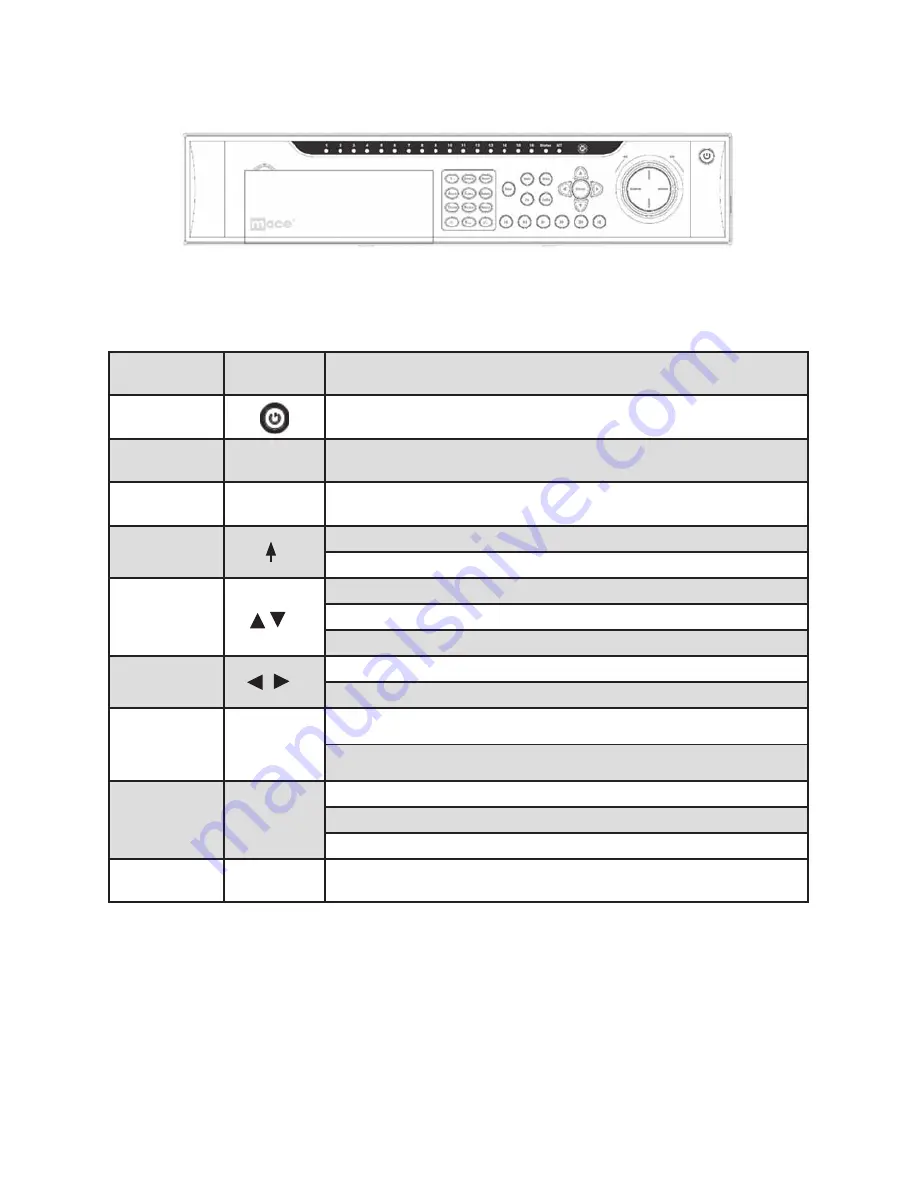
23
4
Click Pan/Tilt/Zoom, the interface is shown as below. See Figure 2-18.
Set the following items values in this panel:
• Step: value ranges from 1 to 8.
• Zoom
• Focus
• Iris
Click icon and to adjust zoom, focus and iris.
Figure 2-18
In Figure 2-18, please click directional arrows (See Figure 2 19) to adjust PTZ position.
There are a total of 8 directional arrows. Please note if you use a remote control, you can
use only four directions (Up/down/left/right).
The speed value ranges from 1 to 8.
Figure 2-19
1.4
FrONT PaNeL
The front panel is shown in Figure 1-1 (SQ80 shown).
Figure 1-1
Please refer to the following table for front panel button information.
Name
Icon
Function
Power Button
Power button, press this button for three seconds to boot up or shut down DVR.
Number button
0-9
Input Arabic number
Switch channel
Input number more
than 10
-/--
If you want to input a number more than 10, please click this button and then input.
Shift
In textbox, click this button to switch between Numeral, English (Small/Capitalized).
Enable or disable tour.
Up/
Down/
Activate current control, modify setup, and then move up and down.
Increase/decrease numeral.
Assistant function such as PTZ menu.
Left/
Right/
Shift current activated control,
When in playback, click these buttons to control playback bar.
Escape
ESC
Go to previous menu, or cancel current operation.
When playback, to restore real-time monitor mode.
Enter
ENTER
Confirm current operation
Go to default button
Go to menu
Record
REC
Manually stop/start recording, working with direction keys
or numeral keys to select the recording channel.




















