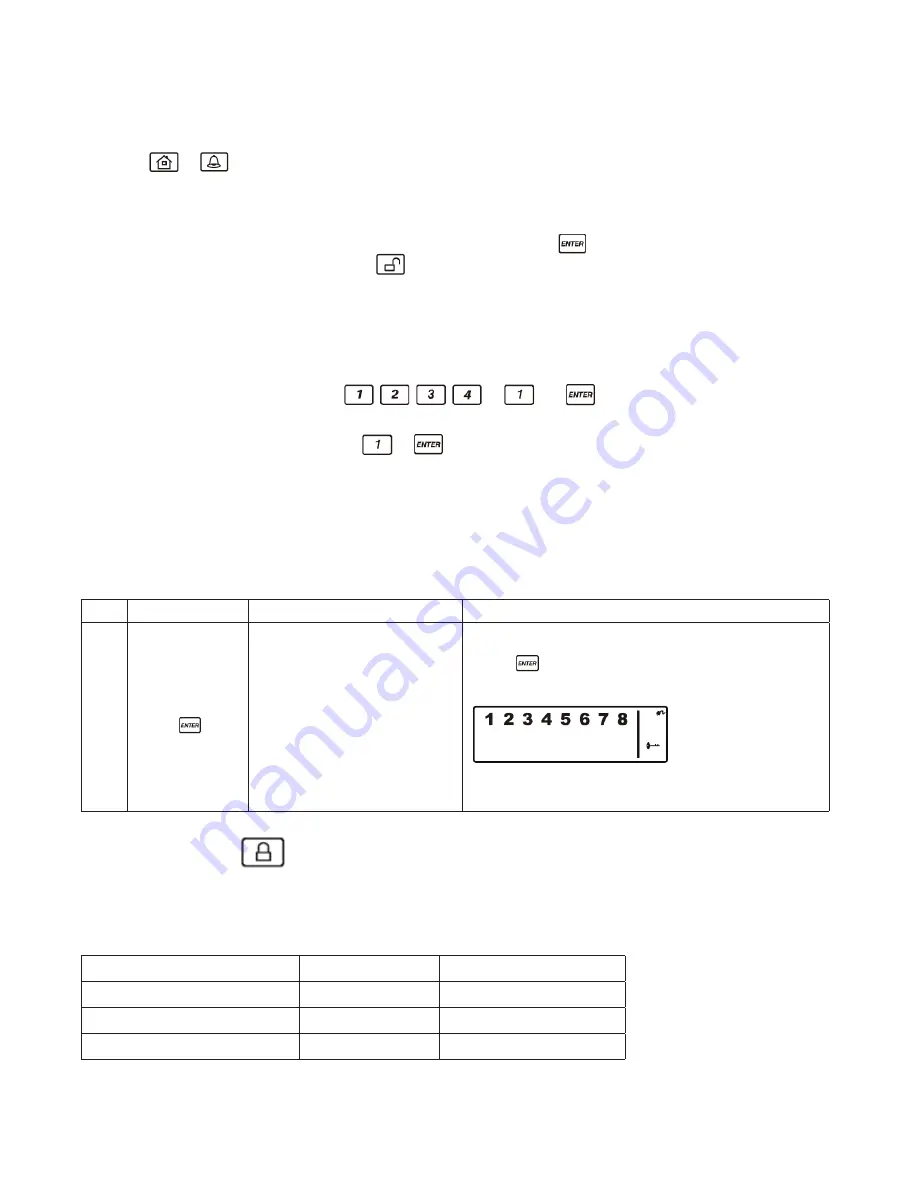
9
3.2 t
ranSmittinG
an
e
merGency
(P
anic
) a
larm
3.2.1 u
SinG
the
P
anic
alarm
Pressing
&
buttons together on the Keypad or Keychain Remote Control will immediately
transmit an alarm signal to the Wireless Alarm Panel, activating the siren, and transmitting an alarm
signal to any optional response devices.
To disarm the Panic alarm
On the Wireless Alarm Panel: Enter your 4-digit PIN followed by
to exit from the Panic alarm.
On the Keychain Remote Control: Press
to exit from the Panic alarm.
3.2.2 u
SinG
the
P
anic
a
larm
withOut
a
ctivatinG
the
S
iren
If you are forced to disarm the system, enter the Duress Password to stop the siren from sounding.
The Wireless Alarm Panel will then silently transmit an alarm signal to the optional response devices.
Duress Password:
Enter the default 4-digit PIN + “1” (
+
) +
OR
Enter your personalized 4-digit PIN +
+
3.3 O
PeratinG
d
ifferent
m
OdeS
The system has 4 operating modes (
STANDBY
,
ARM
,
ALERT
, and
HOME
) to suit individual
requirements. These modes can be set as follows:
3.3.1 S
tandBy
m
Ode
If in
STANDBY
mode, the Wireless Alarm Panel is prepared for mode selection.
Keys
Description
Note
1
(1234 or 4-digit
PIN) +
You must be in
STANDBY
mode before turning to
ARM
mode
*To make sure you are in
STANDBY
mode:
- Enter the default PIN “ 1–2–3–4 ” OR your new 4-digit PIN
- Press
.
- The panel will display the below image while you are in
STANDBY
mode:
(One beep indicates that you entered a valid PIN, three
beeps indicate that an invalid operation was performed).
3.3.2 arm m
Ode
When in
ARM
mode, the Wireless Alarm Panel siren will sound and the panel display flashes RED every
1.5 seconds when the system is triggered.
ARM mode default setting:
Sensor
Zone
Status (MODE)
• Door/Window Sensor
1
ARM
• Door/Window Sensor
2
ARM
• Motion Sensor
8
ARM
Summary of Contents for Macealert Solo MAS-WA-SYS
Page 1: ...UserGuide Model MAS WA SYS...










































