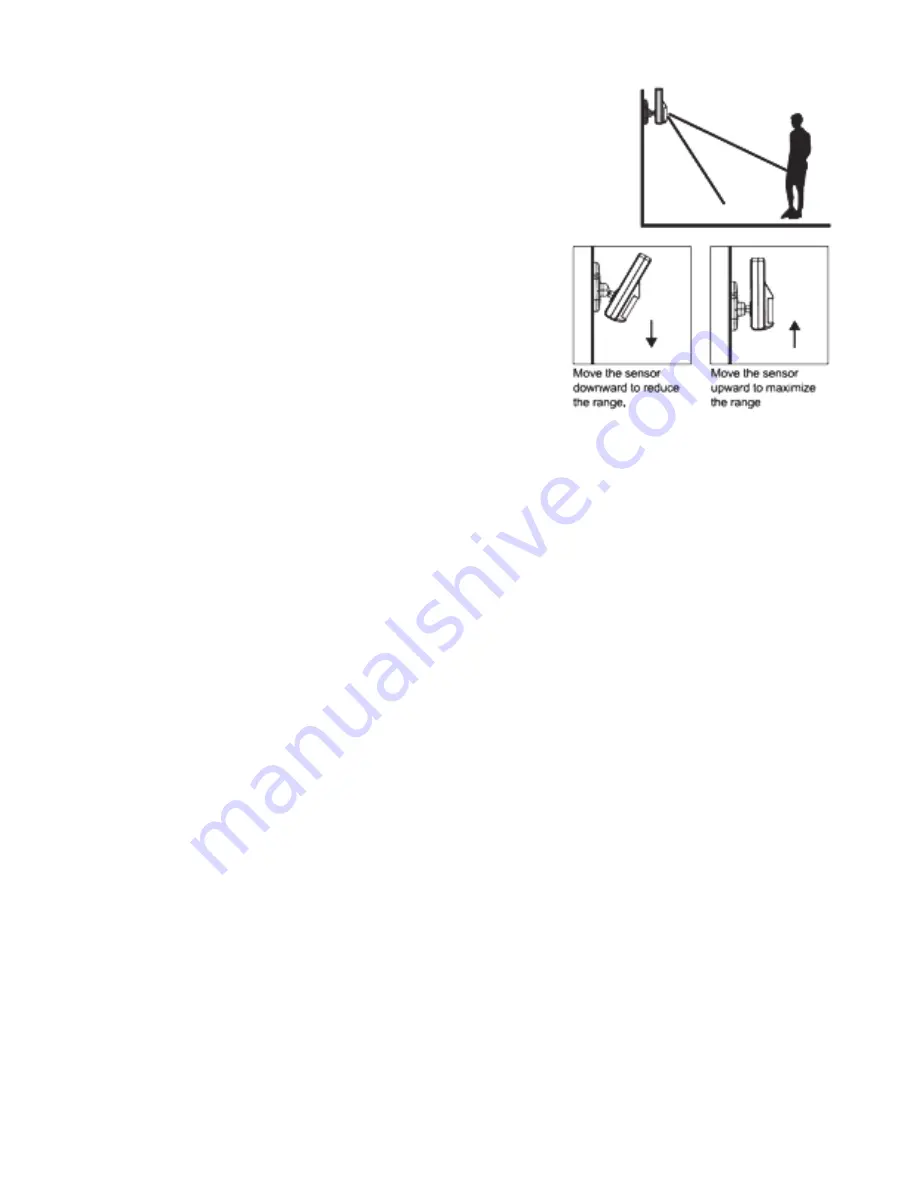
18
d. w
alk
t
eSt
After mounting the sensor at the desired location, it is important to
perform a walk test in order to determine if the sensor is detecting
the correct area.
The distance at which the sensor can detect motion can be adjusted
by altering the angle of the sensor. To reduce the detection range,
simply move the sensor downward and move the sensor upward to
maximize the range.
Note:
Enter into
ALERT
mode before you perform the walk test,
so that the alarm is not triggered.
You should walk in the area that you would like the sensor
to monitor. If movement is detected the red light inside the
unit will appear. If the red light does not appear, adjust the
mounting angle accordingly. Perform the walk test again after
3 minutes. Repeat this procedure until motion is detected.
While you are carrying out the test, there should be no
movement in the detection area during the 3 minute interval.
*
TIP
: The sensor should not face towards direct sunlight, be placed near heat or cold producing
devices (i.e. air conditioning, radiators, fans, ovens, heaters etc.) that may cause false triggers.
Also perform the walk test in areas where the sensor is not intended to cover, to ensure movement
cannot be detected.
e. m
OuntinG
uSinG
ScrewS
• Hold the enclosed mounting template against the wall at the selected location and mark
the points for drilling.
• Drill the holes and insert wall plugs.
• Attach the bracket to the mounting surface with the screws provided.
• Attach the Motion Sensor to the mounting bracket.
4.2.3 k
eychain
r
emOte
c
OntrOl
a. i
ntrOductiOn
The Keychain Remote Control allows you to operate the systems Wireless Alarm Panel remotely, from
inside or outside the property. Using the control the system can be armed or disarmed and the siren
can be activated instantly if required (using the Panic function).
B. O
PeratiOn
i
. P
OwerinG
uP
the
k
eychain
r
emOte
c
OntrOl
The Remote Control includes a 12V alkaline battery. To activate, unscrew and remove the back of the
Remote Control, and carefully remove the clear plastic insulation tab from the battery. If the battery is
dislodged, replace it noting the correct polarity as shown inside the battery compartment. Replace the
battery cover.
ii
. e
nrOllinG
the
r
emOte
c
OntrOl
OntO
the
w
ireleSS
a
larm
P
anel
Note:
Before being able to use the Keychain Remote Control supplied with the system, or any additional
Remote Controls, they first need to be enrolled (added onto the system) as follows:
Summary of Contents for Macealert Solo MAS-WA-SYS
Page 1: ...UserGuide Model MAS WA SYS...







































