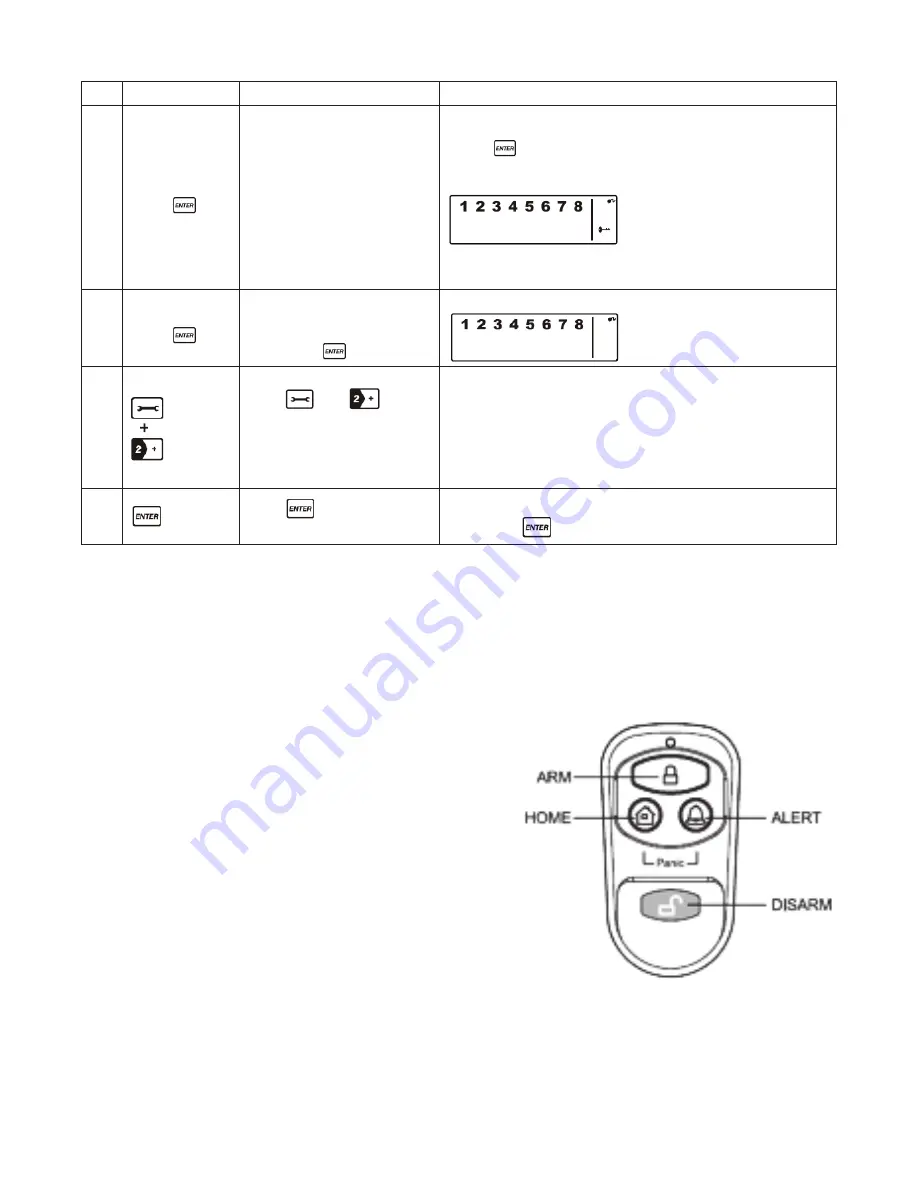
19
Keys
Description
Note
1
(1234 or 4-digit
PIN) +
You must be in
STANDBY
mode before enrolling a new
Remote Control onto the
Wireless Alarm Panel
*To make sure you are in
STANDBY
mode:
- Enter the default PIN “ 1–2–3–4 ” OR your new 4-digit PIN
- Press
- The panel will display the below image while you are in
STANDBY
mode:
(One beep indicates that you entered a valid PIN, three beeps
indicate that an invalid operation was performed).
2
(1234 or 4-digit
PIN) +
Enter the default PIN
“ 1–2–3–4 ” OR your new
4-digit PIN for setting
followed by
The panel will display the below image:
3
Press
then
to enter
the Remote Control Enroll
mode. Then press any key on
the new Remote Control to
enroll it onto the system.
LCD display flashes the ID no. of the remote to be enrolled
e.g. when enrolling the first remote ID no. “01” will flash. Once
the first remote is enrolled the “02” will flash ready for a second
remote to be enrolled (One beep indicates that the remote was
enrolled to the panel successfully)
Note: It is recommended that the ID No. is marked on the
remote in case it needs to be deleted at a later stage
4
Press
to complete the
setting
Confirm the setting and return the panel to
STANDBY
by pressing
iii
. O
PeratinG
the
k
eychain
r
emOte
c
OntrOl
The remote can be used to arm, disarm, and operate the system instantly.
ARM:
Pressing the
ARM
button on the remote will arm the system, triggering the preset exit delay.
When triggered the Wireless Alarm Panel’s LCD display will flash Red and indicate the triggered zone.
DISARM:
Pressing the DISARM button on the remote will
disarm the system instantly and the system will
return to
STANDBY
mode.
ALERT:
Pressing the ALERT button on the remote will put
the system into
ALERT
mode and a chime will
sound if any of the sensors are triggered. The LCD
display will flash Green and indicate the triggered
zone.
HOME:
Pressing the HOME button on the remote will set
the system in
HOME
mode which will operate the
system in both
ARM
and
ALERT
modes in different
preset zones.
PANIC:
If the HOME and ALERT buttons are pressed together the systems alarm is immediately activated.
Summary of Contents for Macealert Solo MAS-WA-SYS
Page 1: ...UserGuide Model MAS WA SYS...




















