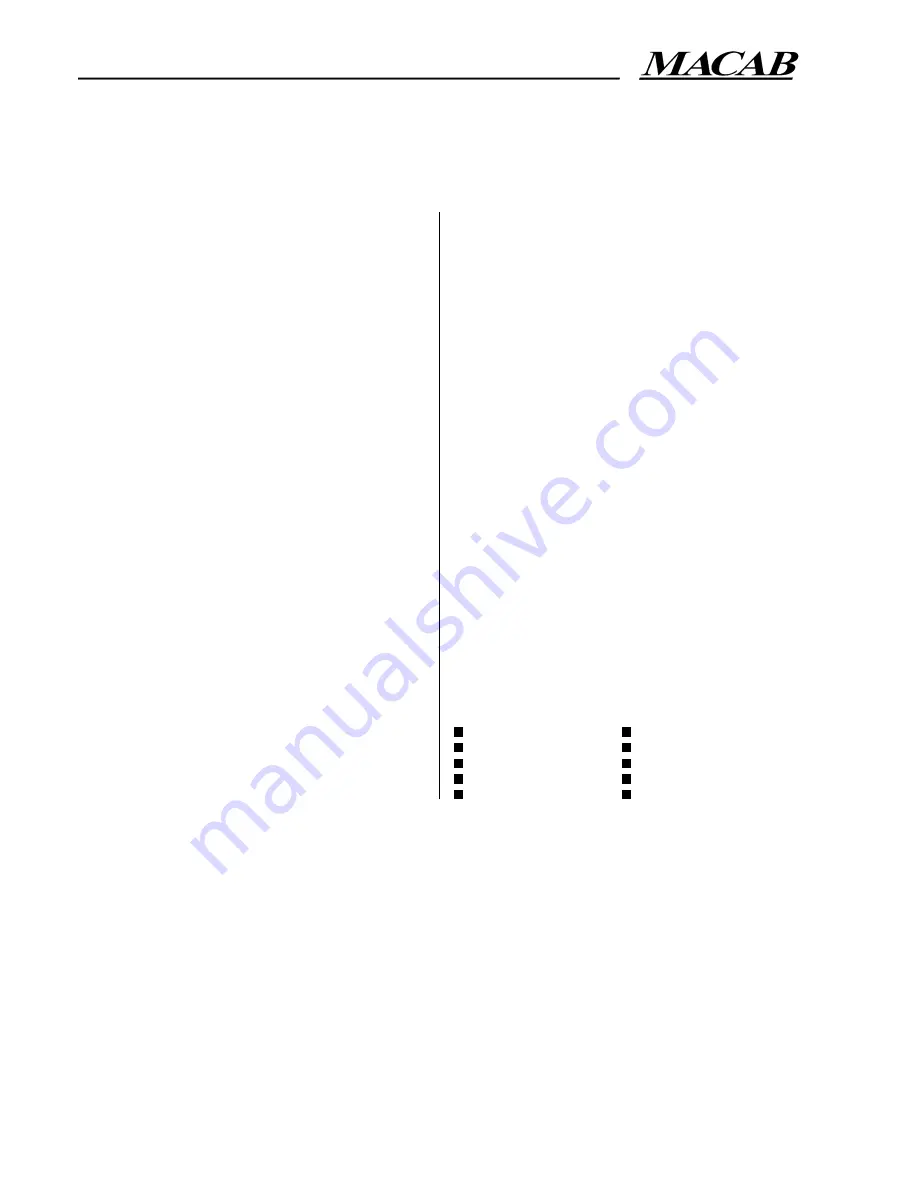
4
Foreword
The DCB-101 is in general terms designed and operates as
a computer, where basic functions for keys, remote control,
menu system etc. are factory downloaded.
This manual describes the basic functions of the digital-
box. As the software that is controlling the digital-box can
be upgraded via the cable-TV-network, we reserve ourselves
against the fact that functions described in this manual in
time may change.
The manual is only scraping on the surface when describing
all connection possibilities and multimedia services that
the digital-box can handle. This because all services are
changeable and completely dependent on what functions
and services your cable-TV-operator chooses to provide.
The digital-box has a built in decoder and card reader. To
view and use encrypted programmes and services a viewing
card “smart card” is required. This card is subscribed from
your cable-TV operator. Furthermore the digital-box have
a software memory where your cable-TV-operator can
download additional functions and services.
When connecting to the cable-TV-network, your service
provider automatically download software containing their
specific programmes and services. These functions are
described in more detain in the manual provided by your
cable-TV-operator. To get the most out of your cable-TV-
box we recommend that you carefully read this manual
before installation.
USER MANUAL DCB-101
SECTION 1
Digital-TV-box
Remote control handset
Two LR3 batteries
Mains lead
SCART cable
Coaxial cable (UHF connection)
Telephone cord
Telephone plug
External amplifier lead
User manual
SAFETY INSTRUCTIONS
Place your digital-box on a protected, dry and well-
ventilated spot. Never put anything on top of the digital-
box as this prevents the necessary ventilation. Like all
electronic devices the digital-box contains sensitive,
hazardous electronic components and should therefore be
placed away from children’s reach and placed so that it can’t
fall down.
Clean the exterior of your digital-box with a dry and soft
cloth. Never let any form of liquid come in contact with
the digital-box as this can damage sensitive components
and destroy it. Never use abrasive pads, scouring-powder
or solvents like alcohol or turpentine. This will damage the
digital-box’s finish.
WARNING !!!
Never remove the digital-box’s cover - risk of an electric shock!
MAINS LEAD CONNECTION
The digital-box should be connected directly to the mains
outlet socket. The use of an extended mains lead is not
recommended. To turn the digital-box off completely, first
put it in stand-by mode then disconnect the mains plug
from the outlet socket.
THE ENCLOSED PARTS
Following parts are enclosed:
Summary of Contents for DCB-101
Page 2: ...2...































