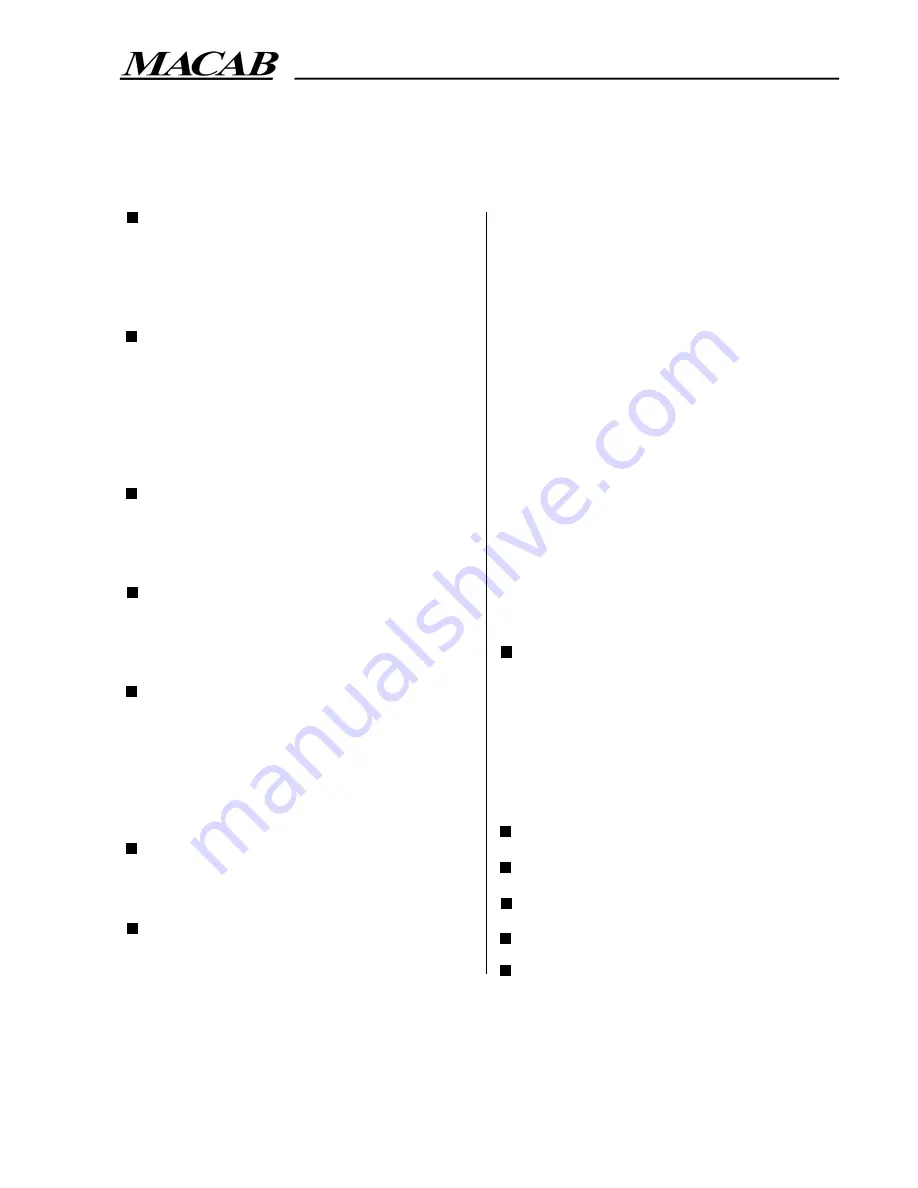
3
PREFACE
Introduction ...................................................................................... p. 4
Safety instructions ........................................................................... p. 4
Mains connection ............................................................................ p. 4
The enclosed parts ......................................................................... p. 4
QUICK REFERENCE
Connect up ....................................................................................... p. 5
Installation ......................................................................................... p. 5
Daily use ............................................................................................ p. 5
Operating extended functions ..................................................... p. 5
G-button (GUIDE) .......................................................................... p. 5
i-button (INFO) ............................................................................... p. 5
THE DIGITAL-TV-BOX
Front panel ........................................................................................ p. 6
Front panel display .......................................................................... p. 7
Rear panel ......................................................................................... p. 8
REMOTE CONTROL HANDSET
Installing batteries ........................................................................... p. 9
Using the remote control ............................................................. p. 9
Keys .................................................................................................... p. 9
CONNECT UP
Basic installation ............................................................................ p. 10
External amplifier .......................................................................... p. 11
Modem ............................................................................................. p. 11
Parallel interface ............................................................................ p. 11
Serial interface ............................................................................... p. 11
Other external equipment ......................................................... p. 11
VIEWING CARD
Viewing card (Smart card) .......................................................... p. 12
On screen messages ..................................................................... p. 12
INSTALLING THE DIGITAL-TV-BOX
Installation ....................................................................................... p. 13
Installation code ............................................................................. p. 13
Content
3
2
4
5
6
7
9
10
11
12
8
1
Network configuration ................................................................ p. 14
Frequency ........................................................................................ p. 14
Network number .......................................................................... p. 14
Symbol rate ..................................................................................... p. 14
Modulation ...................................................................................... p. 14
TV and VCR installations ............................................................. p. 15
TV screen size ................................................................................ p. 15
RGB brightness level .................................................................... p. 15
VCR standard ................................................................................. p. 15
Modulator installation .................................................................. p. 16
Output standard mode ................................................................ p. 16
Channel output selection ............................................................ p. 16
Installation ....................................................................................... p. 16
Change installation code ............................................................. p. 17
Enter new code ............................................................................. p. 17
Confirm new code ........................................................................ p. 17
Failed confirmation ....................................................................... p. 17
Operating indicators .................................................................... p. 18
Language selection ........................................................................ p. 18
Local time settings ........................................................................ p. 19
Updating the box ........................................................................... p. 20
MAIN MENU
Main menu ...................................................................................... p. 21
Channel list ..................................................................................... p. 21
Radio list .......................................................................................... p. 22
Information ..................................................................................... p. 23
Subscription information ............................................................. p. 23
Digital decoder information ....................................................... p. 24
Installation ....................................................................................... p. 24
VCR RECORDING ..........................................................
p. 25–26
TRACING A PROBLEM .................................................
p. 27–28
TECHNICAL SPECIFICATIONS ........................................
p. 29
THE SCART CONNECTOR ................................................
p. 30
MENU TREE ...........................................................................
p. 31
USER MANUAL DCB-101
1:ST EDITION
13
Summary of Contents for DCB-101
Page 2: ...2...




































