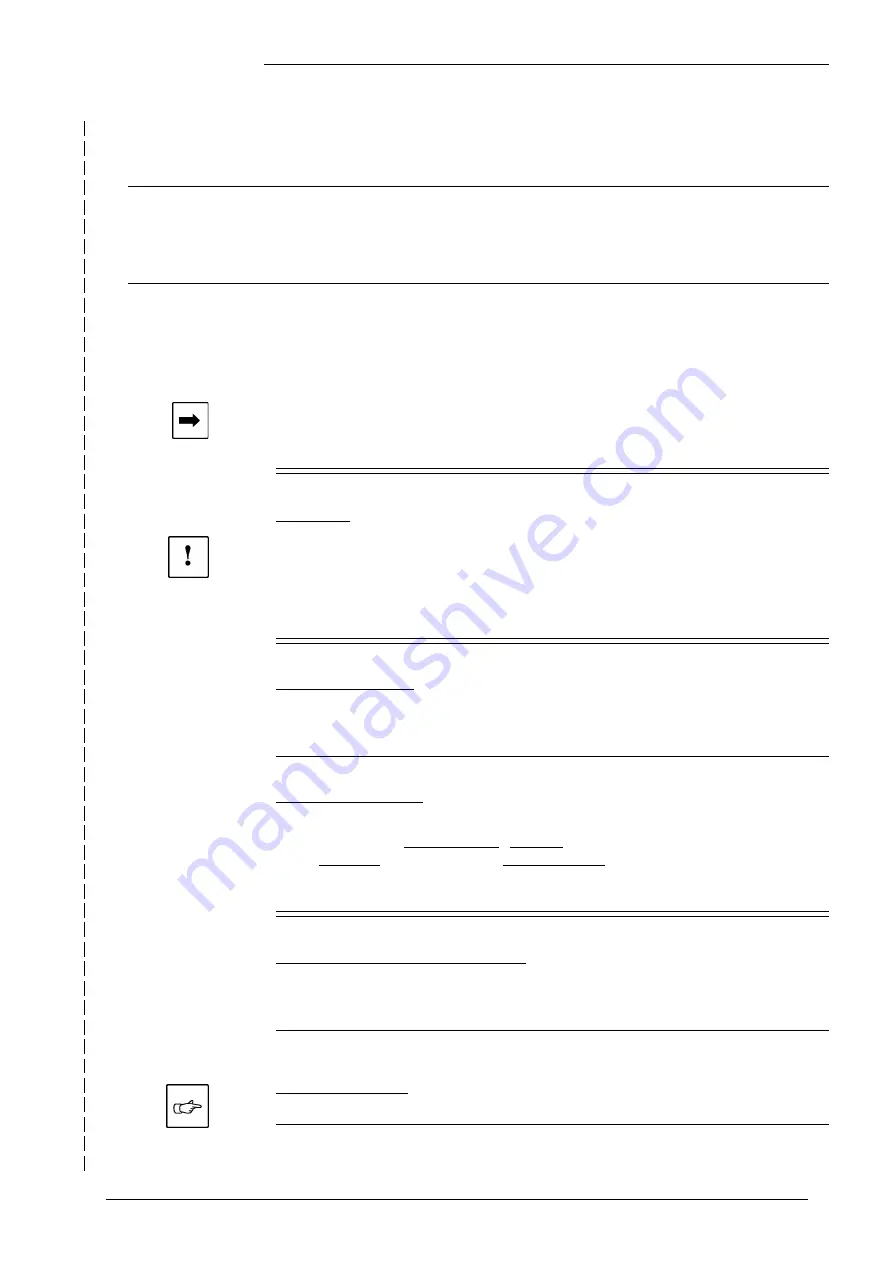
Lightcommander
Lightcommander
Lightcommander
Lightcommander
Lightcommander 111112/2
2/2
2/2
2/2
2/2
eMail: [email protected] . Tel.: + 49 9 31 49 79 40 . User's Manual Lightcommander 12/2
27
27
27
27
27
Important Button Keys
Deleting the entire stored programs (Delete All)
Freezing the Two Presets Mode
(Lock Preset Mode)
Programming disabled
(Lock Programming)
Indicating the Chase storage
(Blank Chase Storage indication)
Indicating the Software Version
(Software Version)
These following five functions are available, if the desk is
turned off and the respective buttons are pressed and
held down, while turning on the desk again.
Î
Observe the display and hold the buttons until the menu
is displayed!
Delete All
Î
Press and hold
Soft A + Soft B + Quit
.
Î
YES
deletes all Memories and Chasers.
Presettings will be set to
Standard
.
(Patch: 1 :1; Solo: All Enabled; Curve: All Linear)
Lock Preset Mode
Î
Press and hold Hold
+ Live + Upper
.
Î
YES
activates the Preset Mode and locks Page.
Undo: Repeat proceeding, hence press
NO
.
Lock Programming
Î
Press and hold
Memory + Chase + Utility 1
.
Î
YES
locks Programming, Backup and the function
MODIFY available within Preview Menu
Undo: Repeat proceeding, hence press
NO
.
Blank Chaser Storage indication
Î
Press and hold
Preview + Soft A + Soft B
.
On display are the remaining steps to be programmed.
Upon release of the buttons, the desk returns to Top Menu.
Software Version
Î
Hold both Soft Buttons, while turning on the desk.
Summary of Contents for Lightcommander 12/2
Page 1: ...Lightcommander 12 2 User s Manual Version 1 32 June 15 1995...
Page 36: ......

























